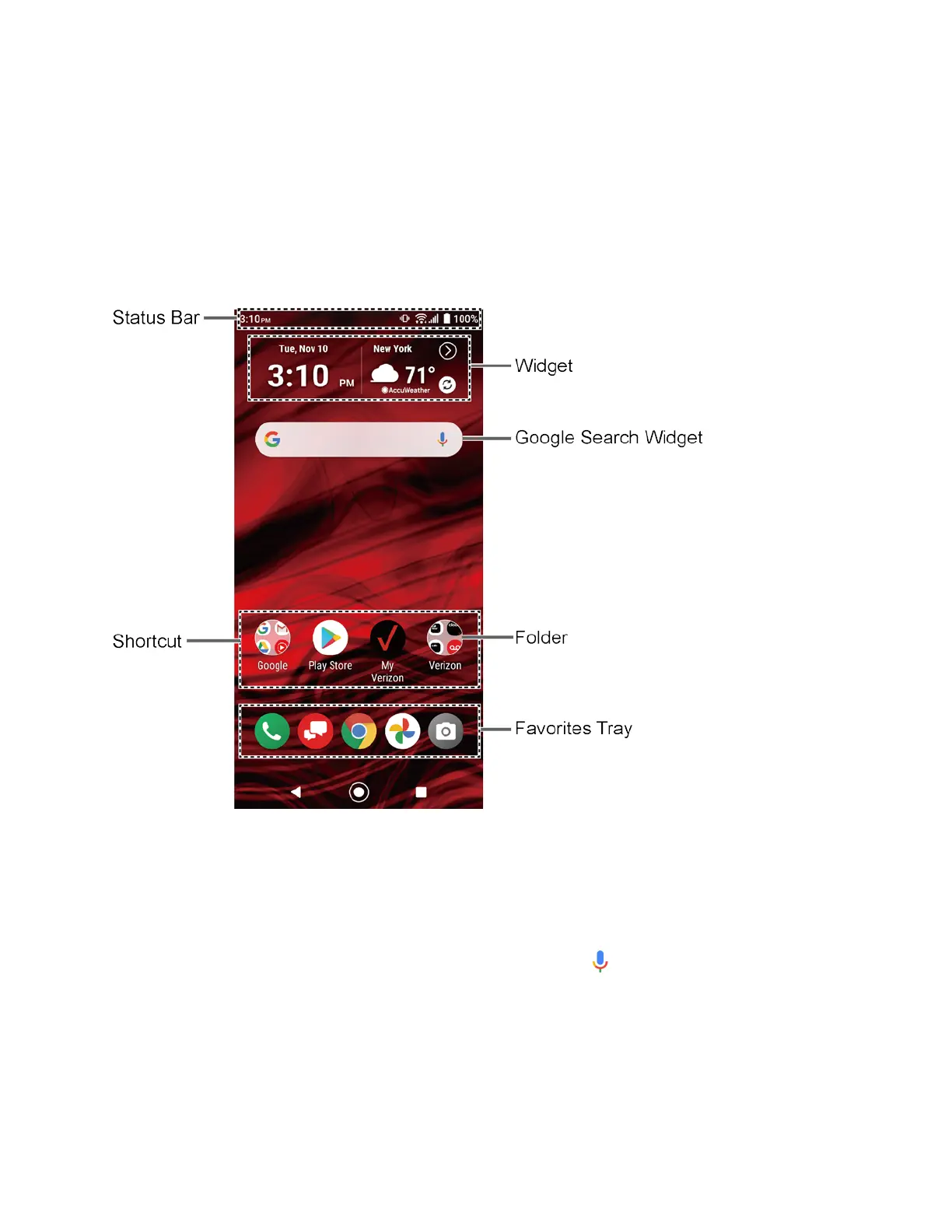14 Phone Basics
Your Home Screen
The Home screen is the starting point for your phone’s applications, functions, and menus. You
can customize your Home screen by adding application icons, shortcuts, folders, widgets,
wallpapers and more.
Home Screen Overview
The following illustration describes the basics of the Home screen.
●
Status Bar:
Displays the time, notification icons, and phone status icons. Slide down to
display the Notifications panel. See Status Bar.
●
Widget:
Allows users to access various useful programs.
●
Google Search Widget:
Allows you to enter text or spoken keywords for a quick search
on the phone or on the Internet. Tap to enter text or tap to speak your keyword.
●
Folder:
Allows you to organize screen items. You can store multiple application icons as
a group. See Use Folders.
● Favorites Tray: Contains up to five icons and appears on every Home screen.
●
Shortcut:
Allows you to quickly launch applications.
