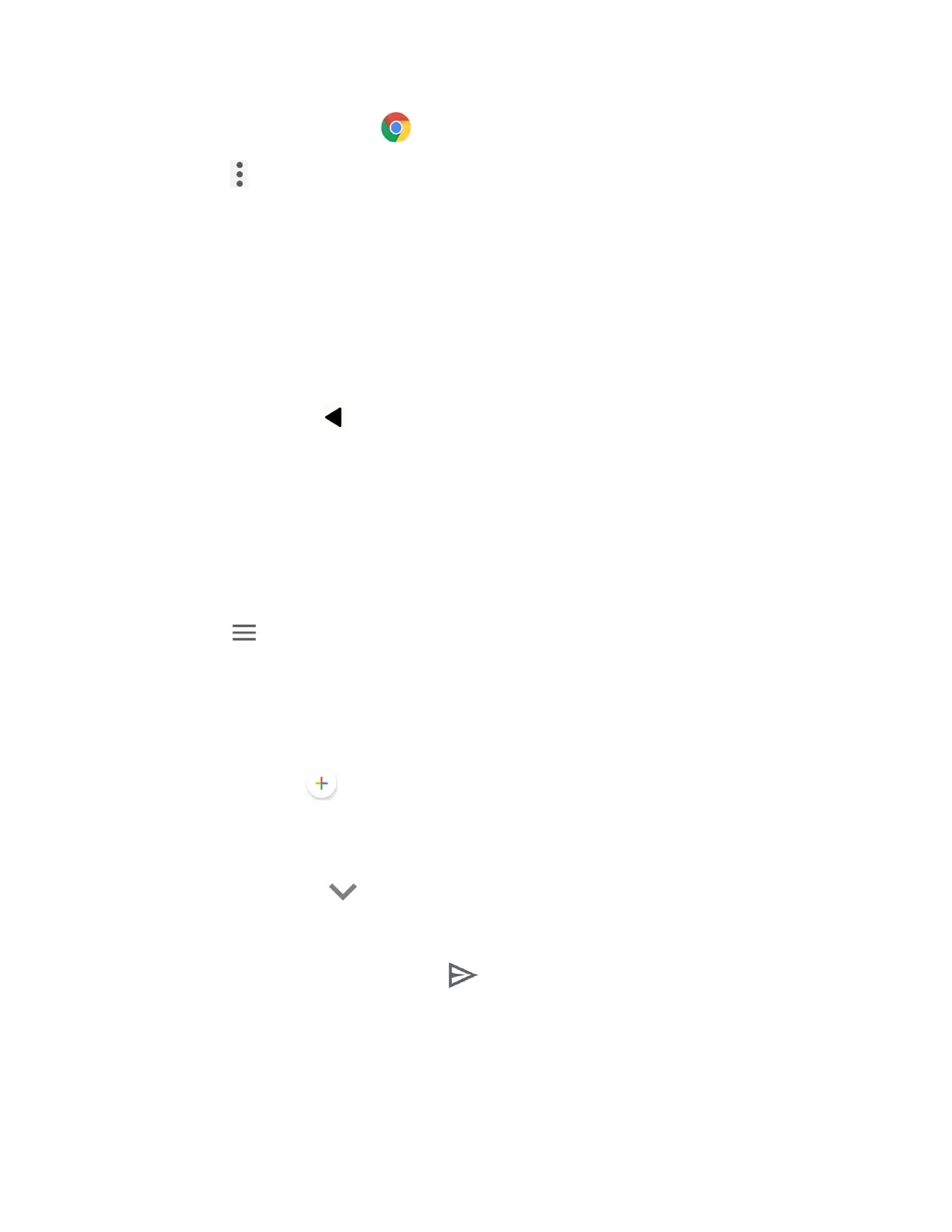50 Applications
► From the Home screen, tap .
Tap on the top right of the screen to display the option menu.
For more information, please visit support.google.com/chrome.
Learn to Navigate Chrome
Navigating through menus and websites during a data session is easy once you have learned a
few basics.
● Scrolling: In a single motion, touch and drag across or up and down a page.
● Selecting: Tap an item or onscreen link.
● Go Back: Tap
Back
to go back one page.
● Go to a Specific Website: Enter a new web address at the top of the browser window.
Gmail
You can use Google’s web-based mail service.
Access Gmail
► From the Home screen, tap Google > Gmail.
Tap on the top left of the screen to display the option menu.
For more information, please visit support.google.com/mail.
Send a Gmail Message
1. From the Home screen, tap Google > Gmail.
2. In any folder, tap .
3. Enter the message recipient’s email address in the To field.
4. If you want to send a carbon copy (CC) or a blind carbon copy (BCC) of the email to
other recipients, tap on the right side of the To field.
5. Enter the subject and then compose your message.
6. After composing your message, tap .
Read and Reply to Gmail Messages
1. From the Home screen, tap Google > Gmail.
2. Tap a message to display it.
