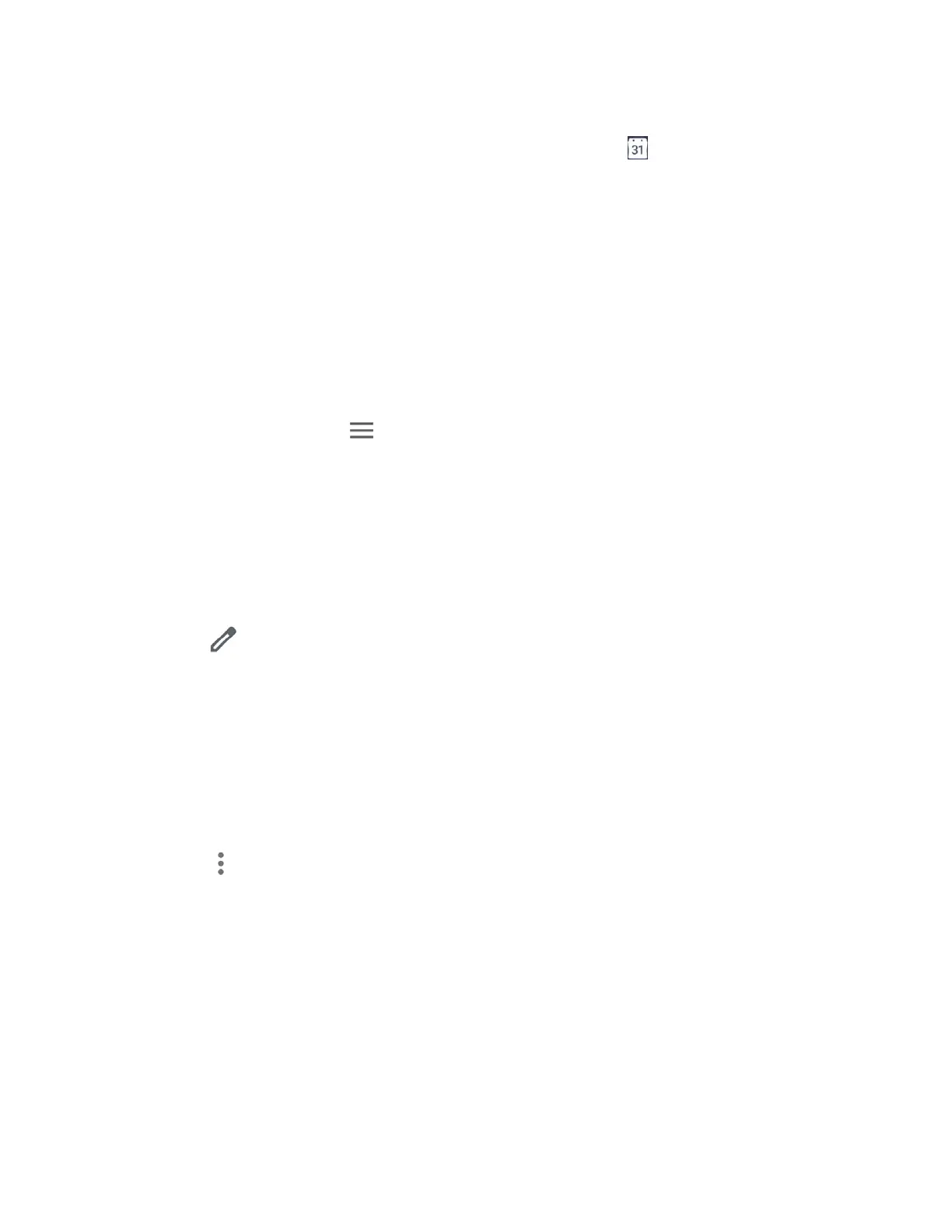52 Applications
Event Reminders
If you have set notifications for your event, the upcoming event icon will appear in the
notifications area of the status bar to remind you of the upcoming event.
To view the reminder:
1. Slide the status bar down to open the Notifications panel.
NOTE:
If you have other pending event reminders, these events will also appear on the
screen.
2. Tap the event name to see the event.
View Calendar Events
You can display the Calendar in monthly, weekly, each 3 days, daily or schedule view. To
change the Calendar view, tap displayed at the upper left corner, and tap
Schedule
,
Day
,
3
days
,
Week
or
Month
.
Edit Calendar Events
Edit your calendar events to keep your calendar up to date.
1. From the Home screen, tap Google > Calendar.
2. Tap the event you want to edit.
3. Tap .
4. Make changes to your event, then tap Save.
Delete Calendar Events
It’s easy to delete scheduled events from your calendar.
1. From the Home screen, tap Google > Calendar.
2. Tap the event you want to delete.
3. Tap > Delete.
4. Follow the onscreen prompt to delete.
Google Play Store App
Google Play is a destination for discovering free and paid digital content, including Android™
apps, books, movies, music, and much more.
To access the Google Play store app, you must first connect to the Internet using data services
or Wi-Fi data connection and sign in to your Google Account.
