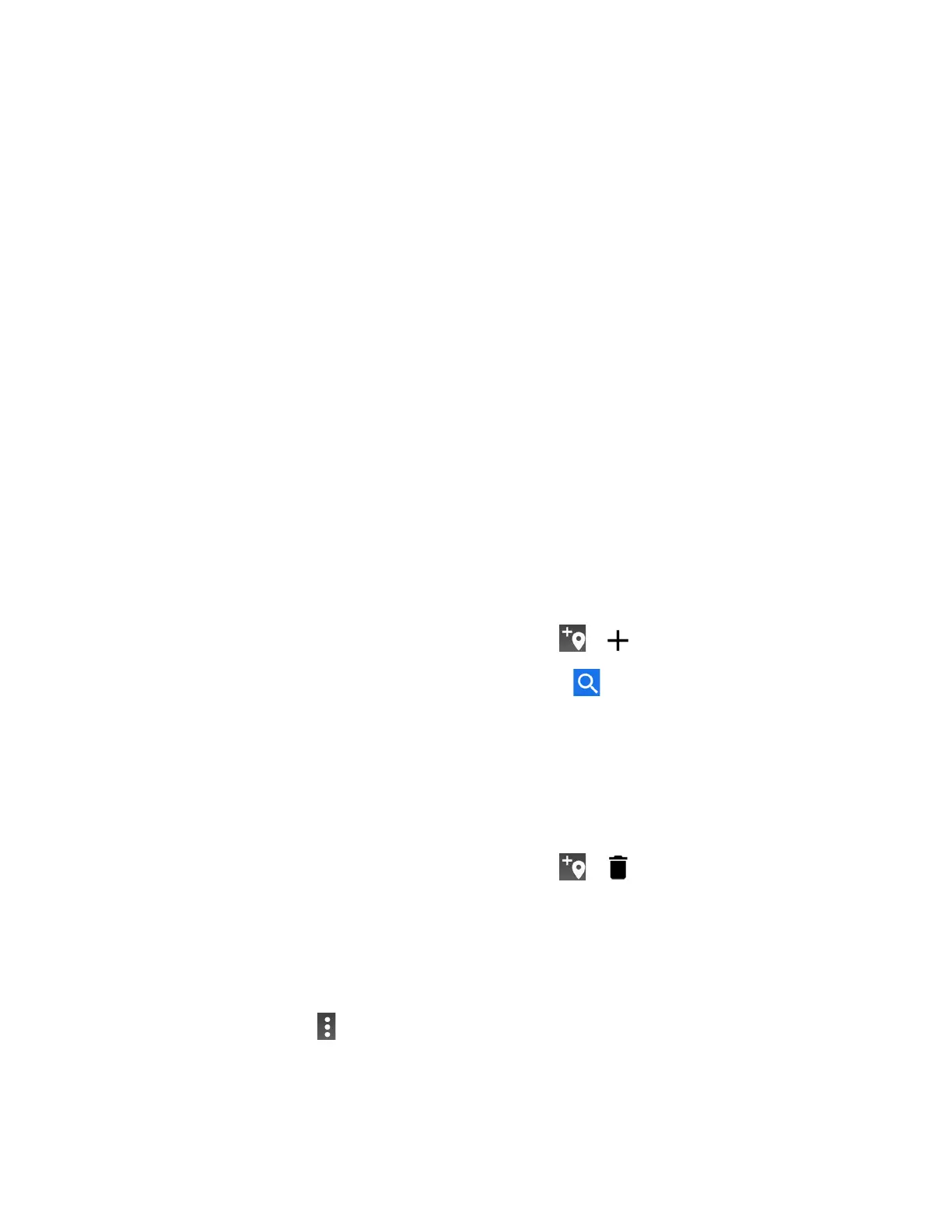Phone Basics 17
Order of the apps list
to change the order of the apps on the Apps Launcher.
Apps Launcher
You can find and access numerous apps installed in your phone on the Apps launcher screen.
1. Swipe up from the bottom of the Home screen to open the Apps launcher screen.
2. Tap an app icon you want to open.
TIP:
You can change the order of the apps displayed in the Apps Launcher from the
Home settings menu. See Open the home settings menu.
Weather
Your Weather widget can display a large quantity of weather information.
Retrieve the Current Location Information
1. Tap Tap to start on the widget.
2. Read the message and tap OK to enable data connection.
3. Your phone will display the weather forecast for your current location.
Add a Location
1. Tap the weather image on the widget and then tap > .
2. Enter a location in the Search location field and tap . The matching location(s) will
be listed.
3. Tap the location you want to add to the location list.
4. Tap the added location to access the details screen.
Delete a Location
1. Tap the weather image on the widget and then tap > .
2. Select the check box next to the location you want to delete.
Tap
SELECT ALL
to select all the locations.
3. Tap OK > OK.
For additional settings, tap >
Settings
to choose an option and follow the onscreen
instructions.
