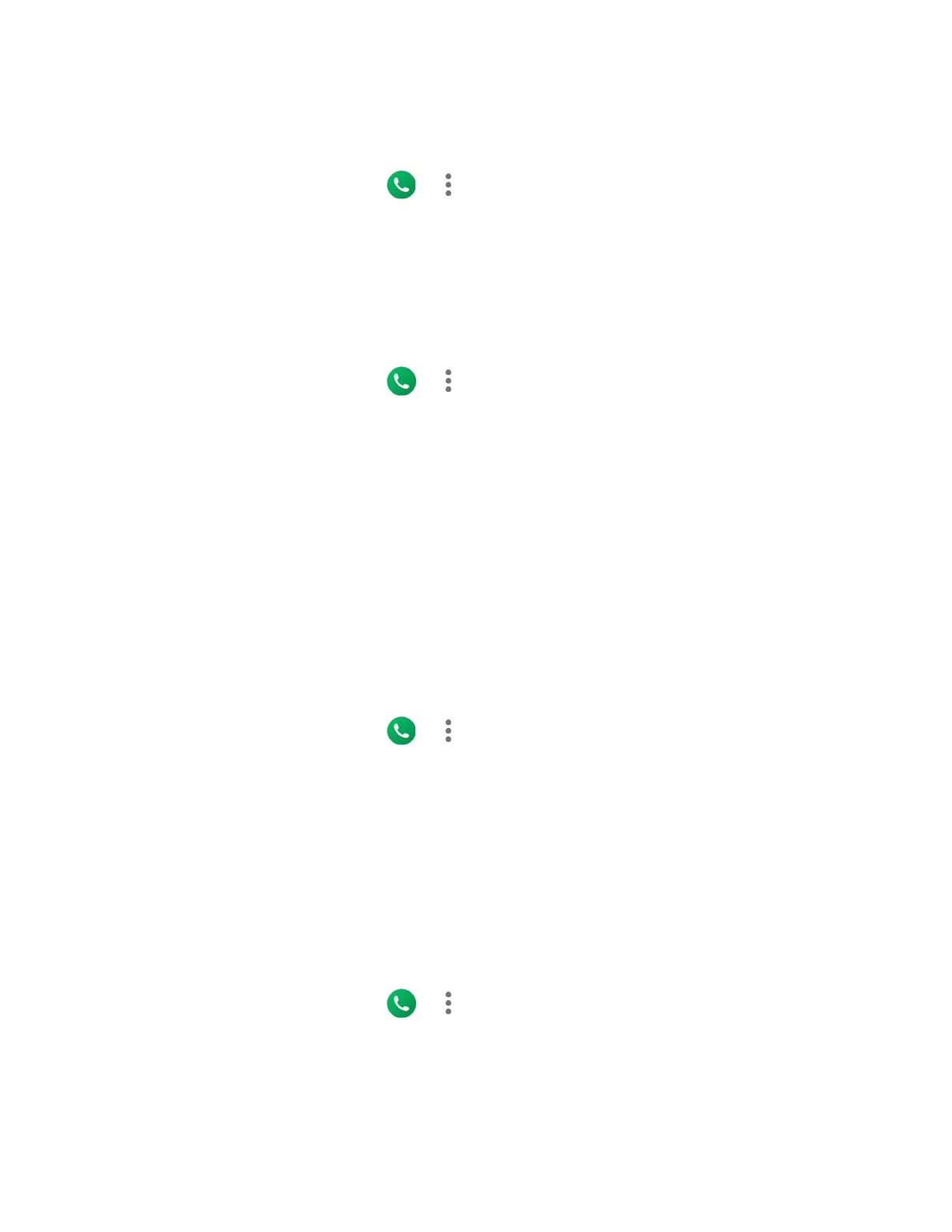36 Phone Calls
Additional Settings
Caller ID
1. From the Home screen, tap > > Call settings > Additional settings.
2. Tap Caller ID.
3. Select from Network default, Hide number, or Show number.
Video Calling
With this feature on, you can make or receive video calls.
1. From the Home screen, tap > > Call settings > Video Calling.
– or –
From the Apps launcher, tap Settings > Advanced Calling > Video Calling.
2. Tap the on/off icon to turn video calling on or off.
3. Read the message and tap OK.
Activate Wi-Fi Calling
Wi-Fi Calling allows you to make and receive phone calls over a Wi-Fi connection when there is
no Verizon service. You need to activate W-Fi Calling manually if you want to use it.
NOTE:
Activation requires a valid US address for E911 functionality and a cellular data or Wi-Fi
network connection.
1. From the Home screen, tap > > Call settings > Activate Wi-Fi Calling.
– or –
From the Apps launcher, tap Settings > Advanced Calling > Activate Wi-Fi Calling.
2. Follow the onscreen instructions and enter the emergency location information (E911).
3. Upon successful validation of the address, Wi-Fi Calling turns on.
Phone Ringtone
Assign a ringtone to your incoming calls.
1. From the Home screen, tap > > Call settings > Phone ringtone.
2. Tap a ringtone in the available list and tap OK to assign the ringtone.
