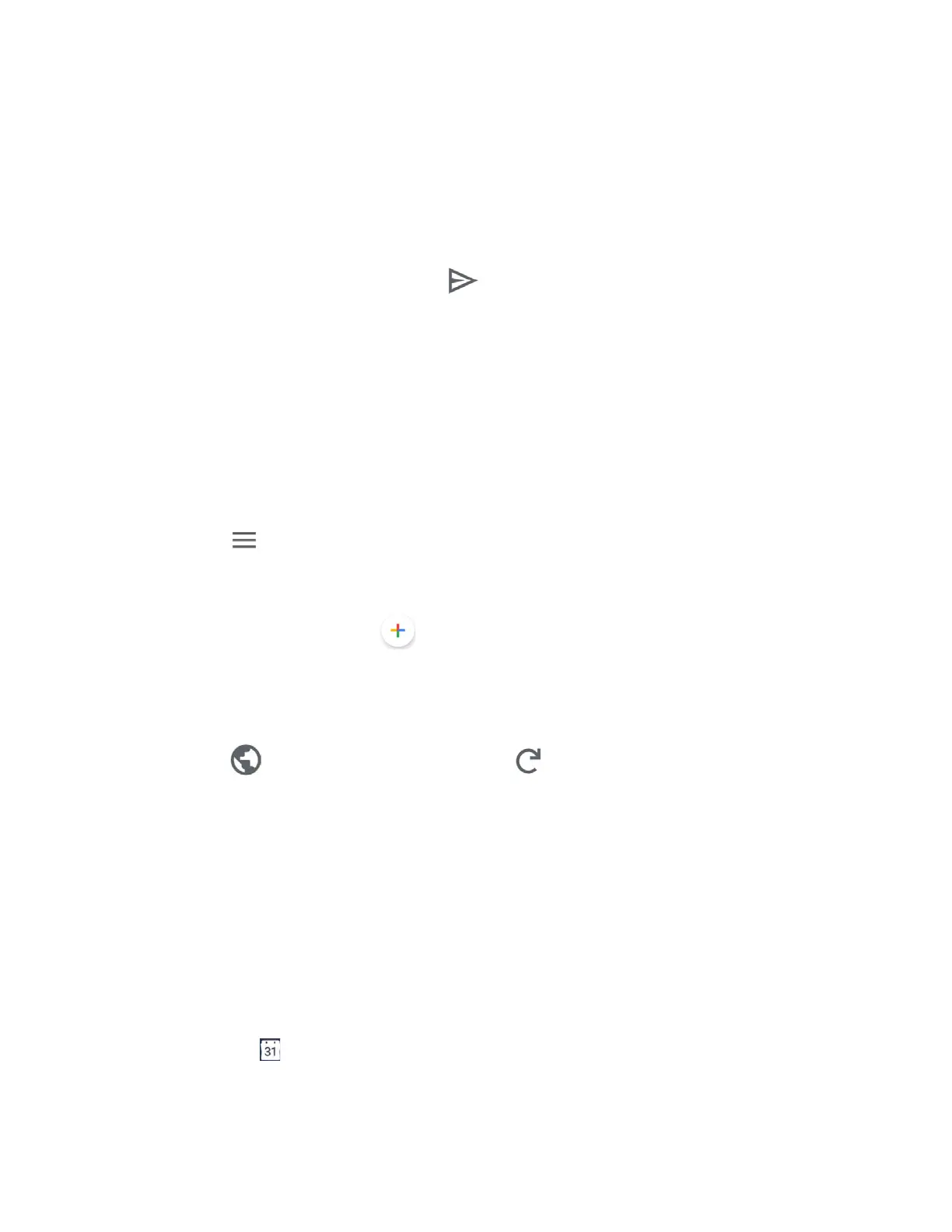Applications 51
3. To reply to or forward a message:
Tap
Reply
to reply to the message.
Tap
Reply all
to reply to all recipients.
Tap
Forward
to forward the message.
4. After composing your message, tap .
Calendar
Use Calendar to create and manage events, meetings, and appointments.
Add an Event to the Calendar
Add events to your calendar directly from the Calendar application.
Add an Event
1. From the Home screen, tap Google > Calendar.
Tap on the top left of the screen to display the option menu.
For more information, please visit support.google.com/calendar.
2. On any Calendar view, tap > Event.
3. Enter an event title.
4. Specify the date and time of the event:
Tap to change the time zone and tap to change the recurrence of the event
if you want.
5. Set event details such as event location, notification time, etc.
6. Tap Save to save the event in the calendar.
Calendar Event Alerts
When your phone is turned on and you have an event alarm scheduled, your phone alerts you
and displays the event summary. There are several ways your phone alerts you to scheduled
events:
● By playing the assigned ringtone or vibration type.
● By showing on the status bar.
● By showing the Pop-up notification screen.
