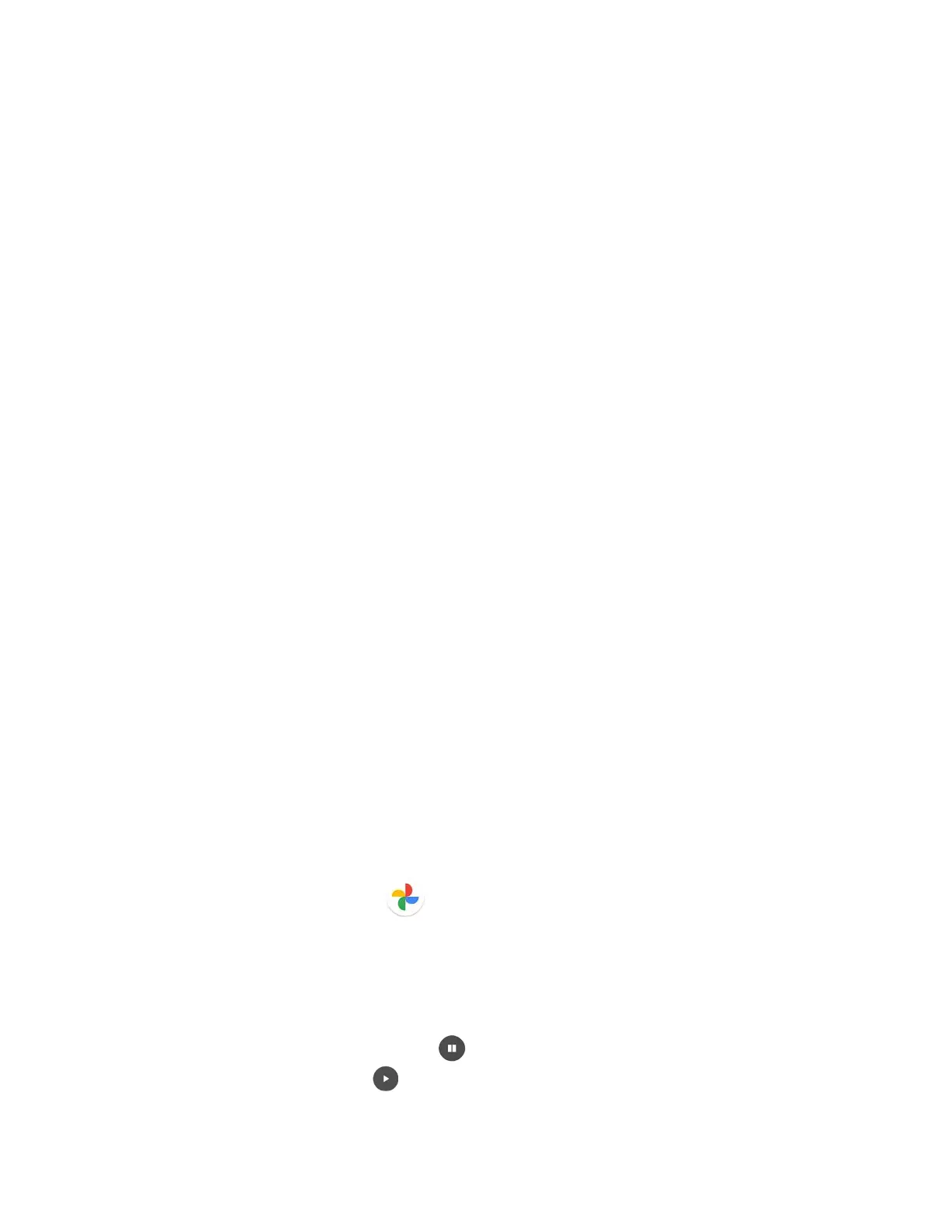70 Camera
● Scan QR code: Switch On or Off.
Image correction
● Wide camera distortion: Switch On or Off.
● Underwater distortion: Switch On or Off.
Key control
● Volume key: Select from the options shown on the screen.
● PTT key (long press): Select from the options shown on the screen.
Others
● Edit modes: Check the mode you want to add to or uncheck to remove from the camera
menu bar. The removed menu will be shown under More. Video, Photo, and More
cannot be unchecked.
● Choose theme: Select from the options shown on the screen.
● Camera function guide: Displays the help information for camera.
● Reset settings: Restores all the camera settings to original state. Tap RESET to
confirm.
View Pictures and Videos Using Photos
Using the Google Photos™ application, you can view pictures and watch videos that you’ve
taken with your phone’s camera, downloaded, or copied onto your microSD card or phone’s
internal memory.
For pictures that are on your microSD card or phone’s internal memory, you can do basic
editing such as rotating and cropping. You can also easily assign a picture as your contact
picture or wallpaper and share pictures with your friends.
View Pictures and Videos
You can browse through the pictures and videos in grid view. Tap a picture or video to view.
1. From the Home screen, tap Photos.
2. Scroll up or down to find a picture or video you want to view.
3. Tap an image of a picture or video you want to view.
For a video, it automatically starts playing. While playing, tapping the screen will
display the control options. Tap to pause or drag the dot on the timeline to
rewind or forward. Tap to resume.
