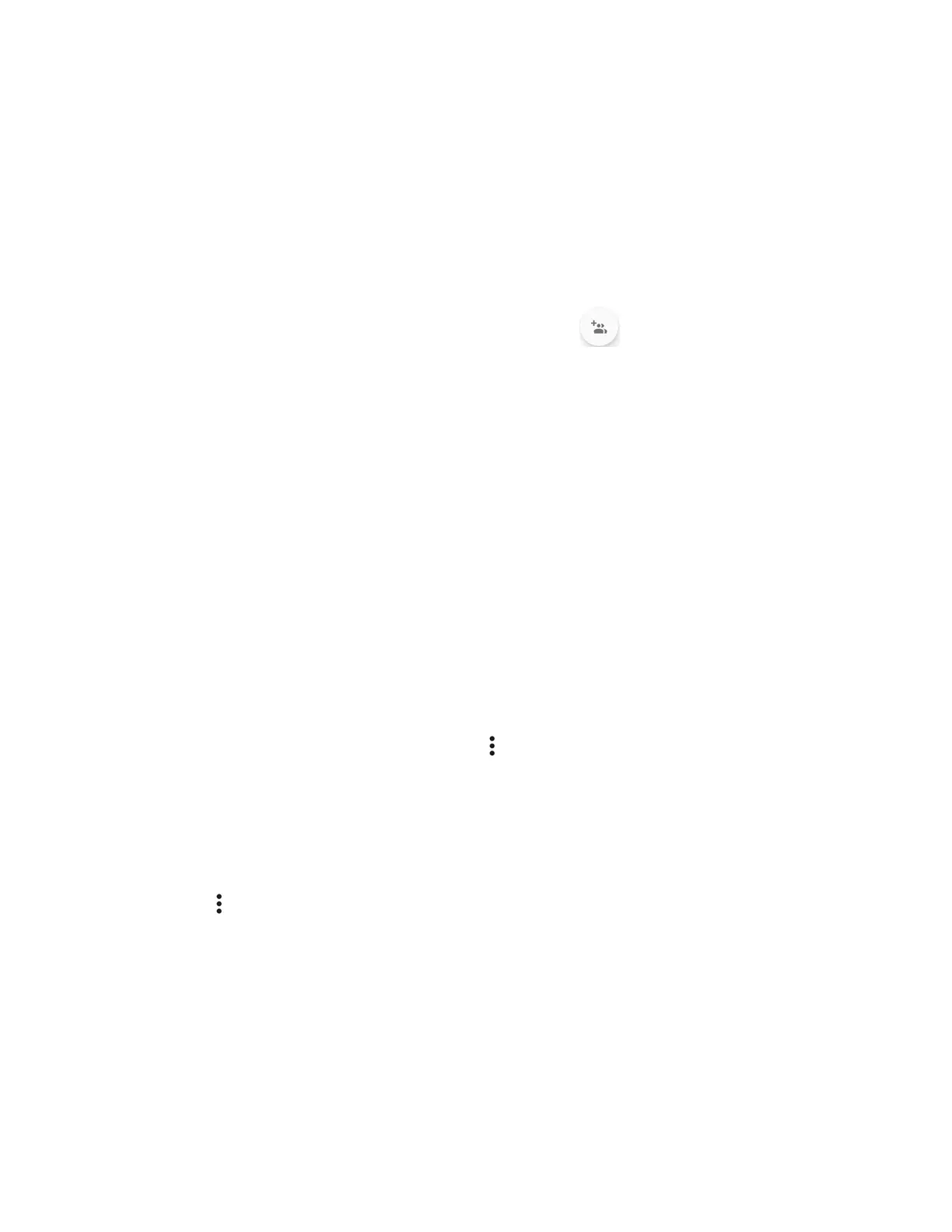46 Contacts
3. Tap DONE.
Add a Group Contact
Create a group contact with your individual contact entries in Contacts.
NOTE:
In order to create a group contact, you may first sync your phone with a Google or
corporate account. See Synchronize Contacts for instructions on how to sync your
phone to an account.
1. From the Apps launcher, tap Contacts > GROUPS > .
2. Select the account in which you want to create a group contact.
3. Enter the group’s name.
4. Tap Add/remove contacts and tap the entries you want to add.
5. Tap DONE.
Tap
Ringtone
or
Vibration
pattern
and follow the onscreen instructions to set a
ringtone or a vibration pattern if necessary.
6. Tap SAVE.
Delete a Group Contact
Delete the group contacts that you have created.
1. From the Apps launcher, tap Contacts > GROUPS.
2. Tap a group you want to delete, and tap > Delete.
3. Tap OK.
– or –
1. From the Apps launcher, tap Contacts > GROUPS.
2. Tap > Delete.
3. Tap a group you want to delete.
4. Tap DONE > OK.
Edit a Group Contact
Manage the group contacts that you have created.
