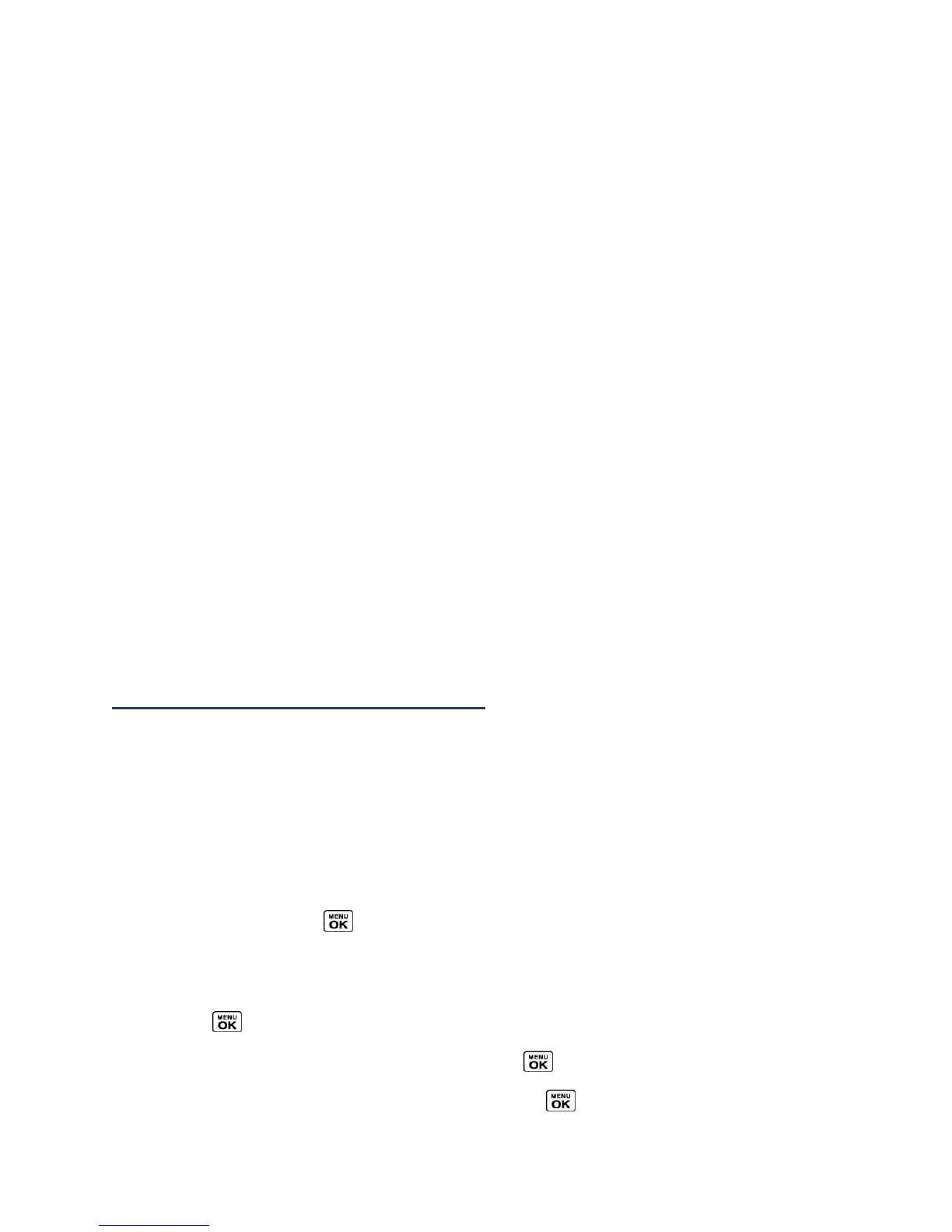Phone Basics 11
●
Charger/Accessory Jack allows you to connect a compatible charging cable or USB
data cable (not included).
●
LED Indicator shows your phone’s status at a glance.
●
Camera Lens, as part of the built-in camera, lets you take pictures and videos.
●
Flash allows you to take pictures in low light situations.
●
Headset Jack allows you to plug in an optional headset for convenient, hands-free
conversations.
Note: The Headset Jack is a 2.5 mm jack and some accessories, such as headsets, may
require the use of a 3.5 mm adapter (included in the box with your phone). When
using the adapter, connect your headset and the adapter first.
Note: The turbo buttons on a headset are not supported when the headset is connected
using the 3.5mm adapter.
●
microSD Card Slot (internal) lets you use the microSD memory card to expand the
memory of your phone. The microSD compartment is behind the battery. See Insert or
Remove the microSD Card.
●
Battery Cover Release Latch opens the battery cover to replace the battery.
CAUTION! Inserting an accessory into the incorrect jack may damage the phone.
Note: Be sure all ports and cover are properly sealed to retain water resistance.
Navigate Through the Menus
The navigation key on your phone lets you scroll through onscreen items. To navigate through
a menu, press the navigation key up or down.
Many menus feature a scroll bar on the right to help you keep track of your position in the
menu.
Select Menu Items
As you navigate through the menu, menu options are highlighted. Select any option by
highlighting it and pressing . If the option is numbered, you can select it by pressing the
corresponding number on the phone’s keypad.
For example, to view the Icon Glossary screen:
1.
Press to access the main menu.
2.
Select Settings by highlighting it and pressing .
3.
Select Phone Info by highlighting it and pressing .
