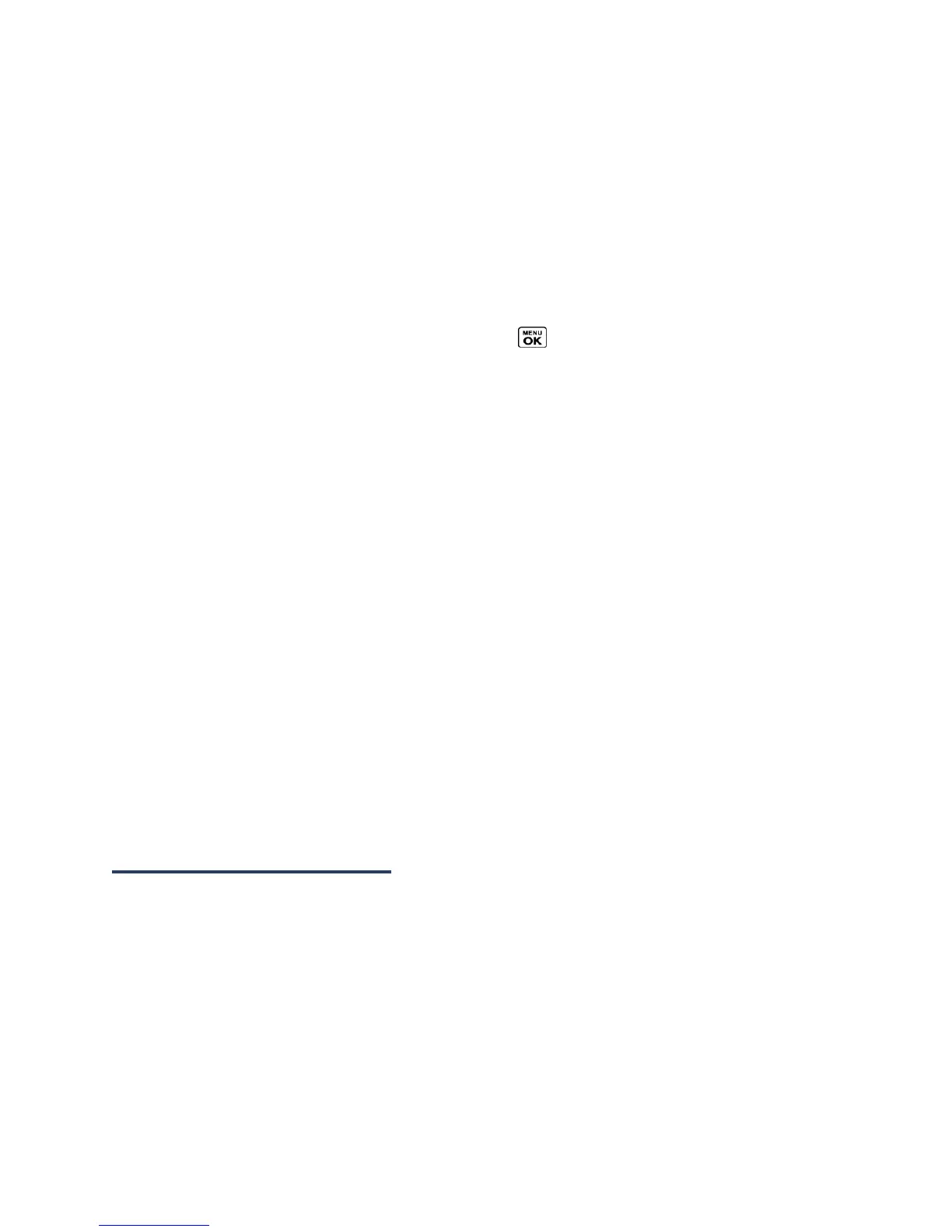Contacts 41
Add Members to a Group Entry
You can add a group member to an existing group.
1.
In standby mode, press CONTACTS (right softkey).
2.
Highlight the group you want to add members to and press OPTIONS (right softkey) >
Edit Group > Add More.
3.
Read the message and press START (left softkey).
4.
Highlight an entry you want to add and press .
If the entry has more than one phone number or email address, select a number or
numbers, or address or addresses. Each selected number or address will be added
as a separate entry to the group.
5.
Repeat step 4 to add additional members.
6.
Press CONTINUE (left softkey) > SAVE (left softkey).
Remove Members from a Group Entry
You can remove group members from existing groups.
1.
In standby mode, press CONTACTS (right softkey).
2.
Highlight the group you want to remove members from and press OPTIONS (right
softkey) > Edit Group.
3.
Highlight a member and press OPTIONS (right softkey) > Remove from Group > YES
(left softkey).
4.
Repeat step 3 to remove additional members.
5.
Press SAVE (left softkey).
Find Contacts Entries
Find an Entry from Contacts
You can quickly access the stored information in your Contacts.
1.
In standby mode, press CONTACTS (right softkey).
2.
Scroll through all the entries.
– or –
