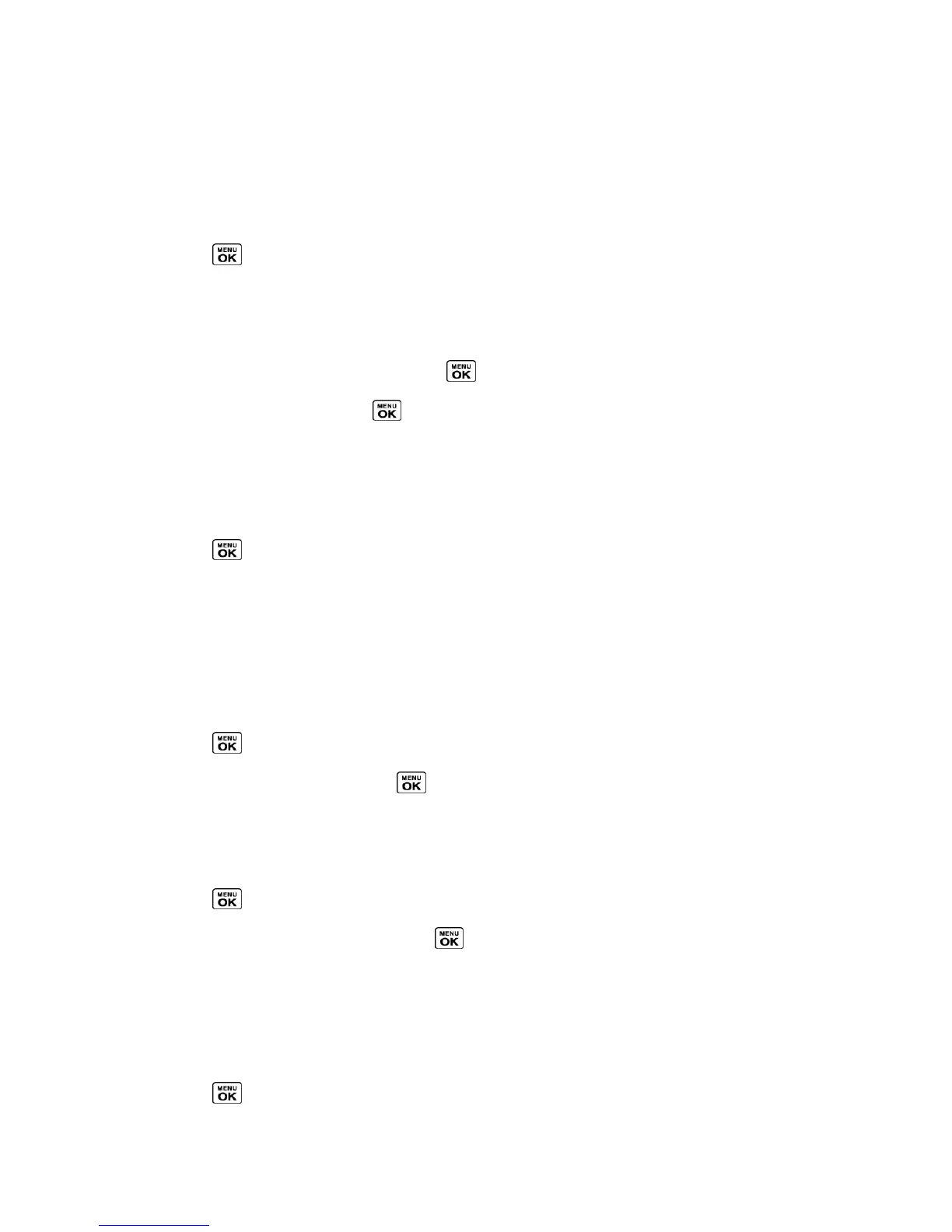Settings 87
Tip: If you select Disable Pop-up, you will see only a notification icon. (The notification
pop-up will not appear while an application is running.)
Select a Picture ID
You can select an image as a picture ID.
1.
Press > Settings > Display > Picture ID.
2.
Select Contact, Unsaved Numbers, or Private / Unknown.
If you select Contact, select an entry.
3.
Select a picture ID option and press .
4.
Select an image and press to assign it.
Power Save Mode
This feature helps conserve your battery power by automatically adjusting the backlight
setting of your phone.
1.
Press > Settings > Display > Power Save Mode.
2.
Select On. (Select Off to deactivate this feature.)
3.
Read the message and press CONTINUE (left softkey).
Change the Clock/Calendar Display
Select a clock/calendar display on the main screen in standby mode.
1.
Press > Settings > Display > Clock/Calendar.
2.
Highlight an option and press twice.
Set a Custom Greeting
You can display your own custom greeting in standby mode.
1.
Press > Settings > Display > Greeting > Custom.
2.
Enter a custom greeting and press .
3.
Press DONE (left softkey) to save your greeting.
Change the Phone’s Menu Style
Choose the layout of your phone’s menu.
1.
Press to display the main menu.
