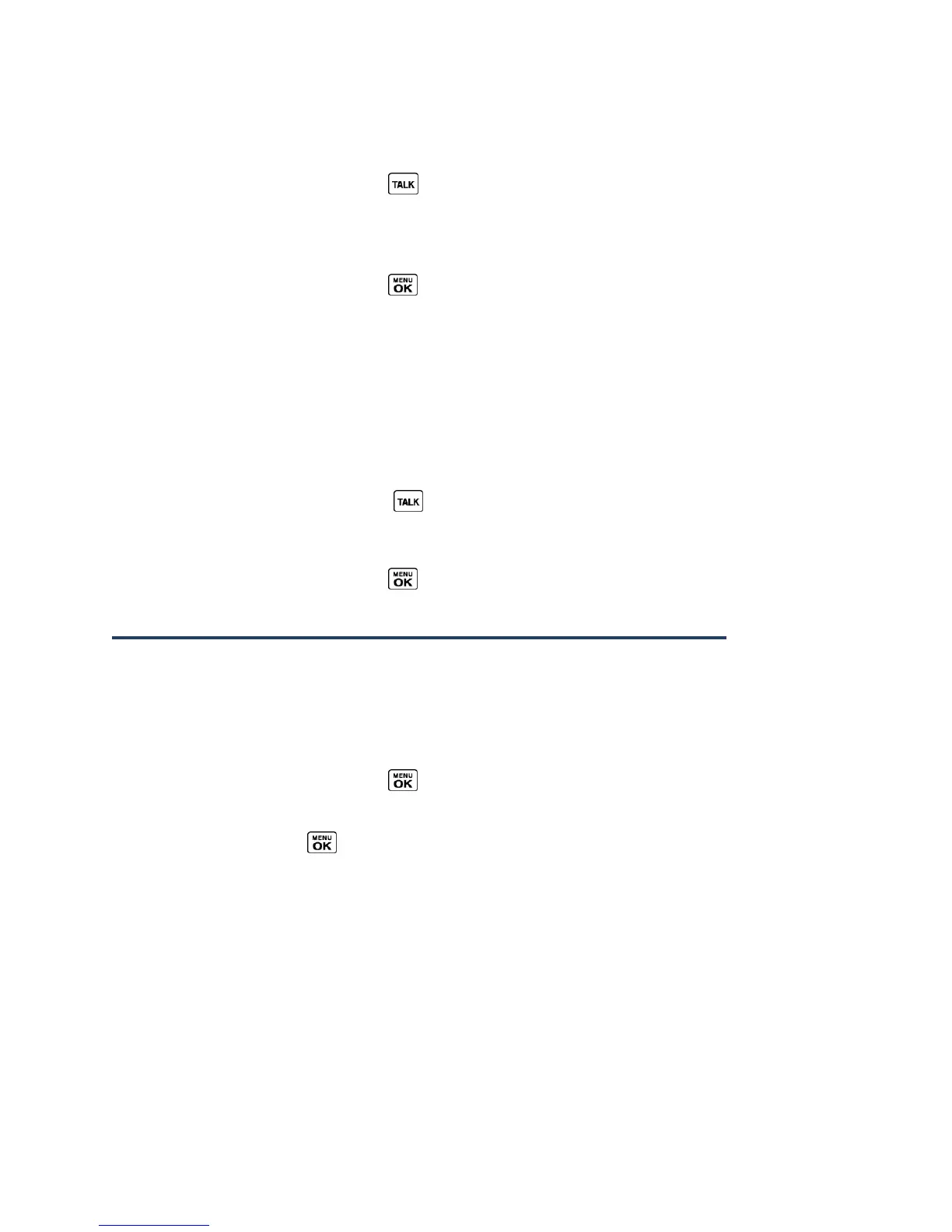Contacts 42
Enter the first few letters of any part of an entry’s name. Contacts with matching
letters are listed. (The more letters you enter, the more your search narrows.)
3.
Highlight an entry and press to dial the number displayed. (Press the navigation
key left or right to display other listed numbers.)
– or –
Highlight an entry and press to display the details.
Find an Entry Using the Phone Keypad
You can search Contacts entries for the numbers that contain a specific string of numbers.
1.
Enter four or more digits of the number in standby mode. (The more numbers you
enter, the more specific the search becomes.)
2.
All Contacts entries matching the entered numbers will be displayed.
3.
Highlight an entry and press to dial the number.
– or –
Highlight an entry and press to display further options available.
Use Contacts Information in Other Applications
You can use saved Contacts information in other applications.
To copy information into a message:
1.
In standby mode, press CONTACTS (right softkey).
2.
Highlight an entry and press .
3.
Highlight the information you want to copy, such as phone numbers, email addresses,
or URL, and press .
4.
Select Share.
5.
Select Message or Email.
After you select one or more recipients, the text entry screen for the type of message
specified will open, and the selected text will appear in the body of the message.
Note: For more information about messaging, see Messaging.
