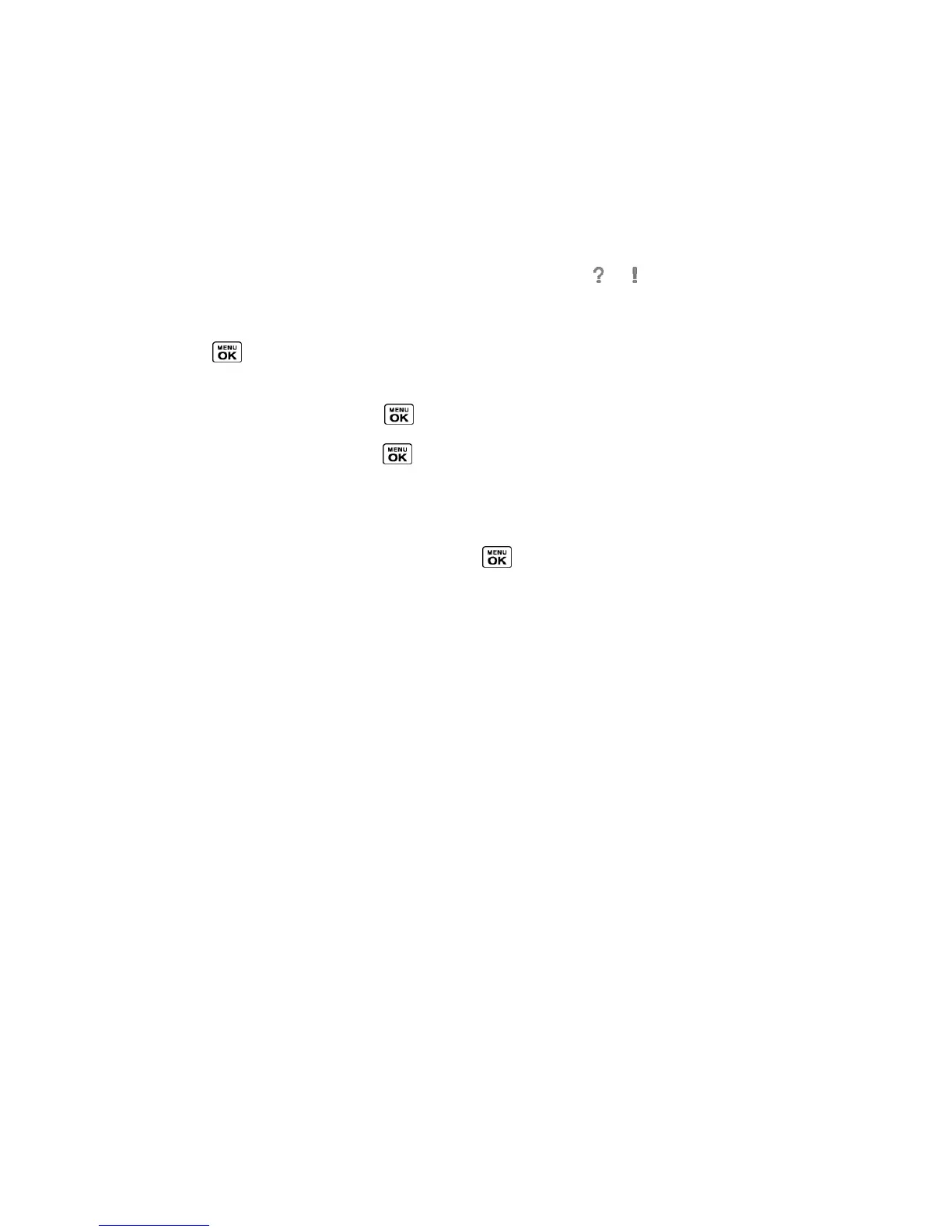Calendar & Tools 58
In Phone to access files stored in your phone’s memory.
In Phone(Downloaded) to access files downloaded in your phone’s memory.
In Phone(Preloaded) to access files preloaded in your phone’s memory.
Memory Card to access files stored on the memory card.
Note: All unknown or unsupported file types are displayed as or .
Open Files in File Manager
1.
Press > File Manager > In Phone, In Phone(Downloaded), In Phone(Preloaded),
or Memory Card.
2.
Highlight a folder and press .
3.
Highlight an item and press .
File Manager Options
When viewing files or folders in File Manager, press OPTIONS (right softkey) to display
available options. Highlight an option and press to select it.
●
Move to move a file from the current folder to another folder in your phone or in the
memory card.
●
Move to Card/Move to Phone to move a file from one storage area to another.
●
Copy to copy a file from the current folder to another folder in your phone or in the
memory card.
●
Copy to Card/Copy to Phone to copy a file from one storage area to another.
●
Delete to delete a file or folder from File Manager.
●
Import to import a Contacts file or a calendar file.
●
Sort by to sort folder contents by name, date, or size.
●
Properties to view the properties of the selected file.
●
Rename to change the name of a selected file.
Note: You may not be able to use the file if you change the file name extension.
●
Assign to set images as your screen saver or picture ID for Contacts entries.
●
Send via Bluetooth to send a file to another Bluetooth device.
●
Send via email to send a file as an email attachment.
