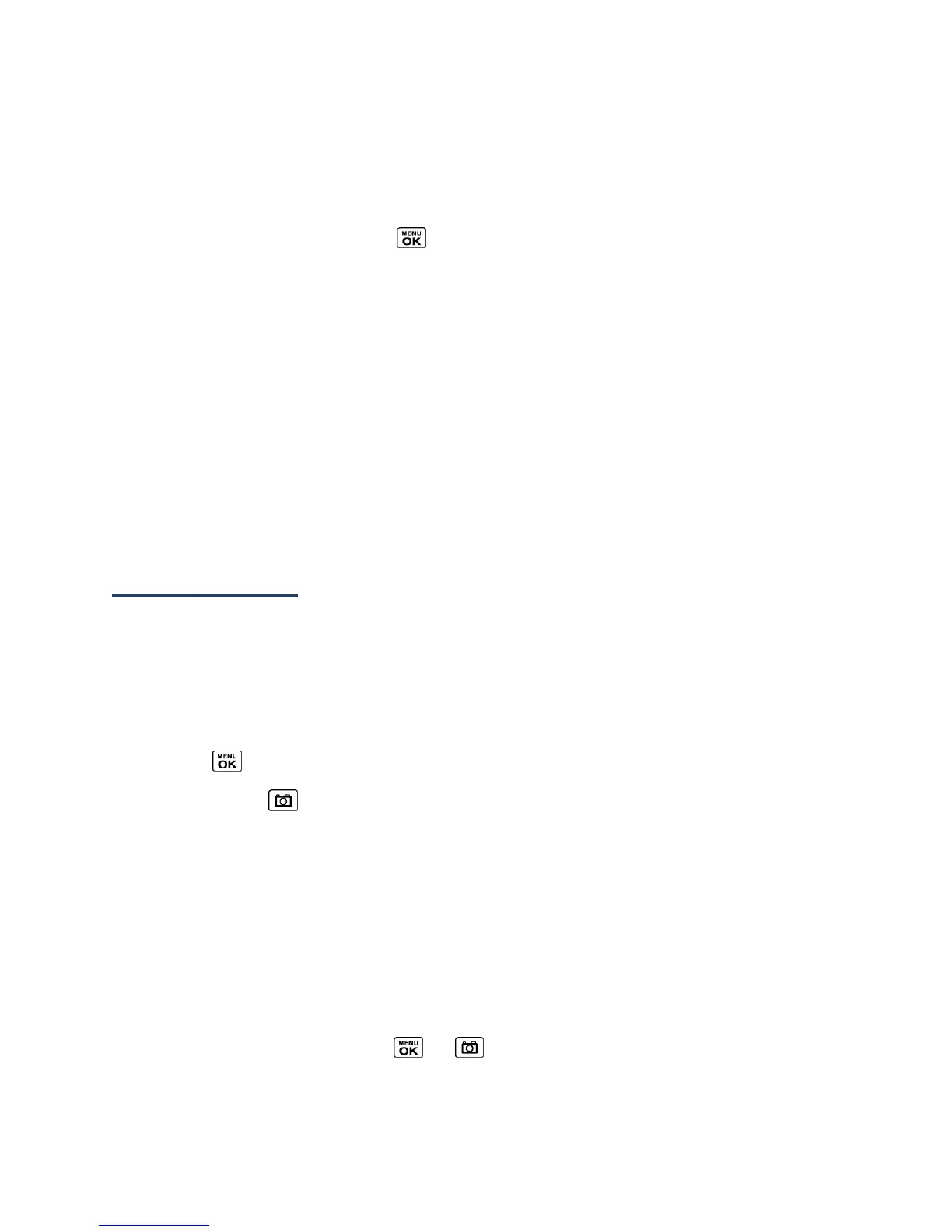Camera 70
Camera Settings
You can customize the camera settings.
1.
From camera mode, press OPTIONS (right softkey) > Camera Settings.
2.
Highlight an option and press :
Resolution to select a picture’s file size from 3.2M (1536x2048), 2.0M
(1200x1600), 1.3M (960x1280), 0.3M (480x640), or 0.1M (240x320).
Quality to select the picture quality setting (Fine, Normal, or Economy).
Shutter Sound to select a shutter sound (Default, “Say Cheese,” or “Ready”).
Status Bar to display or hide status indicators and softkeys. These can be revealed
or hidden by pressing the navigation key up or down.
Auto Save to to select the storage area for the pictures. See Set Storage Options.
Auto Review to select whether or not the picture is displayed for review after you
take a picture.
Record Videos
In addition to taking pictures, you can record, view, and send videos to your friends and
family with your phone’s built-in video camera.
Record a Video
Recording a video is as easy as taking a picture.
1.
Press > Photos & Videos.
Shortcut: Press to access the Photos & Videos menus.
2.
Press Camcorder > Video Mail or Long Video to activate camcorder mode. Additional
video options are available. See Camcorder Mode Options for more information.
Note: Video Mail is limited to 50 seconds if Quality is set to Fine and 70 seconds if set to
Normal. See Camcorder Settings.
Note: The length of a Long Video will vary depending on the quality settings and storage
type used (phone or memory card).
3.
Using the phone’s main screen as a viewfinder, aim the camera lens at your subject.
4.
Press RECORD (left softkey), , or to begin recording.
