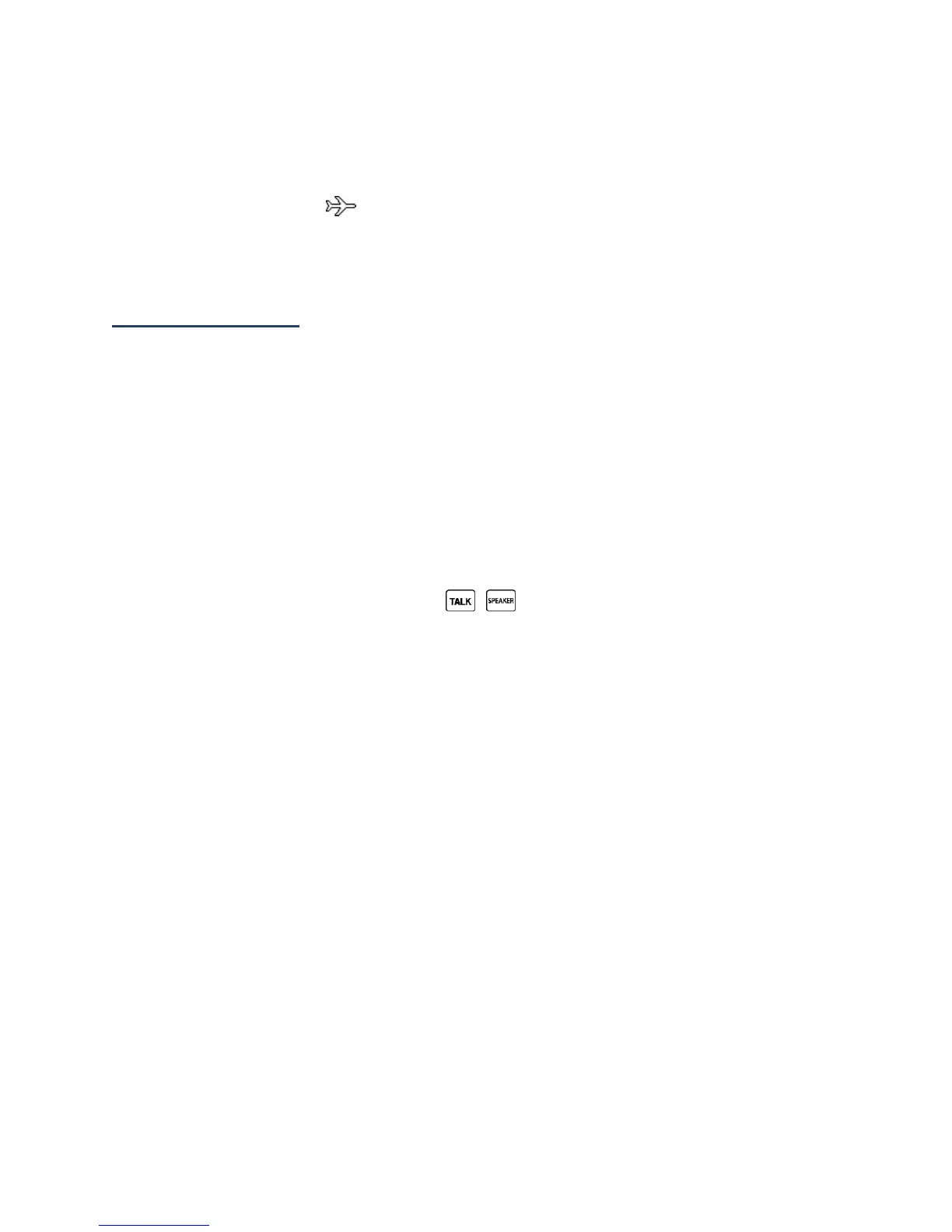Calendar & Tools 60
●
DO NOT turn off or restart your computer, or put it into standby mode, while using a
mass storage device. Doing so will result in loss or damage of data.
●
While you are connected to the computer, your phone’s screen will display the
airplane mode icon ( ). You cannot make or receive calls.
●
If you connect a mass storage device to a peripheral device, your device may not work
properly.
Voice Services
Your phone’s voice services let you place calls using your voice, store voice reminders, and
record memos right on your phone. This section includes easy-to-follow instructions for using
voice-activated features and managing voice memos.
Automatic Speech Recognition (ASR)
You can use your phone’s built-in automatic speech recognition (ASR) software to dial a phone
number or to launch phone functions. All you have to do is to talk into the phone, and ASR
will recognize your voice and complete tasks by itself.
Activate ASR
►
From standby mode, press and hold , , or the external speaker button.
Tip: You can also activate ASR and use certain features with the phone closed. Press and
hold the external speaker button while in standby mode to turn the keyguard off (if it
is enabled), and then press and hold the external speaker button and follow the voice
prompts.
The phone prompts you to say the name of the command you want to use. To complete your
task, simply follow the voice prompts.
Available ASR commands include:
●
Call <Name or #> to call an entry in your Contacts list or a spoken phone number. See
Make a Voice Call Using ASR for details.
●
Send Message <Name or #> to send a message to an entry in your Contacts list or to a
spoken phone number. See Send a Message Using ASR for details.
●
Lookup <Name> to display the detail screen of an entry in your Contacts list. See
Display a Contacts Entry's Information Using ASR for details.
●
Go To <Menu> to jump directly to menu items or applications. See Open Menus Using
ASR for details.
●
Check <Item> to check your phone’s status. See Check Phone Status Using ASR for
details.
