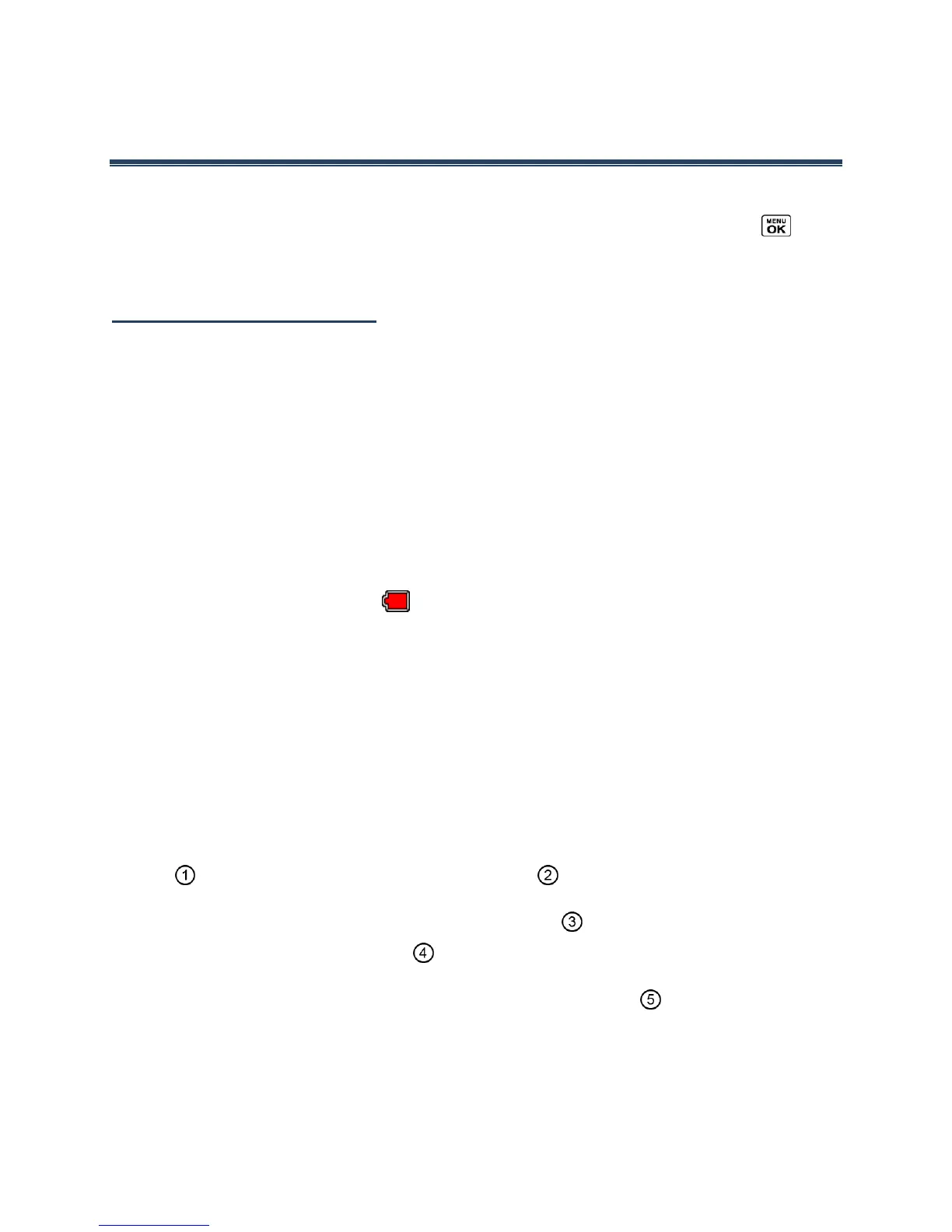Phone Basics 7
Phone Basics
Tip: Phone Software Upgrades - Updates to your phone’s software may become available
from time to time. U.S. Cellular will automatically upload critical updates to your
phone. You can also use the menu to check for and download updates. Press >
Tools > Update Phone > Update Firmware to search for and download available
updates.
Battery and Charger
Warning: Use only U.S. Cellular-approved or Kyocera-approved batteries and chargers
with your phone. The failure to use a USCC-approved or Kyocera-approved
battery and charger may increase the risk that your phone will overheat, catch
fire, or explode, resulting in serious bodily injury, death, or property damage.
Battery Capacity
Your phone is equipped with a Lithium Ion (Li-Ion) battery. It allows you to recharge your
battery before it is fully drained.
For a quick check of your battery level, glance at the battery charge indicator located in the
upper right corner of your phone’s display screen. When there are approximately five minutes
of talk time left, the battery icon ( ) turns red and the phone sounds a warning tone.
After an additional five minutes or so, the phone sounds a warning tone three times and then
turns off.
Note: Long backlight settings, searching for service, vibrate mode, browser use, and other
variables may reduce the battery’s talk and standby times.
Tip: Watch your phone’s battery level indicator and charge the battery before it runs out
of power.
Install the Battery
1.
Insert the battery into the battery compartment, making sure the connectors align (
). Gently press down to secure the battery ( ).
2.
Align the tabs of the battery cover with the slots ( ) and press the battery cover
down until it snaps into place ( ).
3.
Slide the battery cover release latch to the locked position ( ).