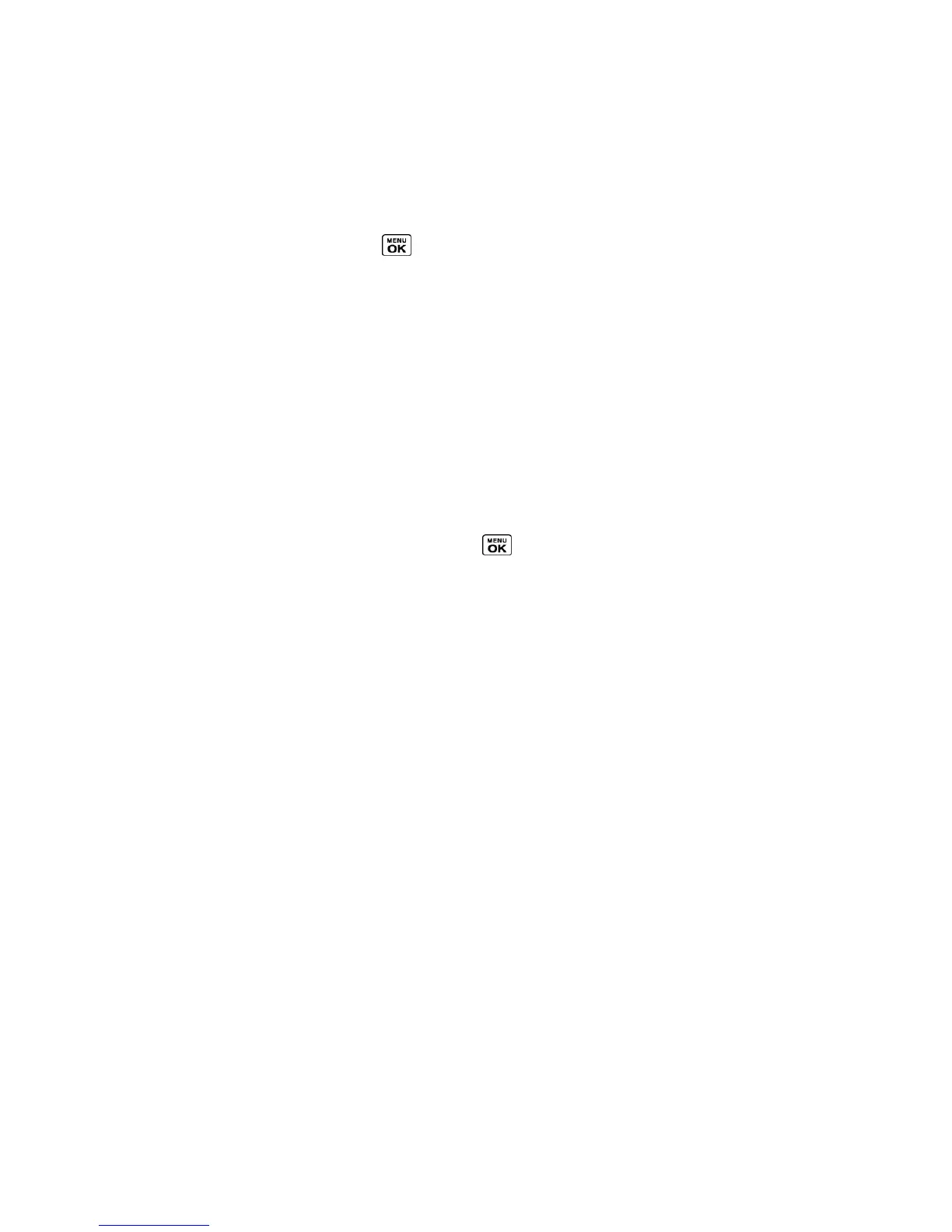Settings 91
1.
In standby mode, press MESSAGING (left softkey) > OPTIONS (right softkey) >
Signature.
2.
Select On. (If you do not wish to attach a signature to your outgoing messages, select
Off.)
3.
Enter a signature and press .
Manage Preset Messages
Your phone is loaded with 20 preset messages to help make sending messages easier.
Customize or delete these messages, such as “Where are you?,” “Let’s get lunch,” and “Meet
me at” to suit your needs, or add your own messages to the list.
To edit or delete a preset message:
1.
In standby mode, press MESSAGING (left softkey) > OPTIONS (right softkey) > Preset
Messages. The list of preset messages will be displayed.
2.
To edit or delete a message, highlight it and press OPTIONS (right softkey).
3.
Select Edit, edit the message, and press .
– or –
Select Delete > YES (left softkey) to delete the message. (You can also reset all
messages by selecting Reset all messages > YES [left softkey].)
To change the language of the preset message:
1.
In standby mode, press MESSAGING (left softkey) > OPTIONS (right softkey) > Preset
Messages.
2.
Press OPTIONS (right softkey) > Select Language.
3.
Select English or Spanish.
Message Alerts
You can set how often your phone alerts you when there is a new message notification.
1.
In standby mode, press MESSAGING (left softkey) > OPTIONS (right softkey) >
Repeated Tone > Messages.
2.
Select Single Tone (once only) or Repeated Tone (once every minute).
Wireless Emergency Alerts
Your phone is compatible with federally supervised cell phone alert services which send out
broadcast SMS messages for public warning.
