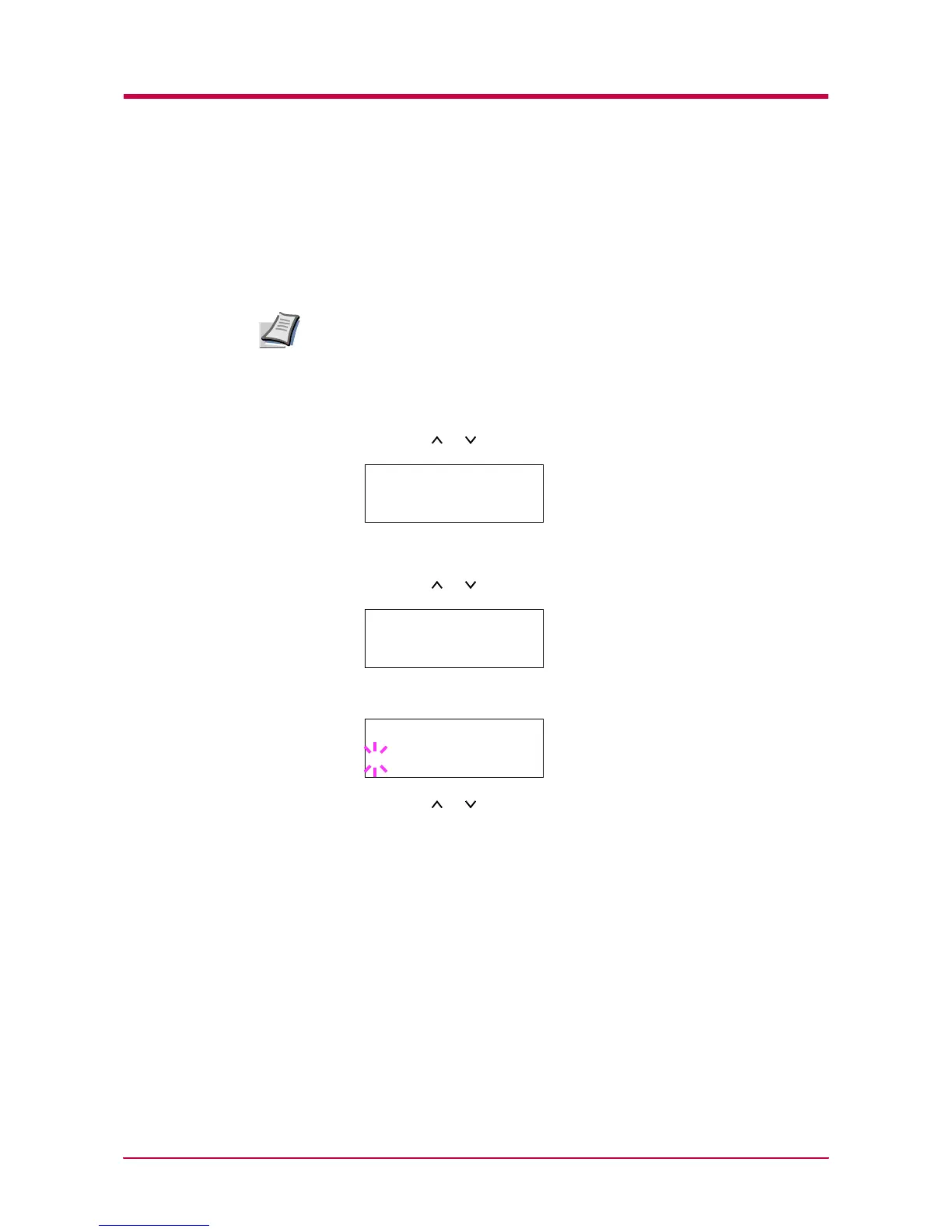Configuration
1-103
Resource Protection
When you switch from the PCL 6 emulation to another, all downloaded
fonts and macros are lost. Resource protection preserves these PCL
resources in memory so that they are intact when you change the
emulation back to PCL 6.
Resource protection requires extra memory to store the downloaded
fonts and macros. The total size of the printer memory recommended for
using the resource protection option is affected by several factors. See
Appendix A.
1
Press the MENU key.
2
Press the or key repeatedly until Others > appears.
3
Press the > key.
4
Press the or key repeatedly until >Resource Prot. appears.
5
Press the ENTER key. A blinking question mark (?) appears.
6
Press the or key to display the desired mode. The display
changes as shown below.
Off (default)
Permanent
Perm / Temp
7
When the desired mode is displayed, press the ENTER key.
8
Press the MENU key. The message display returns to Ready.
Note
Others >
>Resource Prot.
Off
>Resource Prot.
? Off