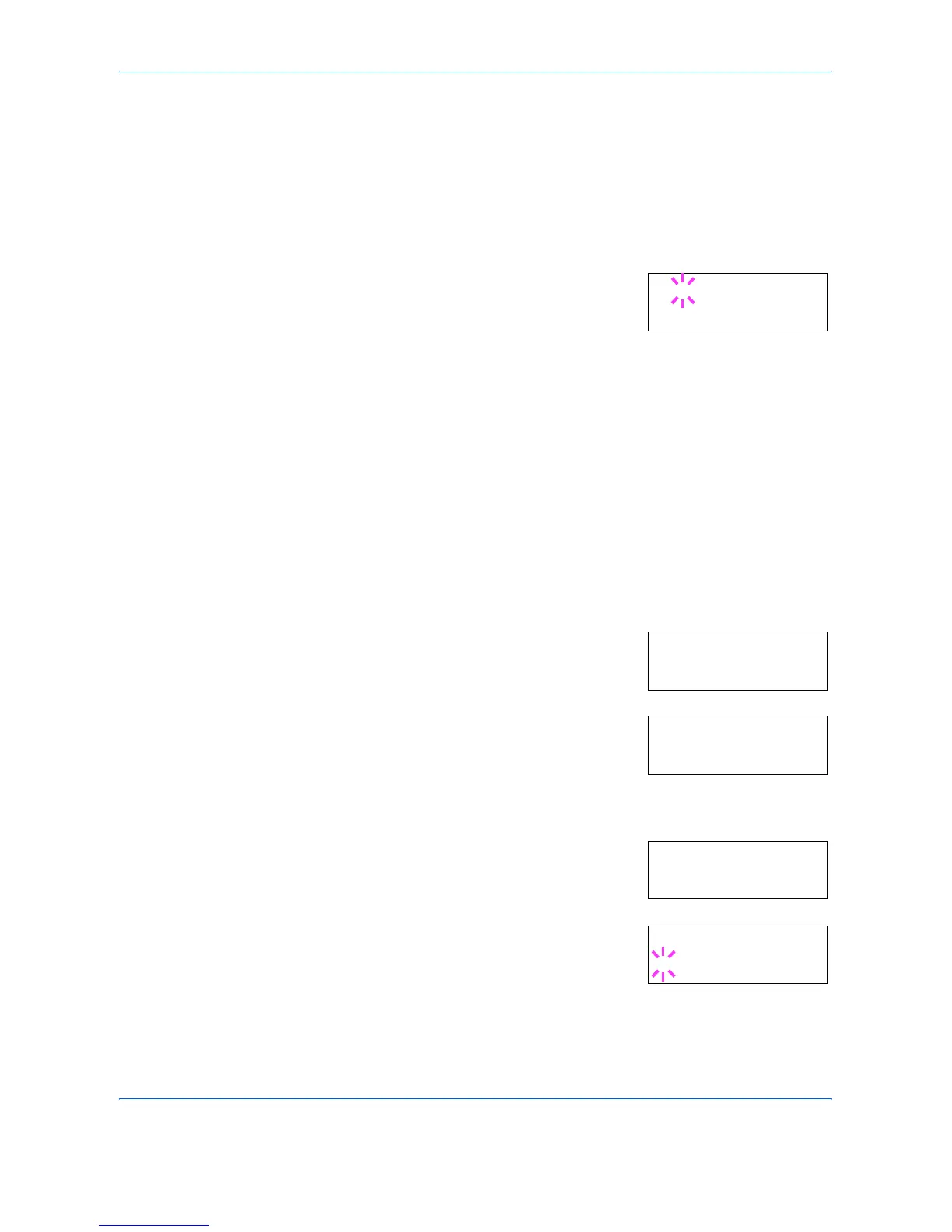Using the Operation Panel
2-40 ADVANCED OPERATION GUIDE
The letter before the number indicates the location of the font, as shown
below:
5
Press [OK]. A blinking question mark (?)
appears.
6
Press ? or @ repeatedly until the desired font number appears. For font
numbers of the internal fonts, refer to Printing Lists of Fonts on page 2-43.
7
When the desired font is displayed, press [OK].
8
Press [Menu]. The display returns to Ready.
Selecting Regular or Dark Courier/Letter Gothic
Courier or Letter Gothic font thickness can be selected as Regular or
Dark. In the procedure below, it is assumed that Courier is selected. The
procedure is the same for Letter Gothic.
1
Press [Menu].
2
Press ? or @ repeatedly until Font >
appears.
3
Press B. Press ? or @ until >Font
Select > appears.
4
Make sure that Internal is displayed and press B.
5
Press ? or @ repeatedly until >>Courier
appears. If you are selecting the thickness
of the Letter Gothic font, choose >>
Letter Gothic here instead.
6
Press [OK]. A blinking question mark (?)
appears.
7
Select Regular or Dark using ? or @.
I Internal font
S Soft (downloaded) font
M Fonts in optional CompactFlash card
H Fonts in RAM disk or optional Microdrive
O Fonts in optional ROM (API)
>>?I000
Font >
>Font Select >
Internal
>>Courier
Regular
>>Courier
? Regular