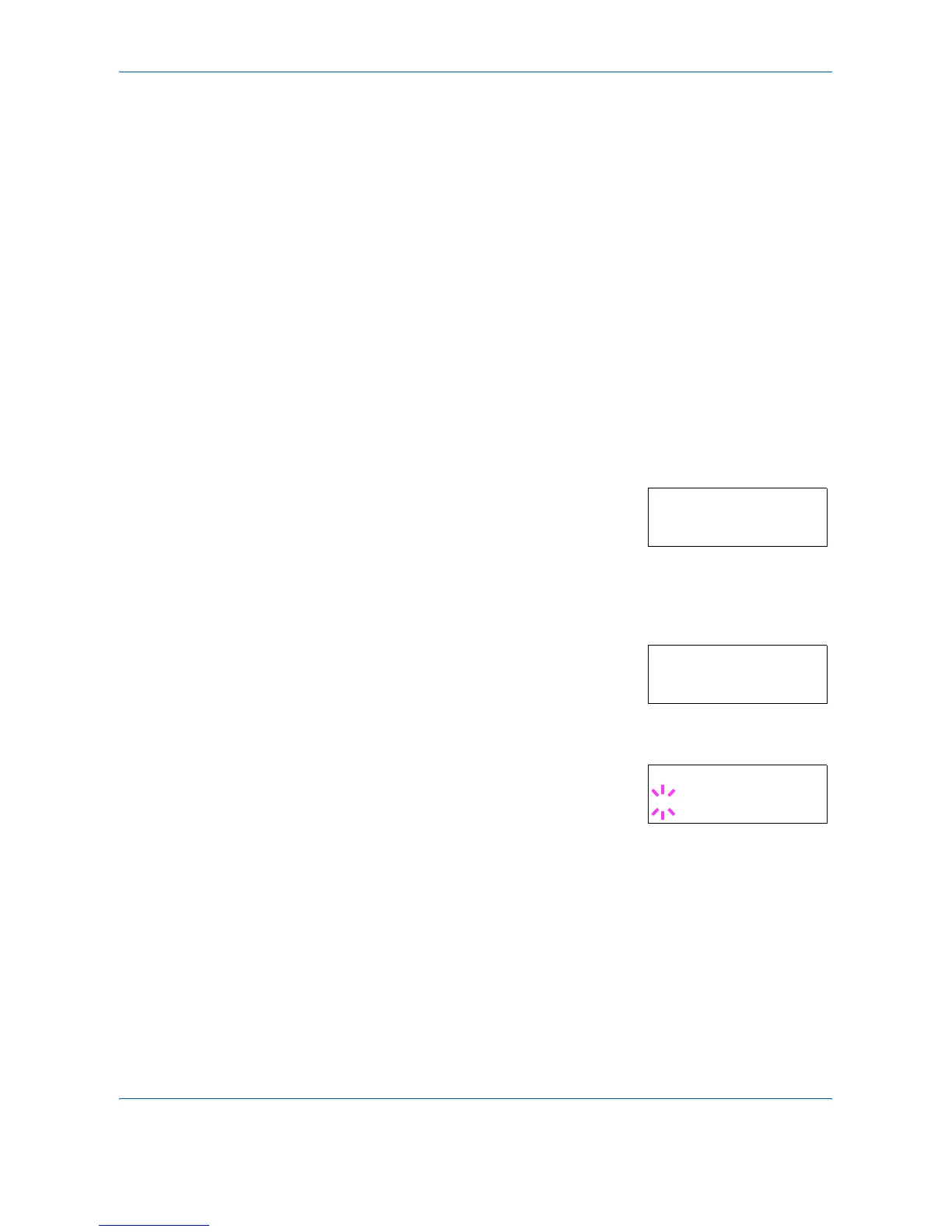Using the Operation Panel
ADVANCED OPERATION GUIDE 2-67
High quality
Custom 1(to 8)
7
When the desired paper type is displayed, press [OK]. The paper type is
set to the MP tray.
8
To exit the menu selection, press [Menu].
Setting the Cassette Paper Size
To set the standard sizes A6 (excl. FS-2000D), A5, B5, A4, Letter, and
Legal size for the paper cassette, load the paper and turn the paper size
dial so that the size of the paper you are going to use appears in the paper
size window (refer to Loading Paper on page 1-13).
Custom paper size
If you use a non-standard size paper, load the paper and turn the paper
size dial to OTHER (refer to Loading Paper on page 1-13).
1
Press [Menu].
2
Press ? or @ repeatedly until Paper
Handling > appears.
3
Press B.
4
Press ? or @ repeatedly until >Cassette Size > appears.
If optional paper feeders are added,
Cassette 1 Size will appear for the
standard paper cassette and Cassette 2
Size, Cassette 3 Size (FS-3900DN/
FS-4000DN), and Cassette 4 size (FS-
3900DN/FS-4000DN) will appear for the optional paper feeders.
5
Press [OK]. A blinking question mark (?)
appears.
6
Press ? or @ to display the desired paper size. The message display
toggles through the following paper sizes:
Custom
Oficio II
Folio
16K
Envelope C5
A5
A6 (FS-3900DN/FS-4000DN only)
B5
ISO B5
Paper Handling >
>Cassette Size >
Custom
>Cassette Size
? Custom