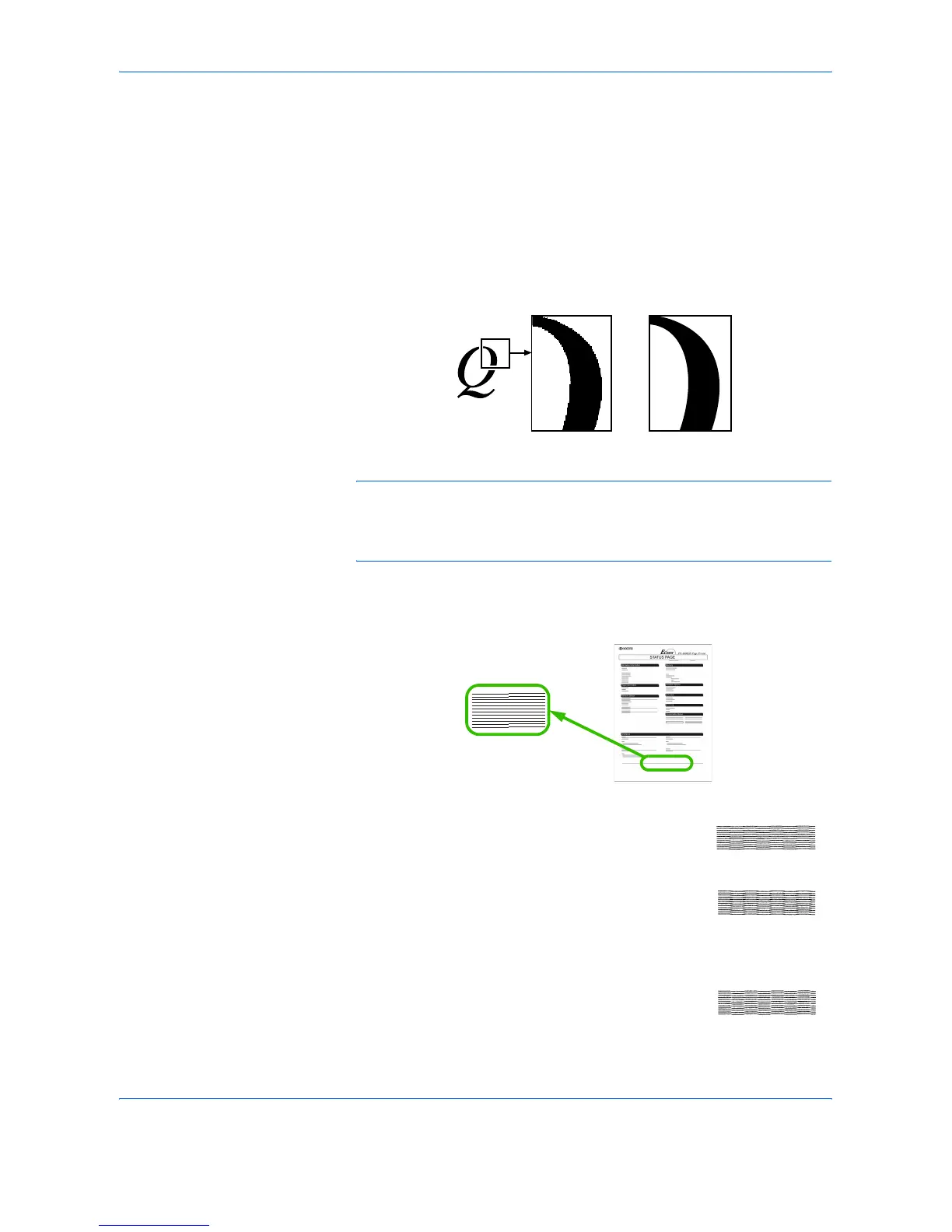Using the Operation Panel
2-50 ADVANCED OPERATION GUIDE
Setting Print Quality
In Print Quality menus, you can set the KIR mode, EcoPrint mode, and
other settings.
KIR Mode
This printer incorporates the KIR (Kyocera Image Refinement) smoothing
function. KIR users the software to enhance resolution, resulting in high
quality printing at resolution of 600 dpi and 300 dpi. The default is On. KIR
has no effect on the printing speed.
NOTE: Set the print density to 03 when setting the KIR mode. For details
on the print density, refer to Print Density on page 2-52. You can monitor
the KIR test pattern, the last line on a status page, to make the optimum
KIR mode setting.
Look at the check line, the last line on a status page, to make the optimum
KIR mode setting.
Optimized stripes
The current KIR setting is optimal.
Dark vertical stripes
Set the KIR mode to Off. Try printing the status page
again. If you still get dark vertical stripes, adjust the
print density control to a lighter setting.
White vertical stripes
Set the KIR mode to On. Try printing the status page
again. If you still get white vertical stripes, adjust the
print density control to a darker setting.
With KIR Off With KIR On (default)
Status Page
KIR Test Pattern