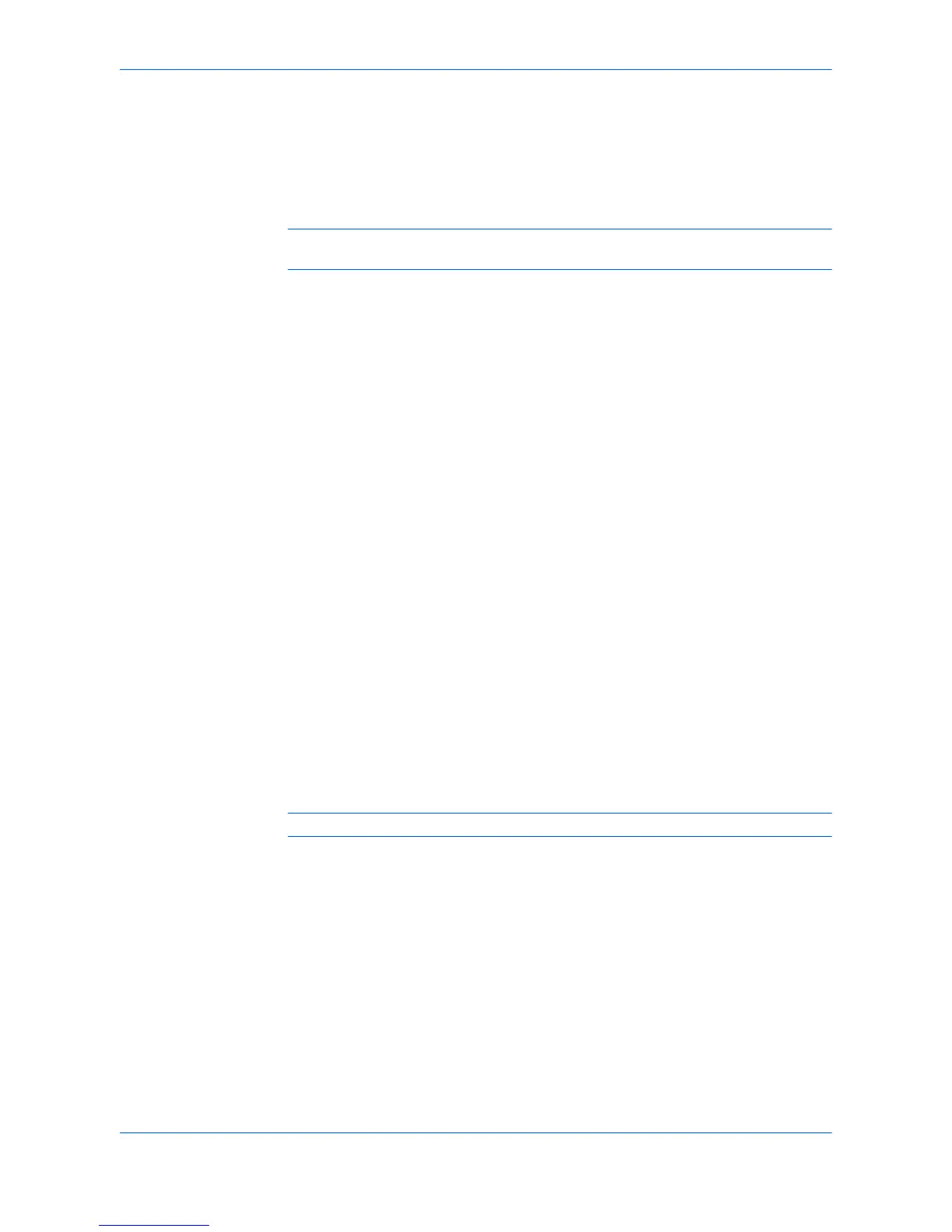Finishing
User Guide 5-6
Punch
The Punch feature is available on printing systems with an optional finishing device
installed. This feature places hole punches along the edge of the printed pages, so
that the pages can be bound together or placed in a binder. Punch cannot be used
when Booklet is selected in the Layout tab.
Note: Not all finishing devices support the punch feature. For further details, refer to
Installing Optional Devices on page 2-1.
Using Hole Punch
1
In your application, open the Print dialog box, then open Properties. (Select Print
from the File menu, and select Properties.) 1
2
In the Basic tab, under Destination, select a face-up or face-down finishing tray. 2
3
Click the Finishing tab, then select Punch. 3
4
Select the number of hole punches: 2 hole, 3 hole, or 4 hole. Available punch options
are set in the Device Settings tab and depend on the punch unit being installed on
the device and selected. For further details, refer to Installing Optional Devices on
page 2-1. For information on positioning the hole punches, refer to Position the Hole
Punch below. 4
• For metric specification, use 2 hole and 4 hole punch options.
• For inches specification, use 2 hole and 3 hole punch options.
5
Click OK to return to the Print dialog box. 5
6
Click OK to start printing. 6
The print job is punched by the finishing device and delivered to the output tray.
For further details about hole punch specifications, refer to your finishing device’s
Operation Guide.
Position the Hole Punch
Note: Some models do not support the punch position option.
1
With Punch selected in the Finishing tab, click the Settings button. 1
2
In the Punch Position Settings dialog box, select where to place the hole punches
on the page: Left, Right, or Upper. 2
3
In the Punch Position Settings dialog box, click OK. 3
4
Click OK to return to the Print dialog box. 4
5
Click OK to start printing. 5
The print job is punched by the finishing device and delivered to the output tray.