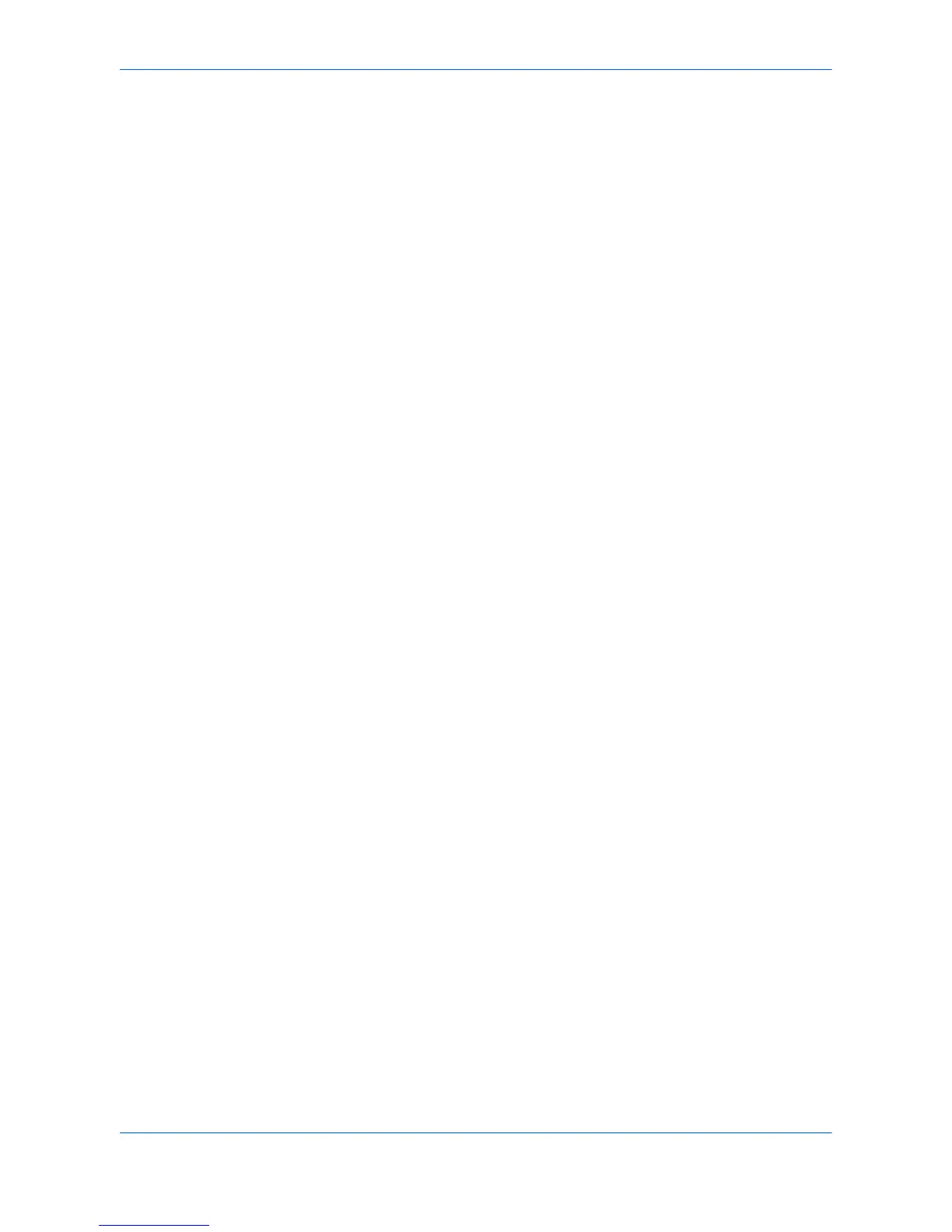Advanced
User Guide 9-7
Edit Watermark
The Edit Watermark feature lets you select an existing watermark and make
changes to its appearance and properties. For standard watermarks, the Watermark
name and Watermark text cannot be changed.
1
From the Select watermark list, select a watermark to edit. 1
2
Click Edit to open the Edit Watermark dialog box. 2
3
Make any adjustments you want to the watermark. For details on how to change
watermark properties, refer to Add Watermark on page 9-5. 3
4
When you are finished editing, click OK to save any changes you made to the
watermark. To exit the dialog box without saving the changes, click Cancel. 4
Delete Watermark
The Delete feature lets you delete custom watermarks that were added. The
standard watermarks cannot be deleted.
1
From the Select watermark list, select a watermark to delete. 1
2
Click Delete. 2
3
In the message box, click Yes to confirm the deletion. To refuse the deletion, click
No. 3
Security Watermark
Security Watermark is an optional feature that is available with some printing
systems. Security Watermark adds watermark text and a background pattern to a
print job. The text blends into the background pattern making it nearly invisible when
printed. If the printed document is photocopied, the security watermark is visible. A
security watermark can be used to help protect against unauthorized reproduction of
documents, or simply to differentiate original documents from photocopies.
If Security Watermark is available for your printing system, the installation program
offers the opportunity to install it during installation of the printer driver. If you have
already installed the printer driver, you can install Security Watermark using the
installation CD-ROM that came with your printing system.
The Security Watermark feature is accessed from the Advanced tab. To enable the
button that opens the Security Watermark dialog box, PCL XL must be selected as
the PDL (Page Description Language). To view or change PDL settings, in the