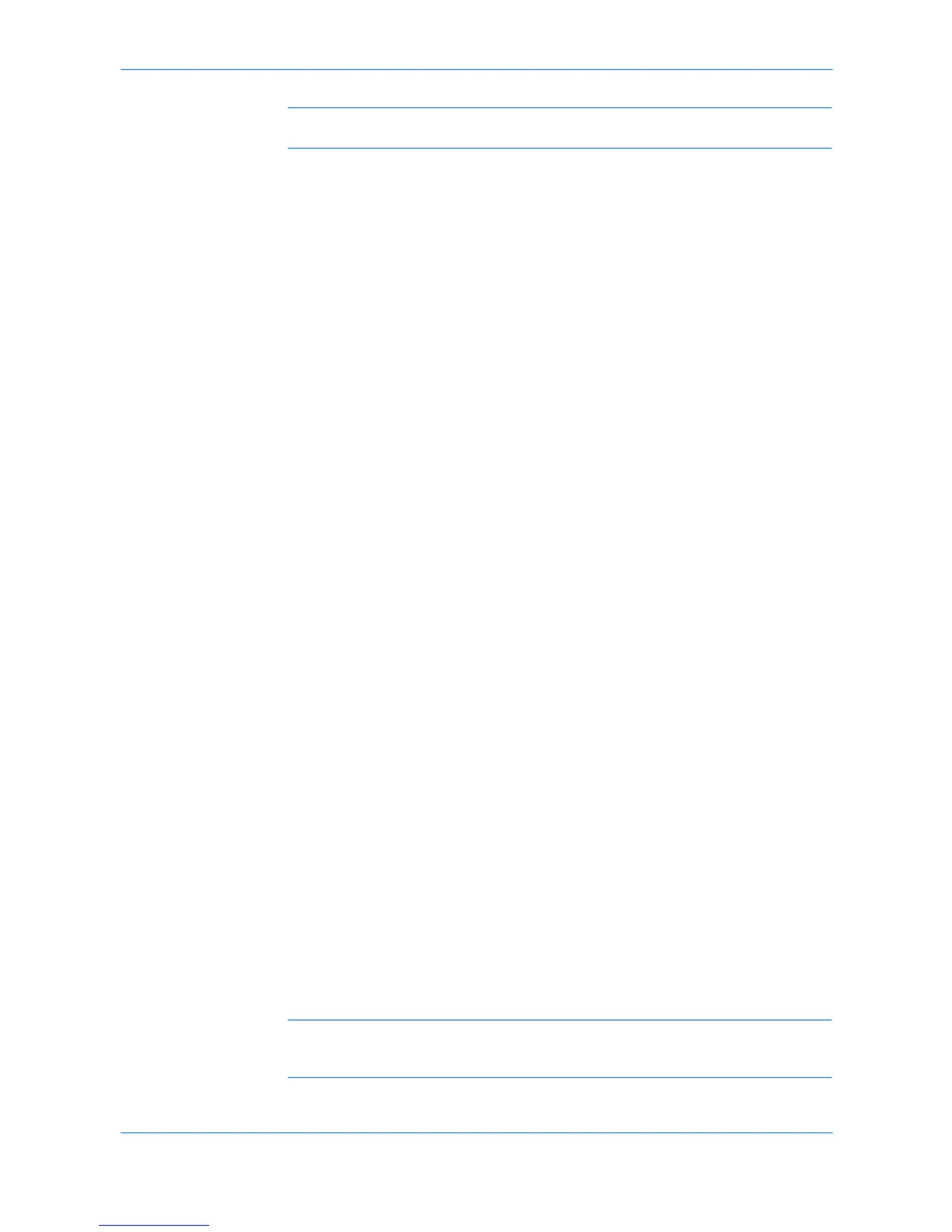Finishing
5-7 KX Driver
Note: Each sheet is punched separately. When sheets are stacked, the holes may
not line up exactly.
You can increase the left or top margin to provide additional space for hole punches
by using the Gutter feature. For further details, refer to Gutter on page 5-4.
Separation
When multiple copies of a print job are printed, they can be difficult to separate in the
output tray. The Separation feature stacks copies so that one can be clearly
distinguished from another. Available options are:
• Offset jobs physically shifts each print job in the output tray.
• Rotate copies stacks each copy of a print job at right angles in the output tray.
Rotate Copies
Rotate copies stacks each copy of a print job at right angles in the output tray.
This feature requires the following:
• Paper size selections are limited to Letter, A4, 16K, or B5 (JIS).
• The selected paper size must be loaded into two paper sources, one horizontally
and one vertically.
• The print job must contain multiple pages and be specified to print multiple
copies.
1
From the application’s Print dialog box, open Properties. (Select Print from the File
menu, and select Properties.) 1
2
In the Basic tab, under Destination, select an option that is not a finishing tray, for
example: Top tray (face-down) 2
3
Select a number of copies greater than 1. 3
4
Click the Finishing tab, then select Separation. The Rotate copies option is
selected. 4
5
Click OK to return to the Print dialog box. 5
6
Click OK to start printing. 6
Your print job is stacked in the output tray with each copy alternating horizontally and
vertically.
Offset Jobs
Offset jobs physically shifts each print job in the output tray. This feature requires an
optional finishing device such as an Internal finisher or 1000-sheet finisher. For
further details, refer to Installing Optional Devices on page 2-1.
Note: To ensure consistent offset stacking, all users printing to the same printing
system should select Offset jobs as the default setting. For further details, refer to
Printer Properties on page 2-1.