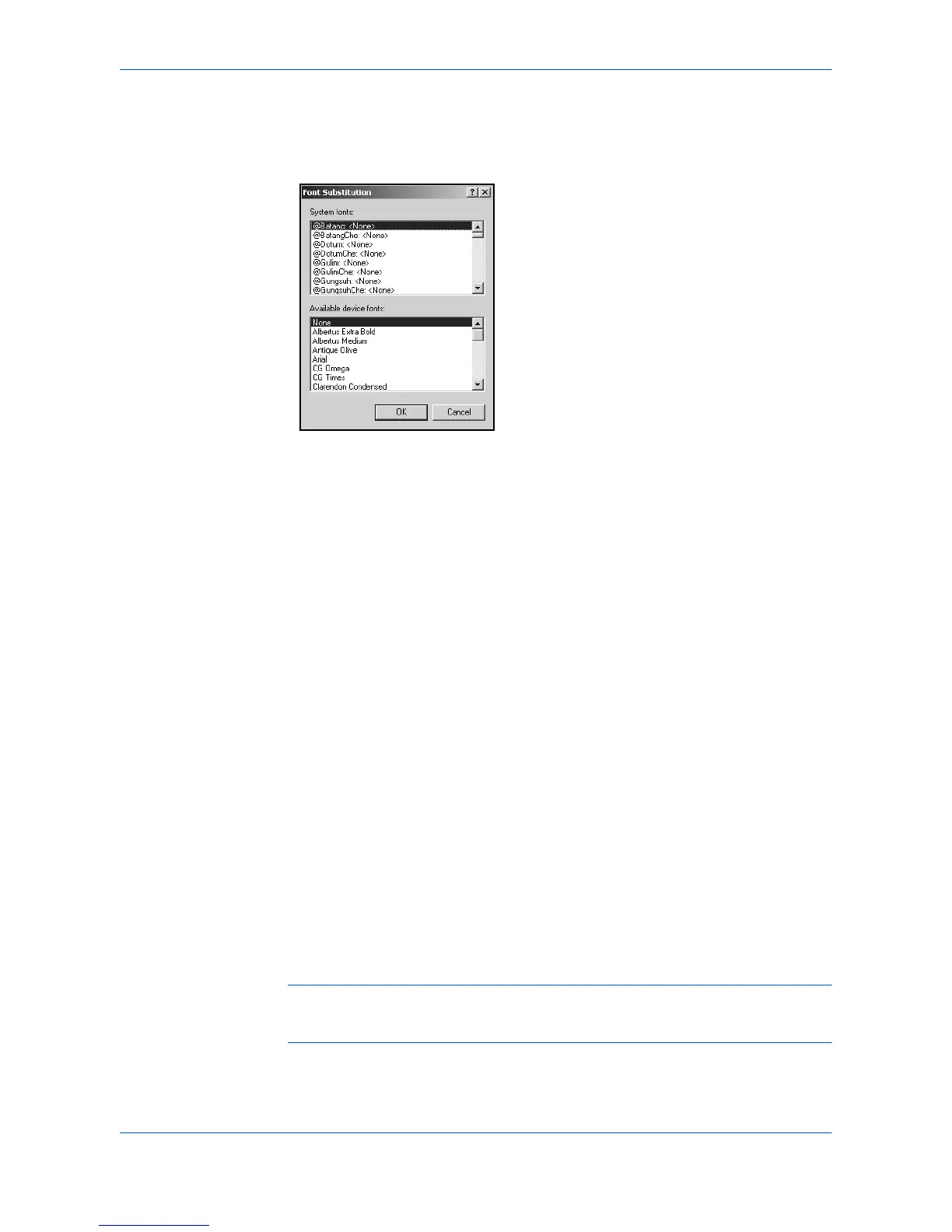Imaging
User Guide 6-4
Font Substitution
With Substitute with device fonts selected as the font setting, click Fonts to open
the Font Substitution dialog box.
The System fonts list shows the fonts installed on your computer. The printing
system fonts are listed in the Available device fonts list. Select the system font, and
then the available device font to be substituted. If the device font does not have
similar font characteristics to the system font, character spacing in the document
does appear incorrect.
Disable Device Fonts
In some cases, the printing system substitutes fonts even if you send the TrueType
fonts as outline fonts or bitmap images. Select Disable device fonts to prevent
substitution of device fonts for TrueType fonts.
When printing with Autodesk or Adobe applications and Microsoft Office versions
older than Office 2000, select Disable device fonts to overcome device font
limitations with these applications. Device fonts are normally visible in application
font lists as printer icons next to the font name, unless there are equivalent system
fonts, in which case the “TT” TrueType icon remains.
This option also improves portability of printable data. (If cleared, device fonts may
not match when sent to a different printing system.)
The Substitute with device fonts option is disabled if Disable device fonts is
selected.
Graphics
From the Imaging tab, click Graphics to open the Graphics Settings dialog box.
Choose your graphics settings, and then click OK to save your selections. See below
for descriptions of graphics settings options.
Note: Some options are available only when a specific PDL is selected. For further
details on changing the page description language, refer to PDL Settings on
page 2-5.