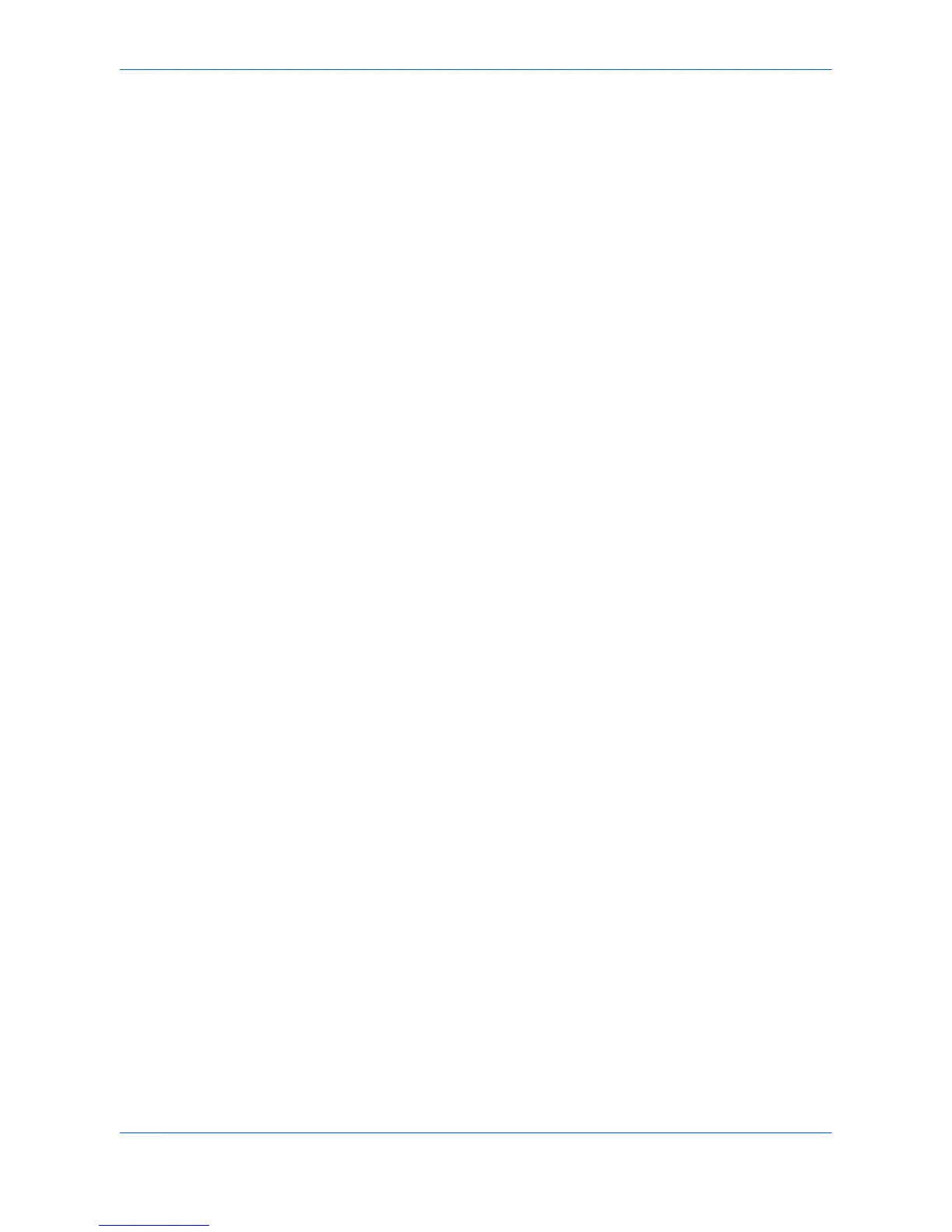Advanced
User Guide 9-5
If the Only on specified pages option is selected and you click OK without entering
any numbers, you are prompted to specify page numbers.
Print onto front outside cover
Select Print onto front outside cover to print the watermark on a separate front
cover page before the document prints. This option is enabled when Cover mode is
selected in the Publishing tab.
If Cover mode and Front outside are selected in the Publishing tab, the Print onto
front outside cover option in the Watermark dialog box shows as selected, but is
disabled. This is because cover printing is already enabled by the two Publishing
tab selections.
In the Publishing tab you can also select different media for the cover than that used
for the rest of the print job. For further details, see Printing with Covers on page 7-1.
Add Watermark
You can create your own custom watermarks with different fonts, styles, colors,
sizes, positions, and angles. You can also set Count to have the watermark appear
multiple times on the page.
1
Click Add to open the Add Watermark dialog box. 1
2
Type a descriptive name for your watermark in the Watermark name text box. The
name can be different from the actual watermark text. After the new watermark is
added, the name appears in the Select watermark list. 2
3
Type the text you want to print as a watermark in the Watermark text box. Your text
appears in the preview area at the left of the dialog box. 3
4
To add the new custom watermark, click OK. To exit the dialog box without saving
the watermark, click Cancel. 4
Additional Text Options
Fonts
Select a font for the new watermark from the Font list, and select a font style, color,
and size.
In the Count box, type in the number of watermarks to appear on a page, from 1 to
20. Selecting a number greater than 1 in Count enables the Spacing option. Type
In a number for the distance between multiple watermarks, in tenths of an inch or
millimeters. The unit (inches or millimeters) is selected in the User Settings dialog
box, accessed from the Device Settings tab. For further details on changing the unit,
refer to User Settings on page 2-4.