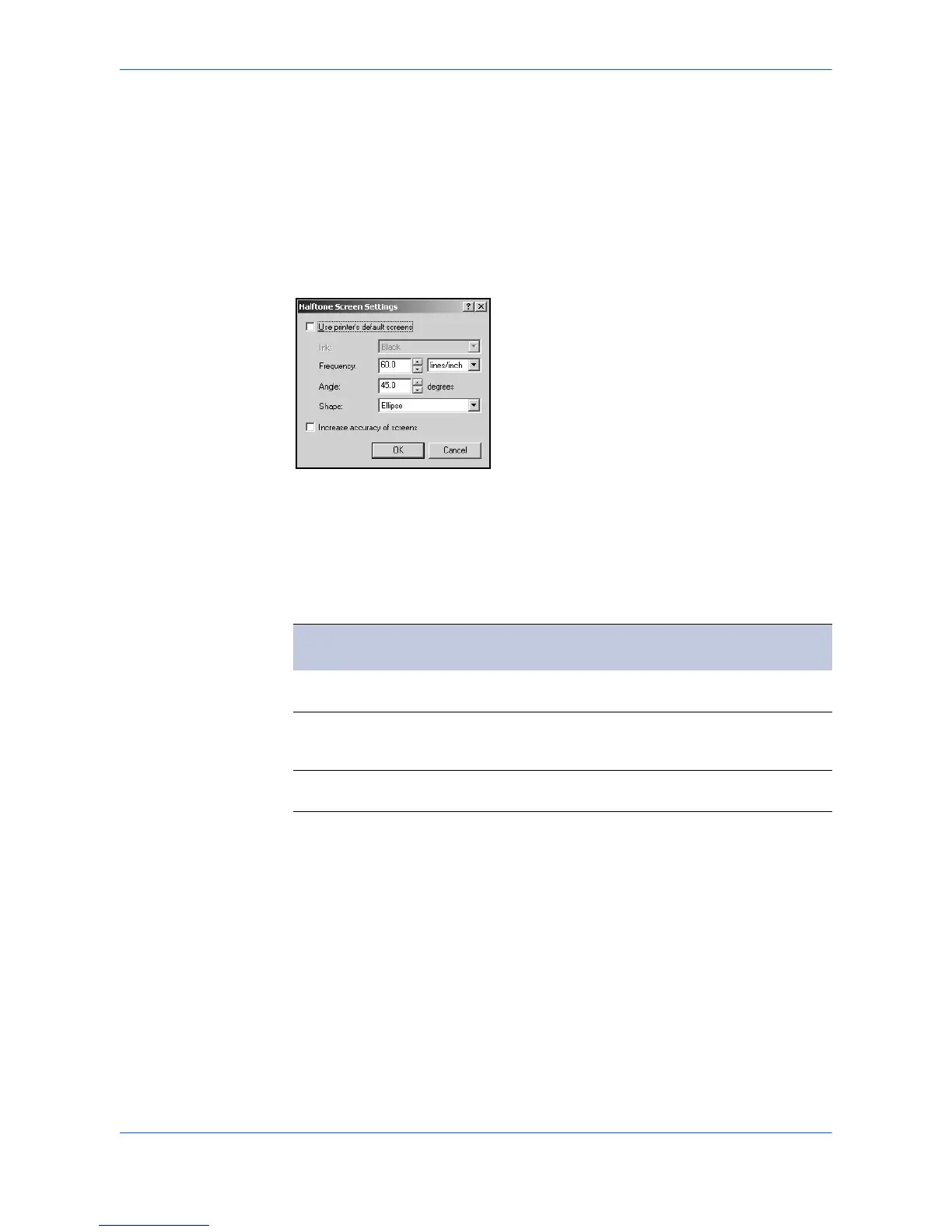Imaging
User Guide 6-6
Halftone Screen
An experienced user can adjust Halftone Screen settings to create shades of gray in
graphic images. The Halftone Screen process breaks down the image into dots.
Larger dots spaced close together create darker shades, and smaller dots spaced
farther apart create lighter shades. Shading can be varied by adjusting the number
of rows of dots, the angle at which rows of dots are placed, and the shape of the dots.
Halftone Screen is available only when KPDL is selected in the Device Settings tab,
in PDL Settings. If GDI compatible mode is selected in the PDL Settings dialog
box, Halftone Screen is unavailable.
1
From the Graphic settings dialog box, click Halftone Screen. 1
2
Clear the Use printer’s default screens check box. 2
3
Select from the list for each option, or enter the values: 3
Halftone Screen
Option Description
Ink Black is the only available ink color in the printed
output.
Frequency Number of rows of dots per inch or centimeter. Enter a
numeric value in the Frequency box, and select lines/
inch or lines/cm.
Angle Select the angle at which rows are aligned. An angle is
measured in degrees, ranging from -180 to +180.