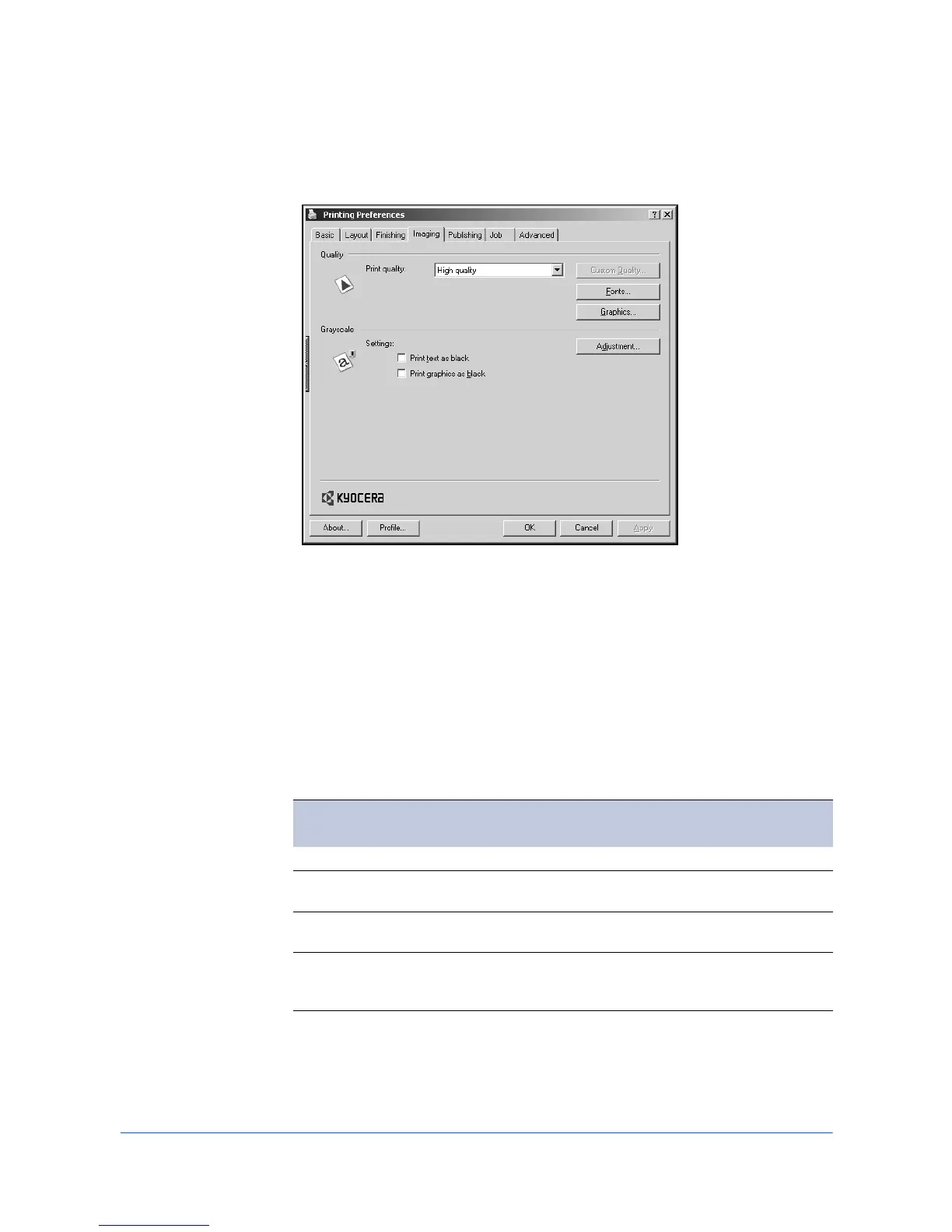Imaging
6-1 KX Driver
6 Imaging
The Imaging tab contains options for print job Quality and Grayscale for print jobs.
Print Quality
1
From the Print dialog box of the application, click Properties. 1
2
In the Properties dialog box, click Imaging. 2
3
Select a Print quality from the list. 3
4
If you select Custom as the Print quality, next to the list click Custom Quality to
open the Custom Quality Settings dialog box. 4
Print Quality
Option Description
High quality Uses the highest printing system resolution.
Proof (monochrome
printers only)
Uses the second highest printing system resolution.
EcoPrint Makes text and graphics appear lighter in the printed
job.
Custom Choose your own combination of settings for
Resolution, Kyocera Image Refinement and
EcoPrint.