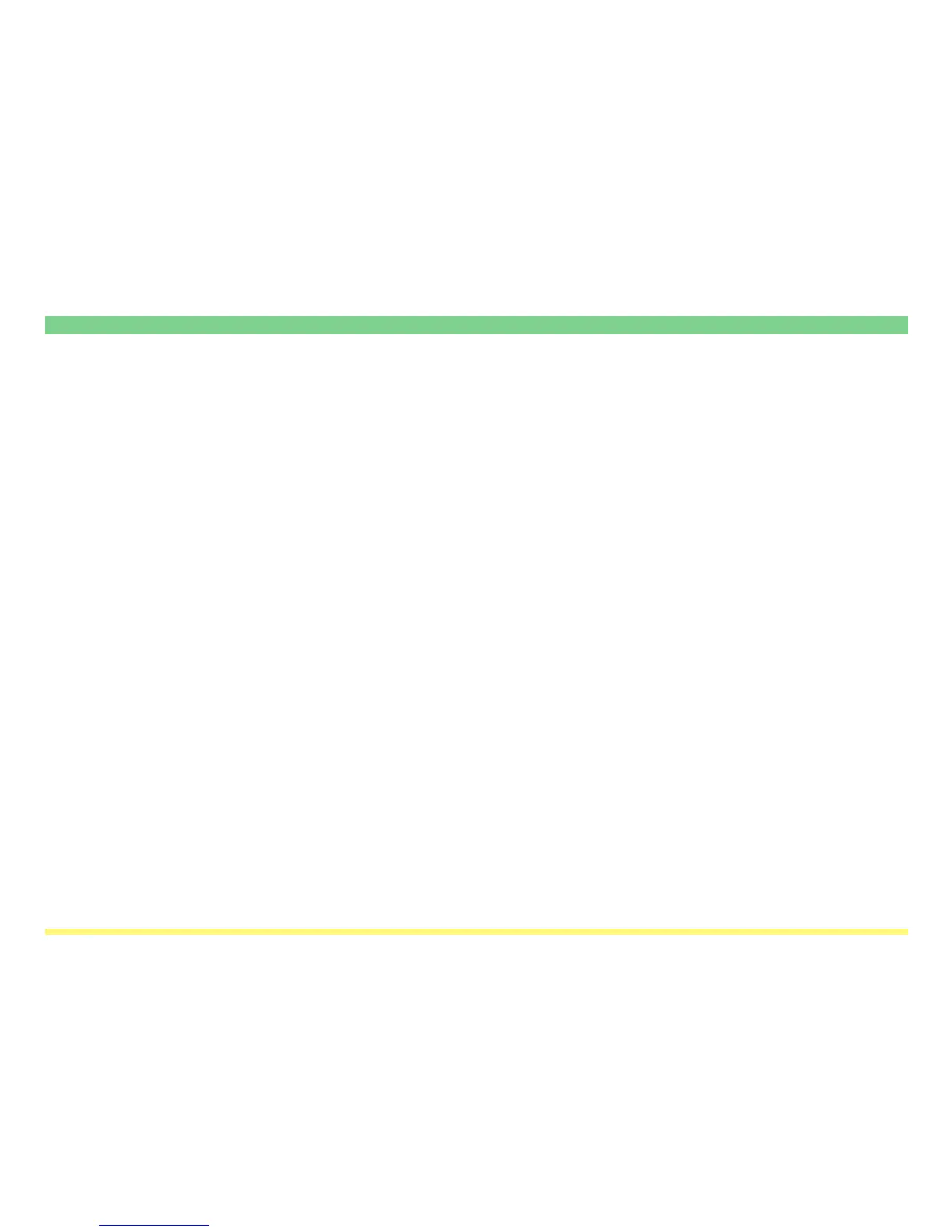Page 3-10
Scanner File Utility
Initial Dialogue Box for the Scanner File Utility
The Scanner File Utility will automatically start up after installation. However, any time you want to quit the
utility program, whenever you want to designate the folder into which data – received from the scanner – will
be saved, as well as when you want to set a security password for that folder, you will need to access the
initial dialogue box for the Scanner File Utility.
(1) Accessing the Initial Dialogue Box for the Scanner File Utility
• When the Scanner File Utility is running…
Double-click on the utility’s icon in the Task Bar. The initial dialogue box for the Scanner File Utility will
appear.
• When the Scanner File Utility is NOT running…
Click on Start in the Windows Task Bar and then select Program -> Scanner User Software -> Scanner
File Utility in that order from the successive menus. An icon that indicates that the utility is now running will
appear in the Windows Task Bar. Double-click on that icon and the initial dialogue box for the Scanner File
Utility will appear.
