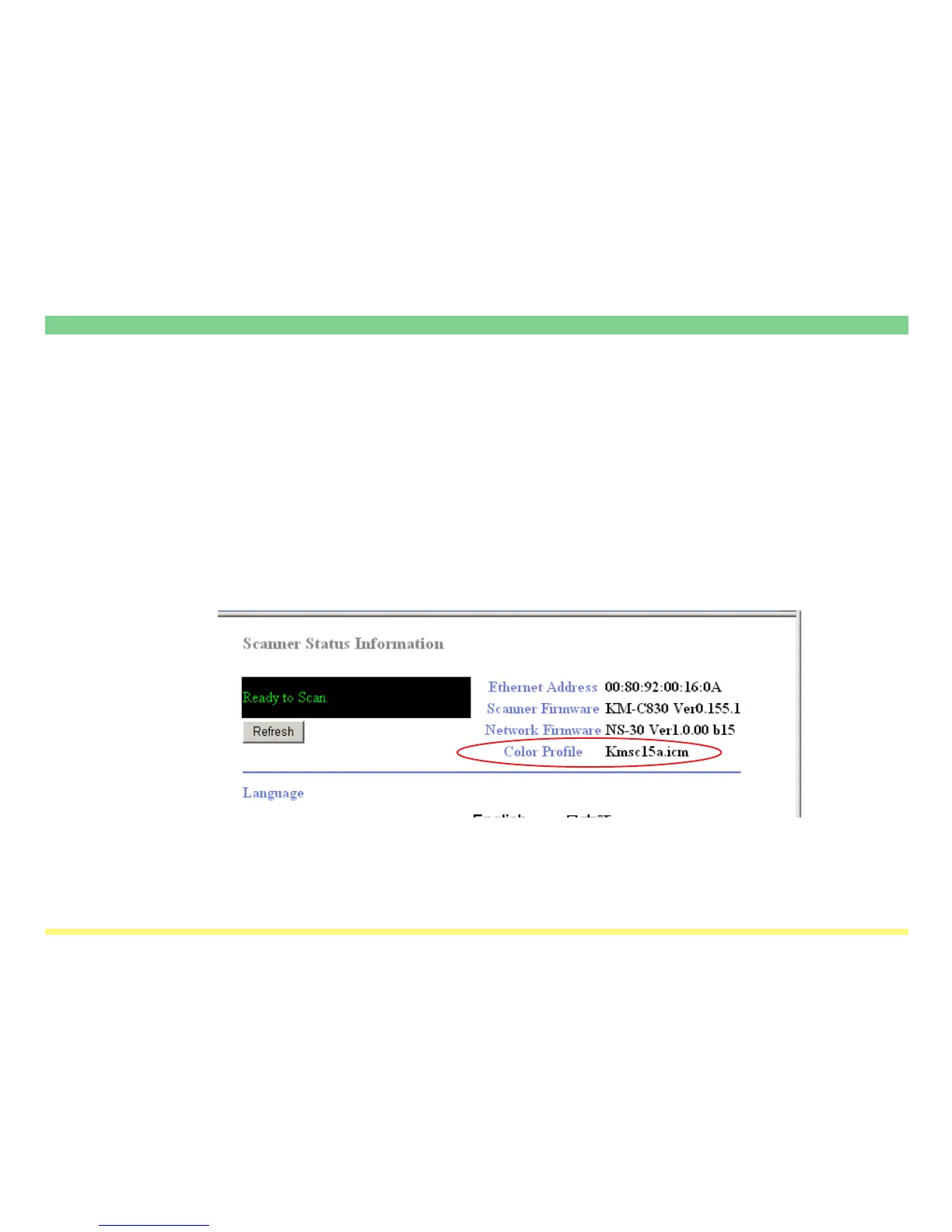Page 3-118
TWAIN Source
Color Profiles
Color profiles are available in color scanners for purposes of color adjustment.
*The procedure to embed a color profile in the scanning data will differ depending upon the TWAIN-compat-
ible software being used. Refer to the Instruction manual for your TWAIN-compatible software.
• Selecting the standard color profile
1. Start up your Web browser.
2. Type the scaner’s IP Address or host name in the URL filed and press the ENTER key on the keyboard.
3. The homepage for WebPage Functions will appear. The files name for the color profile for this scanner
will be shown on the right side of the color Profiles section under the main frame of that page.
4. Be sure to use the file (In the [ColorProfile] folder on the Scanner Library CD-ROM that is included with
this product) that has the same name as that indidated in step 3.
