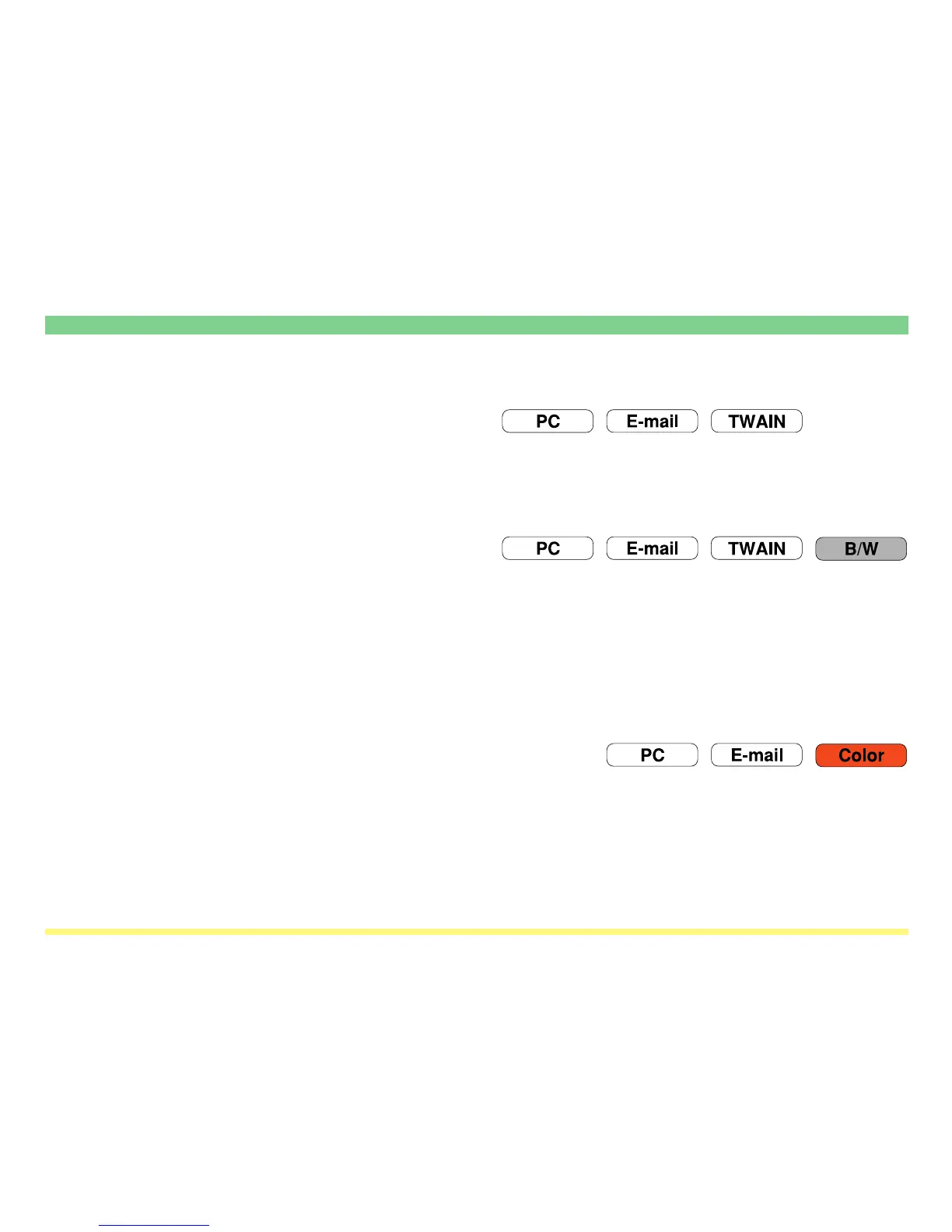Page 1-16
Using the Scanner Function
Image Quality Settings
(1) Scanning density adjustment
(“Scanning density”)
Adjusts the density of the scanned image to a desired value. (This setting will also affect the density of the
machine’s copier functions.)
• “Original Image Type” (manual switching)
(2) Image quality selection
(“Original image quality”)
Sets the appropriate image quality mode in order to have the image processed according to the specific
type of original being scanned.
Photo mode ........................... Select this mode when the original contains mostly photographs.
* This setting is not available in the Send E-mail function.
Text+Photo mode .................. Select this mode when the original contains a mixture of both text and
photographs.
Text mode ............................. Select this mode when the original contains mostly text.
OCR mode ............................ Select this mode when creating image data that will be used with OCR (Optical
Character Recognition) software for converting the characters into text data.
(3) JPEG quality selection (“JPEG level set”)
Sets the desired JPEG quality level.
1 .......... “Low” 4
2 5 ......... “High”
3 .......... “Middle”
The higher the image quality is, the larger the resulting file size (data volume) will become. Be sure to select
the file type when you set the JPEG quality level.
