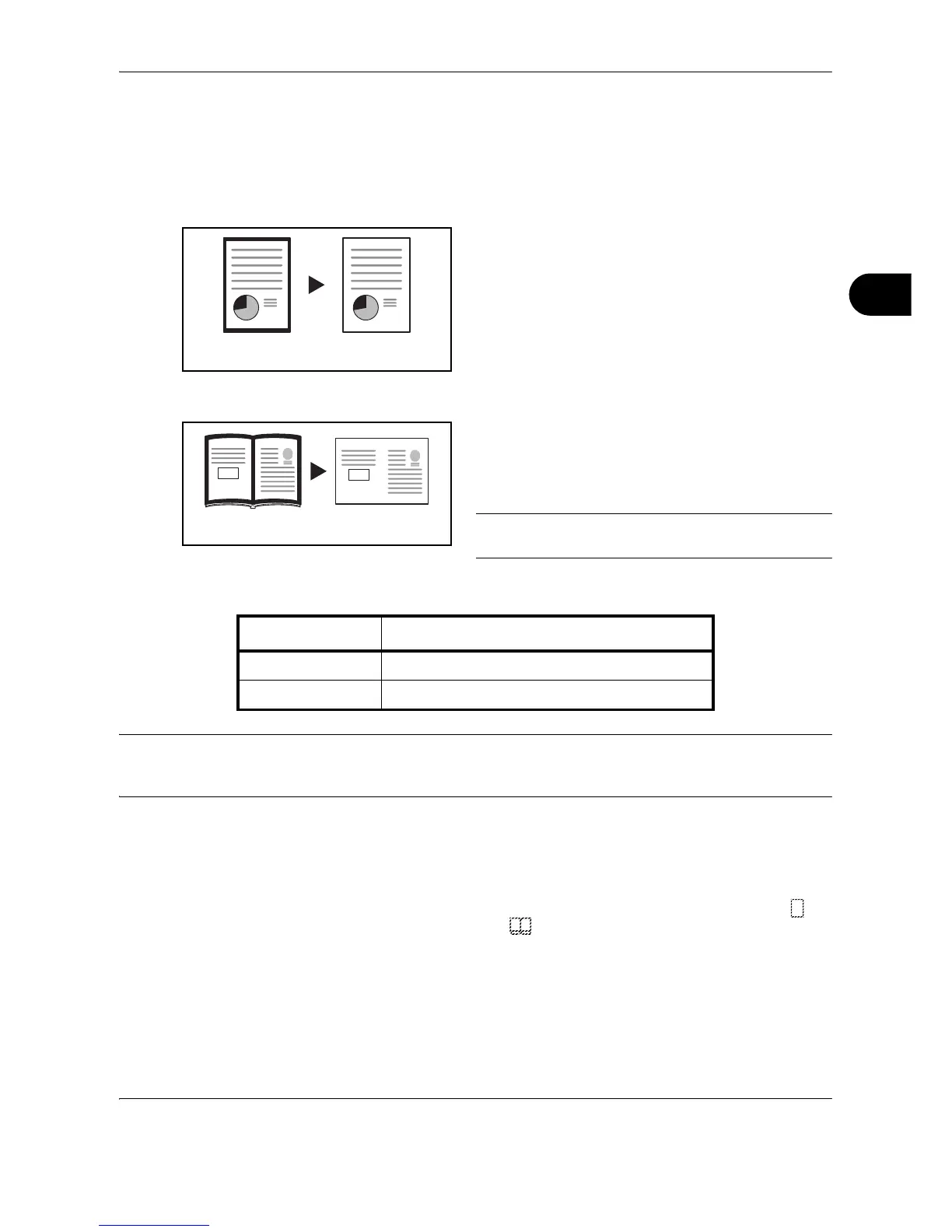Copying Functions
OPERATION GUIDE 4-19
4
Border Erase
Use Border Erase to remove black shadows that appear around the outside of the original when making copies.
The following options can be selected.
Sheet Erase
Erases black borders around the single sheet original.
Book Erase
Erases black borders around the edges and in the
middle of the original such as a thick book. You can
specify the widths individually to erase the borders
around the edges and in the center of the book.
NOTE: Only standard sizes can be used as the
Original size.
In each option, the available ranges are as below.
NOTE: The Border Width can also be set in the System Menu. (Refer to Setting the Border Width on page 4-
11.).
The value set in the System Menu will inherit the value that is set at the time when the copy is made.
Use the procedure below to erase borders when copying.
1 Place the originals on the platen.
2
Press the Border Erase key and select the type of
border erase to be performed to light up the or
indicator
3 Press the Start key to start copying.
Setting the Border Width
Use the procedure given below to change the Border Width.
Input units Border Erase Range
Inch Models 0.13 to 0.75" (in 0.12" increments)
Metric Models 1 mm to 18 mm (in 1 mm increments)
