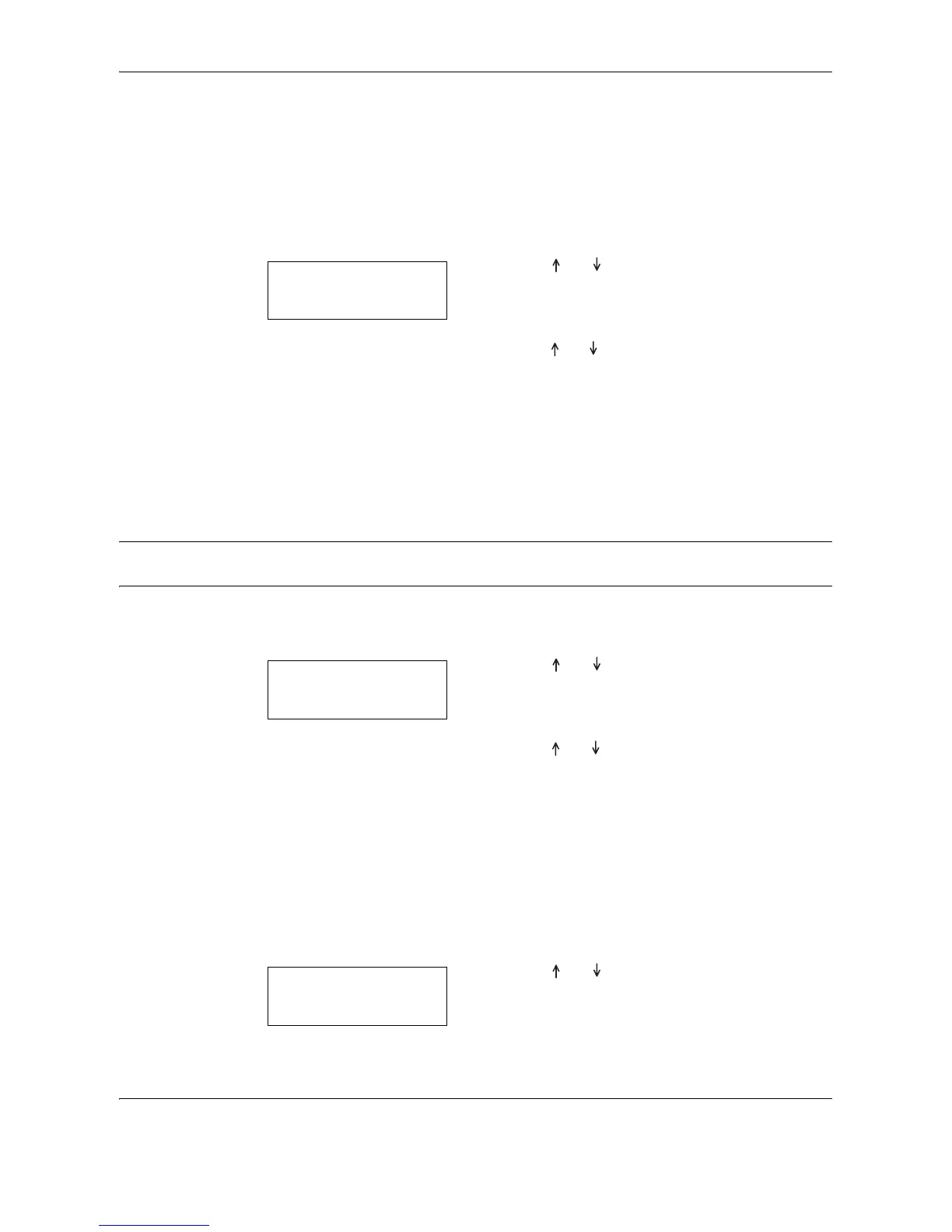System Menu
5-12 OPERATION GUIDE
The display will return to that of Step 2.
Text Density Adjustment
Adjusts the median density value of the copy for the Text original.
1 Display the System Menu. (Refer to System Menu
Operation Procedures on page 5-7.)
2 Press or to select select 10.Text
Density, and then press the OK key.
3 Press or to select an density from 1 to 7, and
then press the OK key.
The display will return to that of Step 2.
Processing to Reduce Black Lines
It is possible to make black lines less noticeable when they appear when using the optional Document
Processor. Using processing to reduce black lines decreases the reproduction quality of small characters, so it
is recommended that the copier normally be used at the factory default setting.
NOTE: When Photo Mode has been selected in Image Quality Mode, processing to reduce black lines is not
possible.
1 Display the System Menu. (Refer to System Menu
Operation Procedures on page 5-7.)
2 Press or o select select 03.
Image
Quality
, and then press the OK key.
3 Press or to select Text+Ph Dens, Photo
Density or Text Density, and then press the
OK key.
The display will return to that of Step 2.
Original Image Quality
Sets the original image quality that will be selected at the time the copier is turned on.
1 Display the System Menu. (Refer to System Menu
Operation Procedures on page 5-7.)
2 Press or to select select
11.ReduceStreaks, and then press the OK key.
