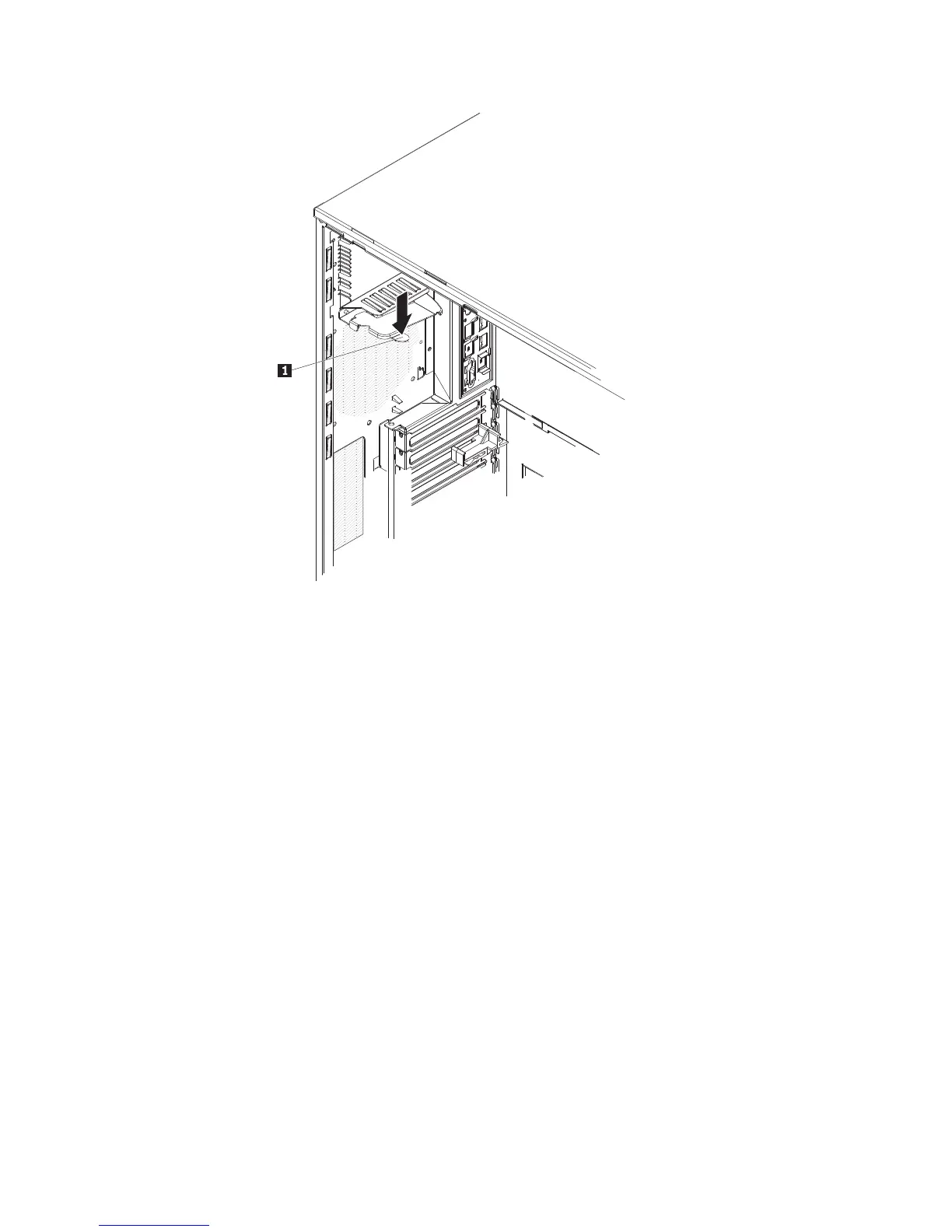3. Return the power-supply cage handle to the locked position.
4. Reinstall the hot-swap power supplies (see “Installing a hot-swap power supply”
on page 96).
5. Install the side cover (see “Installing the side cover” on page 79).
6. Lock the side cover.
7. Reconnect the external cables and power cords; then, turn on the attached
devices and turn on the server.
Removing the simple-swap backplate (TD100 - some models)
This procedure applies only to server models that have a simple-swap backplate
installed on the back of the hard disk drive cage.
To remove the simple-swap backplate, complete the following steps.
1. Read the safety information that begins on page vii and “Installation guidelines”
on page 73.
2. Turn off the server and all attached devices; then, disconnect all power cords
and external cables.
3. Unlock and remove the side cover (see “Removing the side cover” on page
78).
4. Rotate the power-supply cage assembly out of the chassis:
v Hot-swap models:
a. Remove the hot-swap power-supply. Press down on the orange release
lever and pull the power supply out of the bay, using the handle.
b. Lift up the power-supply cage handle and pull the power-supply cage
assembly all the way up until the retainer latch locks the cage in place
on the chassis.
128 ThinkServer TD100 and TD100x: Hardware Maintenance Manual