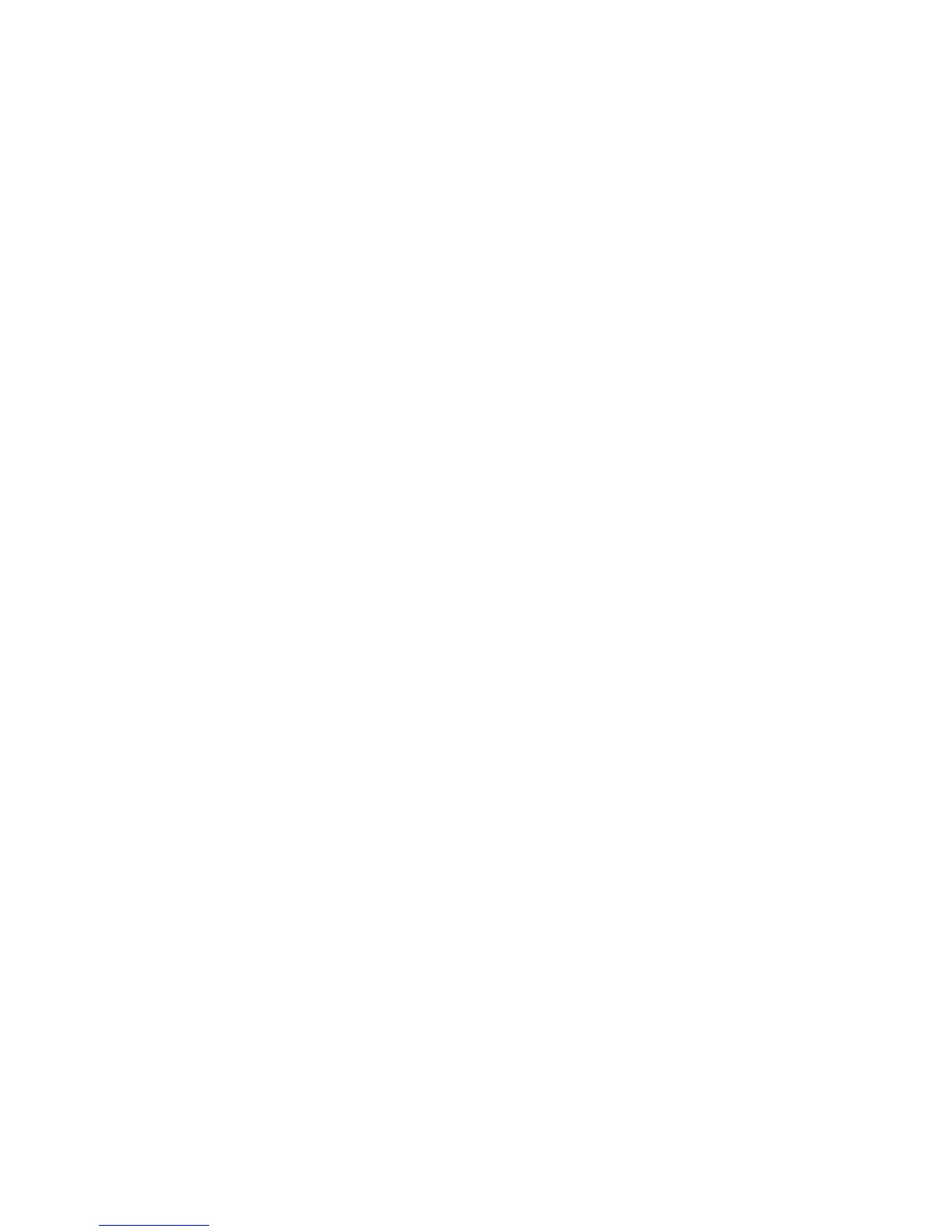The keyboard and mouse (pointing device) tests assume that a keyboard and
mouse are attached to the server. If no mouse or a USB mouse is attached to the
server, you cannot use the Next Cat and Prev Cat buttons to select categories. All
other mouse-selectable functions are available through function keys. You can use
the regular keyboard test to test a USB keyboard, and you can use the regular
mouse test to test a USB mouse. You can run the USB interface test only if no USB
devices are attached. The USB test will not run if a Remote Supervisor Adapter II
SlimLine is installed.
To view server configuration information (such as system configuration, memory
contents, interrupt request (IRQ) use, direct memory access (DMA) use, device
drivers, and so on), select Hardware Info from the top of the screen.
Diagnostic text messages
Diagnostic text messages are displayed while the tests are running. A diagnostic
text message contains one of the following results:
Passed: The test was completed without any errors.
Failed: The test detected an error.
User Aborted: You stopped the test before it was completed.
Not Applicable: You attempted to test a device that is not present in the server.
Aborted: The test could not proceed because of the server configuration.
Warning: The test could not be run. There was no failure of the hardware that was
being tested, but there might be a hardware failure elsewhere, or another problem
prevented the test from running; for example, there might be a configuration
problem, or the hardware might be missing or is not being recognized.
The result is followed by an error code or other additional information about the
error.
Viewing the test log
To view the test log when the tests are completed, select Utility from the top of the
screen and then select View Test Log. You can also press F3 from the diagnostic
menus to view the summary test log. To view the detailed test log, press Tab while
you are viewing the s summary test log. The test-log data is maintained only while
you are running the diagnostic programs. When you exit from the diagnostic
programs, the test log is cleared.
To save the test log to a file on a diskette or to the hard disk, click Save Log on the
diagnostic programs screen and specify a location and name for the saved log file.
Notes:
1. To create and use a diskette, you must add an optional external diskette drive to
the server. The diskette drive must be attached when starting the server.
2. To save the test log to a diskette, you must use a diskette that you have
formatted yourself; this function does not work with preformatted diskettes. If the
diskette has sufficient space for the test log, the diskette can contain other data.
190 ThinkServer TD100 and TD100x: Hardware Maintenance Manual