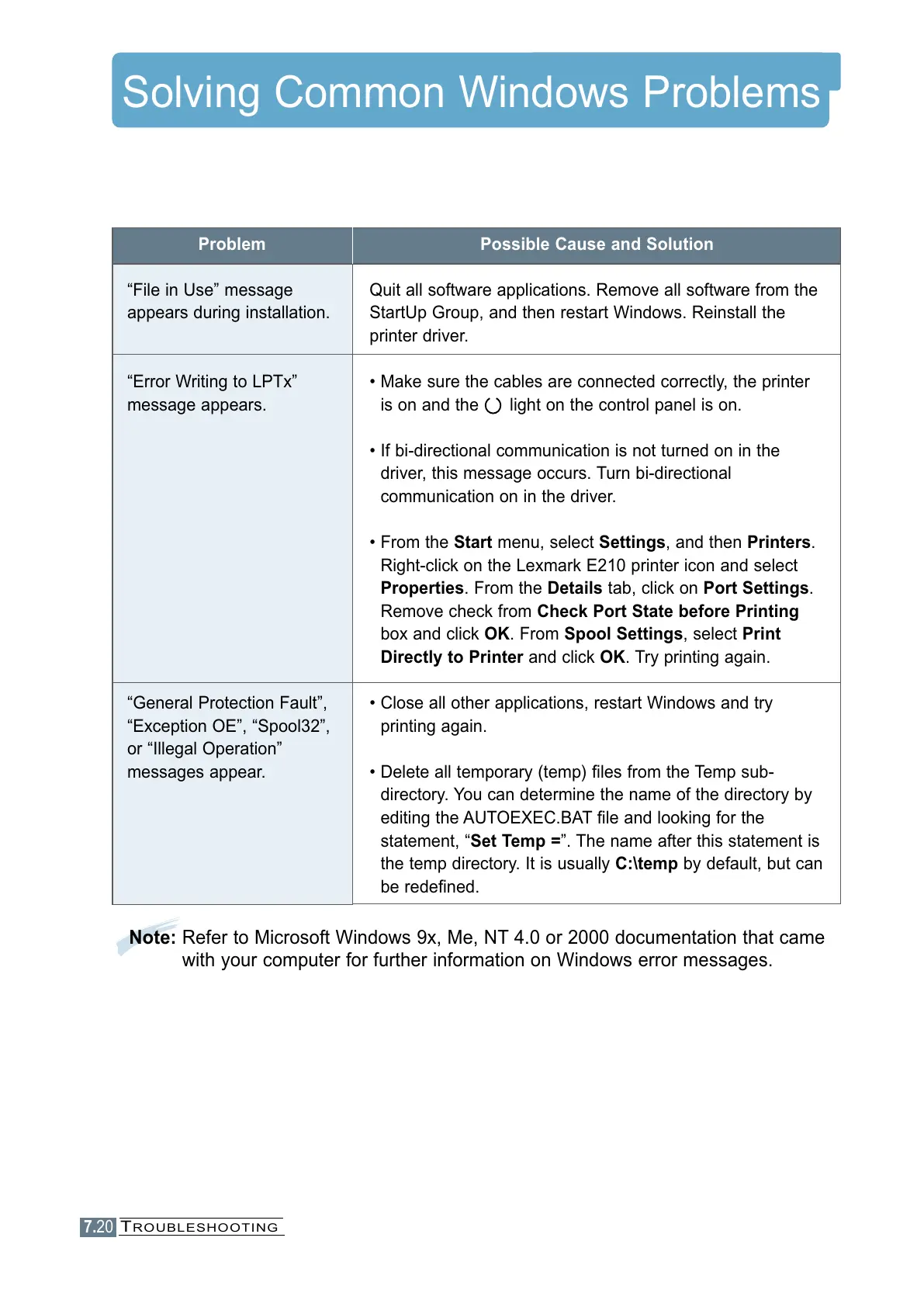7.20
Solving Common Windows Problems
Note: Refer to Microsoft Windows 9x, Me, NT 4.0 or 2000 documentation that came
with your computer for further information on Windows error messages.
Problem
“File in Use” message
appears during installation.
“Error Writing to LPTx”
message appears.
“General Protection Fault”,
“Exception OE”, “Spool32”,
or “Illegal Operation”
messages appear.
Possible Cause and Solution
Quit all software applications. Remove all software from the
StartUp Group, and then restart Windows. Reinstall the
printer driver.
• Make sure the cables are connected correctly, the printer
is on and the light on the control panel is on.
• If bi-directional communication is not turned on in the
driver, this message occurs. Turn bi-directional
communication on in the driver.
• From the Start menu, select Settings, and then Printers.
Right-click on the Lexmark E210 printer icon and select
Properties. From the Details tab, click on Port Settings.
Remove check from Check Port State before Printing
box and click OK. From Spool Settings, select Print
Directly to Printer and click OK. Try printing again.
• Close all other applications, restart Windows and try
printing again.
• Delete all temporary (temp) files from the Temp sub-
directory. You can determine the name of the directory by
editing the AUTOEXEC.BAT file and looking for the
statement, “Set Temp =”. The name after this statement is
the temp directory. It is usually C:\temp by default, but can
be redefined.
TROUBLESHOOTING