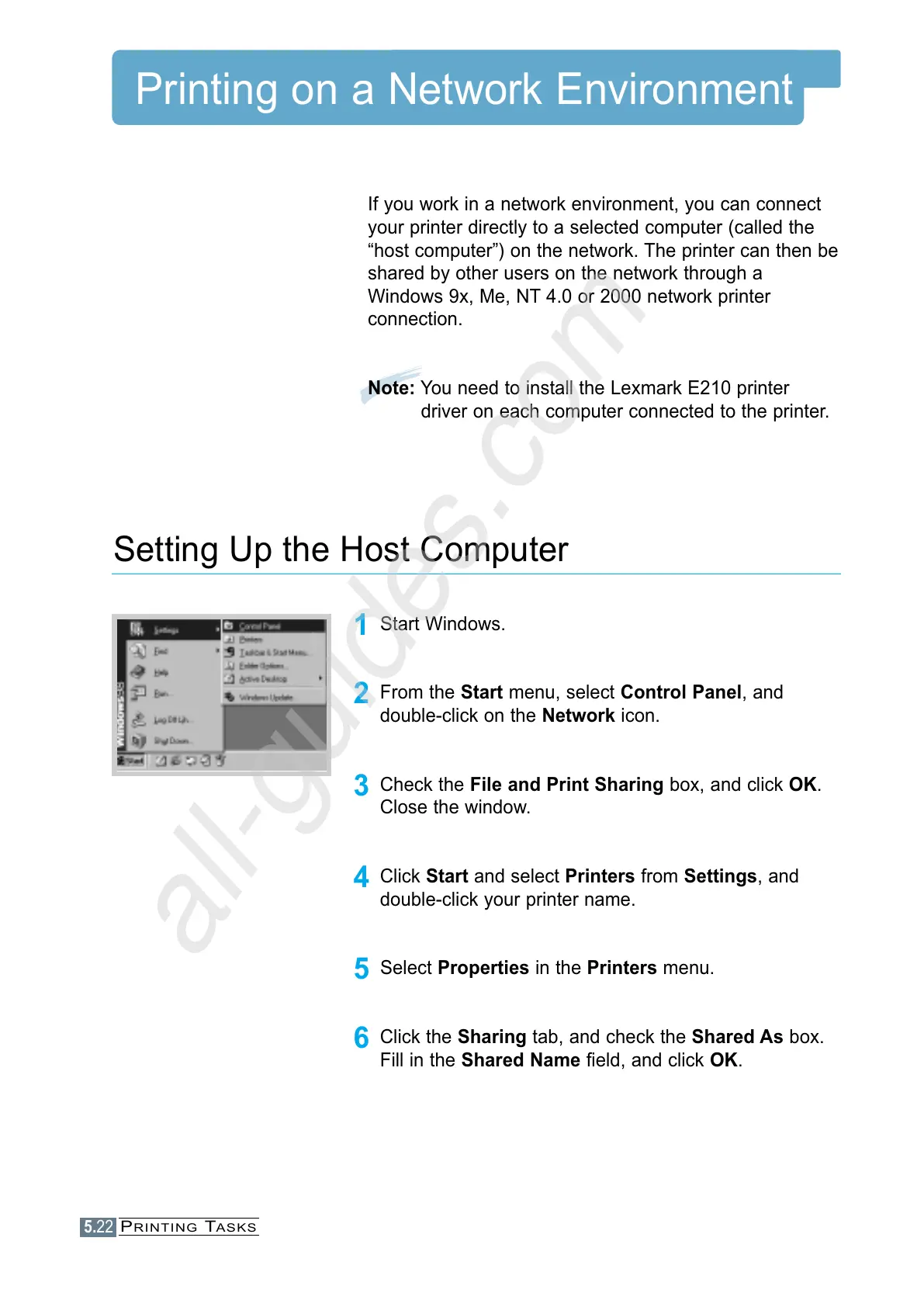5.22
PRINTING TASKS
Printing on a Network Environment
If you work in a network environment, you can connect
your printer directly to a selected computer (called the
“host computer”) on the network. The printer can then be
shared by other users on the network through a
Windows 9x, Me, NT 4.0 or 2000 network printer
connection.
Note: You need to install the Lexmark E210 printer
driver on each computer connected to the printer.
1
Start Windows.
2
From the Start menu, select Control Panel, and
double-click on the Network icon.
3
Check the File and Print Sharing box, and click OK.
Close the window.
4
Click Start and select Printers from Settings, and
double-click your printer name.
5
Select Properties in the Printers menu.
6
Click the Sharing tab, and check the Shared As box.
Fill in the Shared Name field, and click OK.
Setting Up the Host Computer
