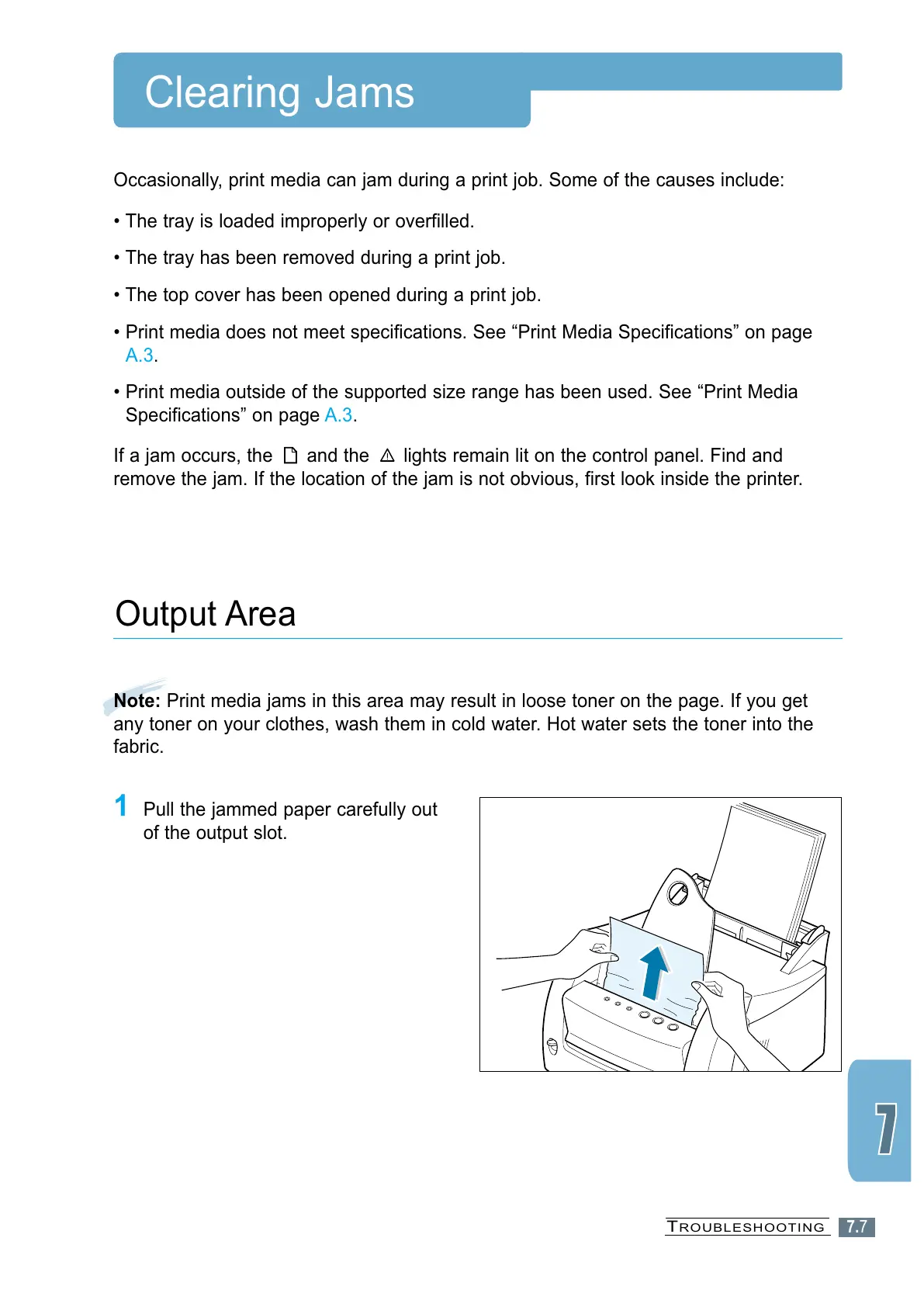7.7
Clearing Jams
Occasionally, print media can jam during a print job. Some of the causes include:
• The tray is loaded improperly or overfilled.
• The tray has been removed during a print job.
• The top cover has been opened during a print job.
• Print media does not meet specifications. See “Print Media Specifications” on page
A.3.
• Print media outside of the supported size range has been used. See “Print Media
Specifications” on page A.3.
If a jam occurs, the and the lights remain lit on the control panel. Find and
remove the jam. If the location of the jam is not obvious, first look inside the printer.
Note: Print media jams in this area may result in loose toner on the page. If you get
any toner on your clothes, wash them in cold water. Hot water sets the toner into the
fabric.
Output Area
1 Pull the jammed paper carefully out
of the output slot.
TROUBLESHOOTING
