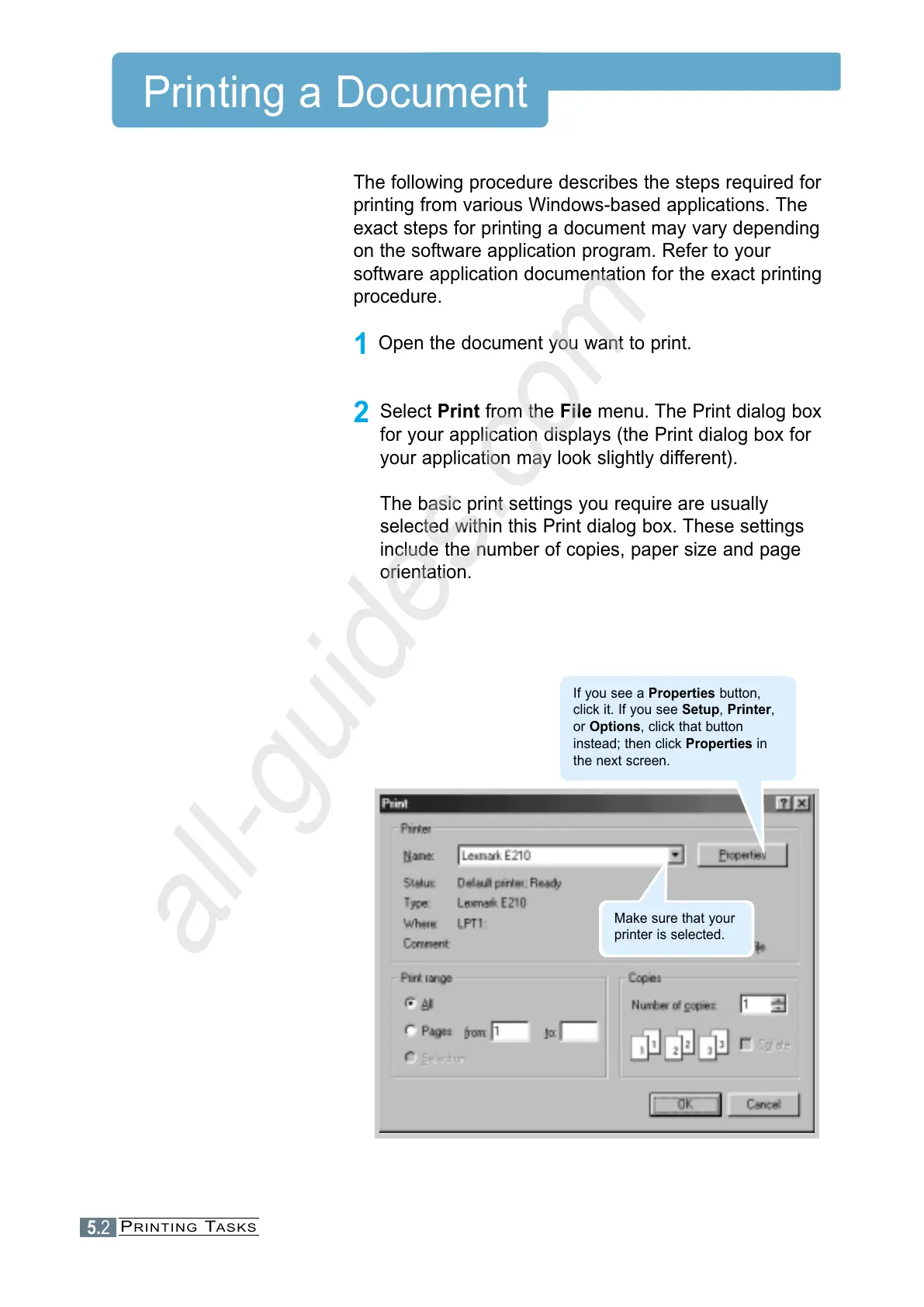5.2
Printing a Document
The following procedure describes the steps required for
printing from various Windows-based applications. The
exact steps for printing a document may vary depending
on the software application program. Refer to your
software application documentation for the exact printing
procedure.
1
Open the document you want to print.
2
Select Print from the File menu. The Print dialog box
for your application displays (the Print dialog box for
your application may look slightly different).
The basic print settings you require are usually
selected within this Print dialog box. These settings
include the number of copies, paper size and page
orientation.
If you see a Properties button,
click it. If you see Setup, Printer,
or Options, click that button
instead; then click Properties in
the next screen.
Make sure that your
printer is selected.
PRINTING TASKS
