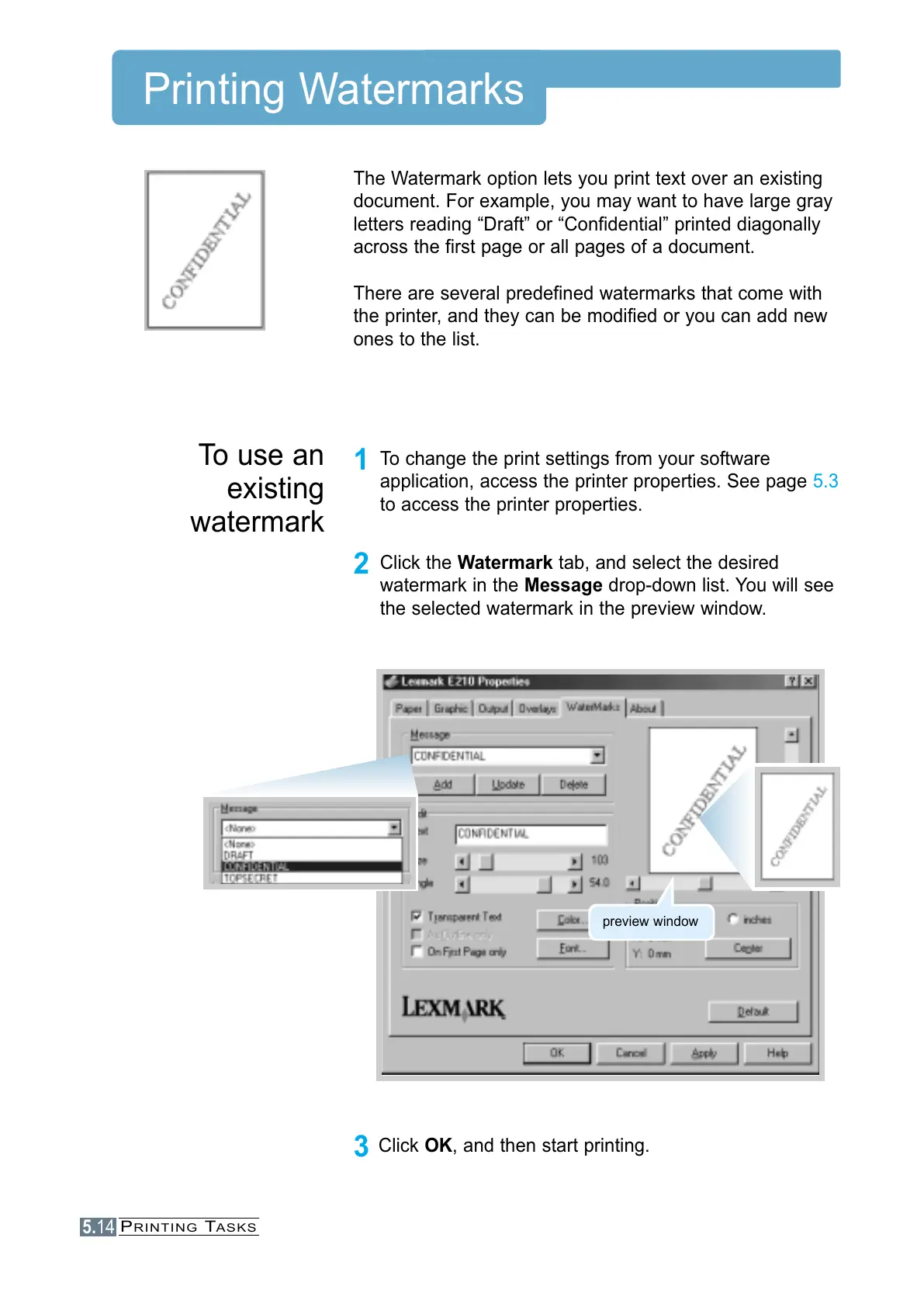5.14
PRINTING TASKS
Printing Watermarks
The Watermark option lets you print text over an existing
document. For example, you may want to have large gray
letters reading “Draft” or “Confidential” printed diagonally
across the first page or all pages of a document.
There are several predefined watermarks that come with
the printer, and they can be modified or you can add new
ones to the list.
1
To change the print settings from your software
application, access the printer properties. See page 5.3
to access the printer properties.
2
Click the Watermark tab, and select the desired
watermark in the Message drop-down list. You will see
the selected watermark in the preview window.
3
Click OK, and then start printing.
To use an
existing
watermark
preview window
