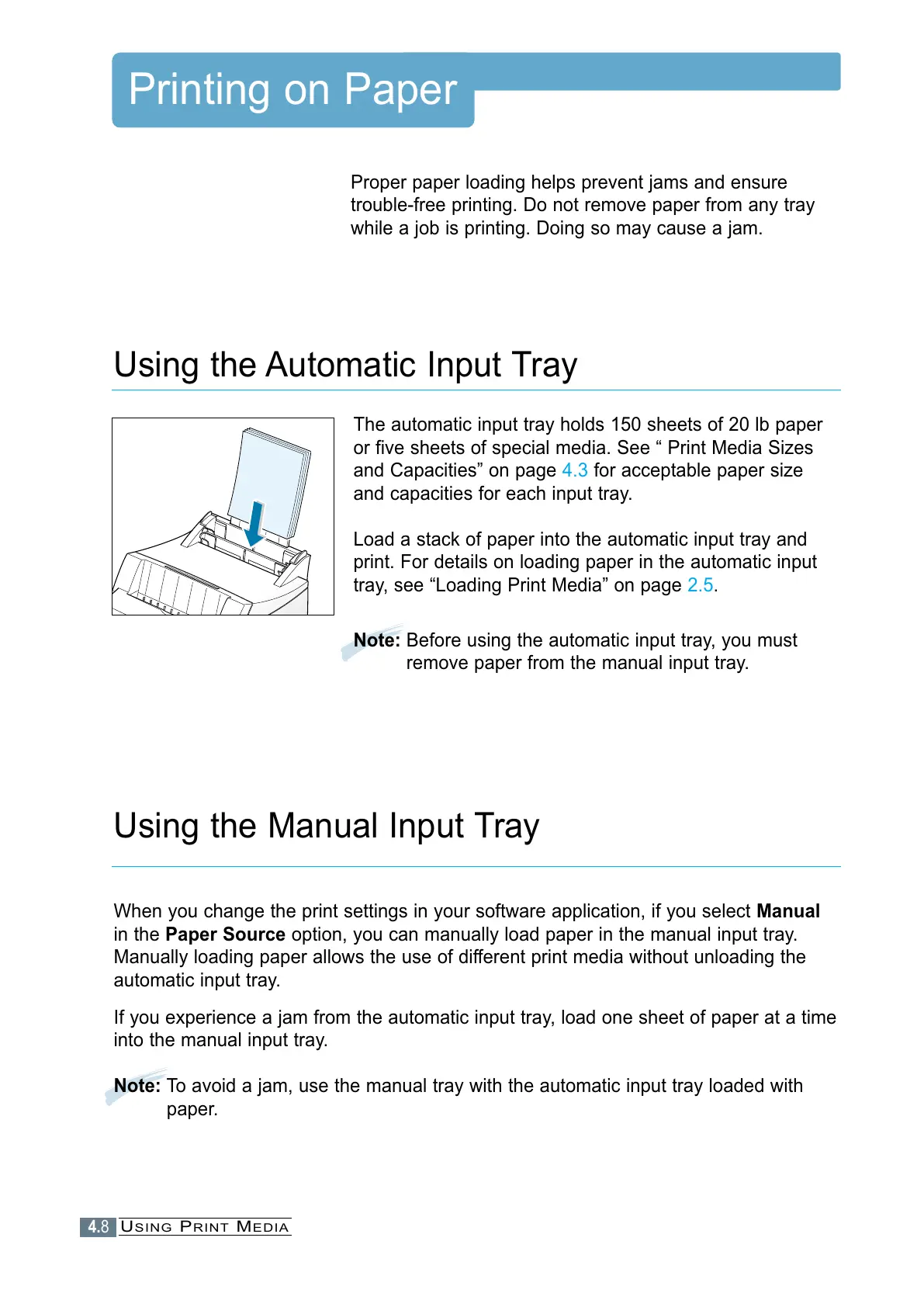4.8
Printing on Paper
The automatic input tray holds 150 sheets of 20 lb paper
or five sheets of special media. See “ Print Media Sizes
and Capacities” on page 4.3 for acceptable paper size
and capacities for each input tray.
Load a stack of paper into the automatic input tray and
print. For details on loading paper in the automatic input
tray, see “Loading Print Media” on page 2.5.
Note: Before using the automatic input tray, you must
remove paper from the manual input tray.
Proper paper loading helps prevent jams and ensure
trouble-free printing. Do not remove paper from any tray
while a job is printing. Doing so may cause a jam.
Using the Automatic Input Tray
When you change the print settings in your software application, if you select Manual
in the Paper Source option, you can manually load paper in the manual input tray.
Manually loading paper allows the use of different print media without unloading the
automatic input tray.
If you experience a jam from the automatic input tray, load one sheet of paper at a time
into the manual input tray.
Note: To avoid a jam, use the manual tray with the automatic input tray loaded with
paper.
Using the Manual Input Tray
USING PRINT MEDIA
