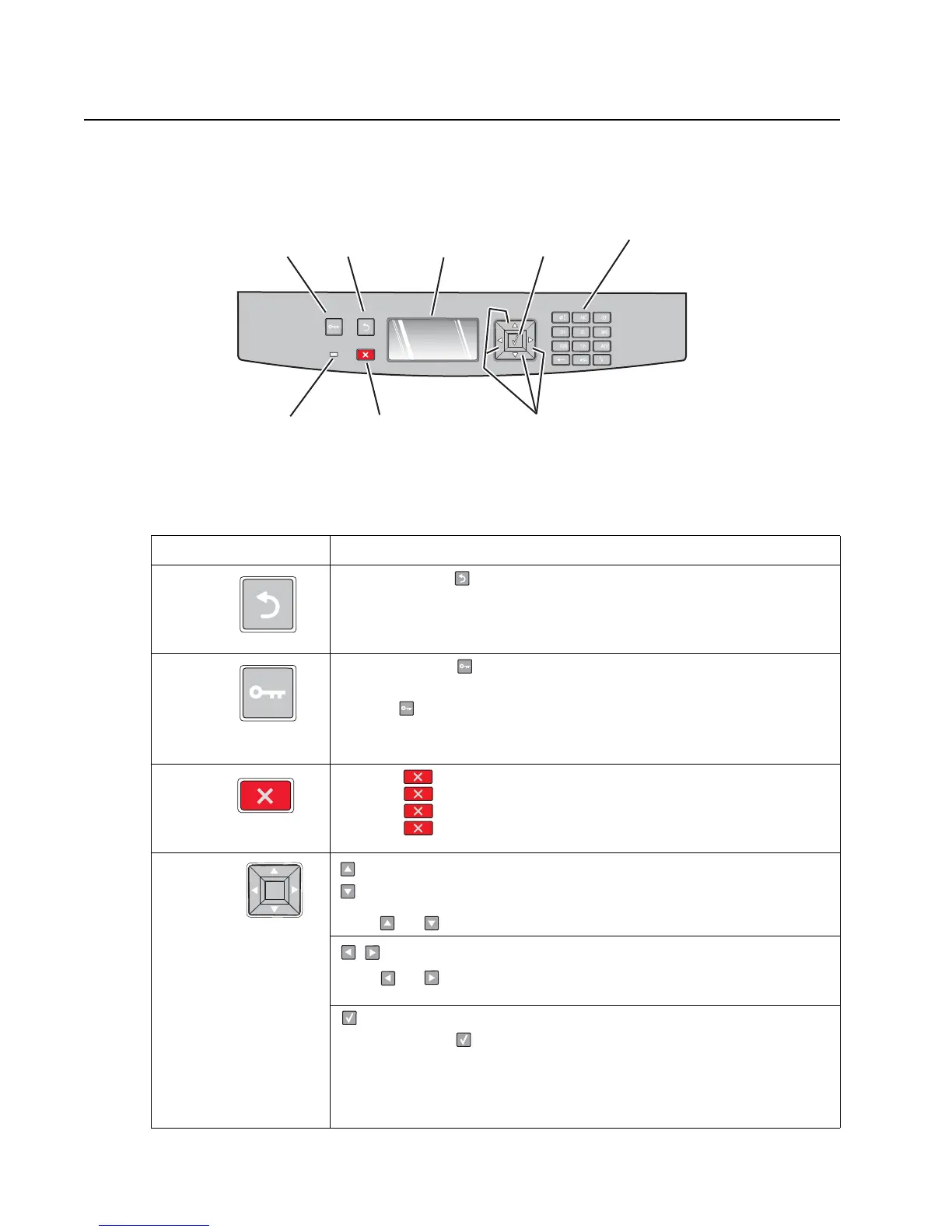2-2 Service Manual
4513-630, -63W, -6EW
Overview of the operator panel and menus
The operator panel on your printer is a 4-line, back-lit, grayscale display that can show both graphics and text.
The Back, Menu, and Stop buttons are located to the left of the display, the navigation buttons are located
below the display, and the numeric pad is located to the right of the display.
The use of the buttons and the layout of the display panel are described in the following table.
Operator panel
Button Function
Back Press and release to return to the previous screen.
Menus Press and release to open the menus. The menus are available only when
the printer is in the Ready state.
Pressing also returns the operator panel to the top level menu screen if
pressed while in a menu.
Stop • Press once to return to the previous display screen while in the menus.
• Press twice to exit the menus and return to the Ready state.
• Press to stop printer activity.
• Press to cancel a print job. Stopping will display momentarily.
Stopped will then display to offer a list of settings that may be selected.
Navigation
Up arrow and Down arrow buttons
Press or to scroll through menus, menu items, or printer options.
Left arrow and Right arrow buttons
Press or to increase or decrease a value or to scroll through text that
rolls to another screen.
Select button
Press and release to open a menu, to display the available values or
settings, or to save the displayed value as the new user default setting.
Note: When a new setting is saved as the default setting, it remains in effect until
new settings are saved or until factory defaults are restored. Settings chosen
from a software program can also change or override the user default settings
selected from the operator panel.
1 2 3
6
9
5
8
0
4
7
Menu
button
Back
button
KeypadSelect
button
LCD
display
Stop
button
Navigation
buttons
Indicator
light
Menu
Back
Stop