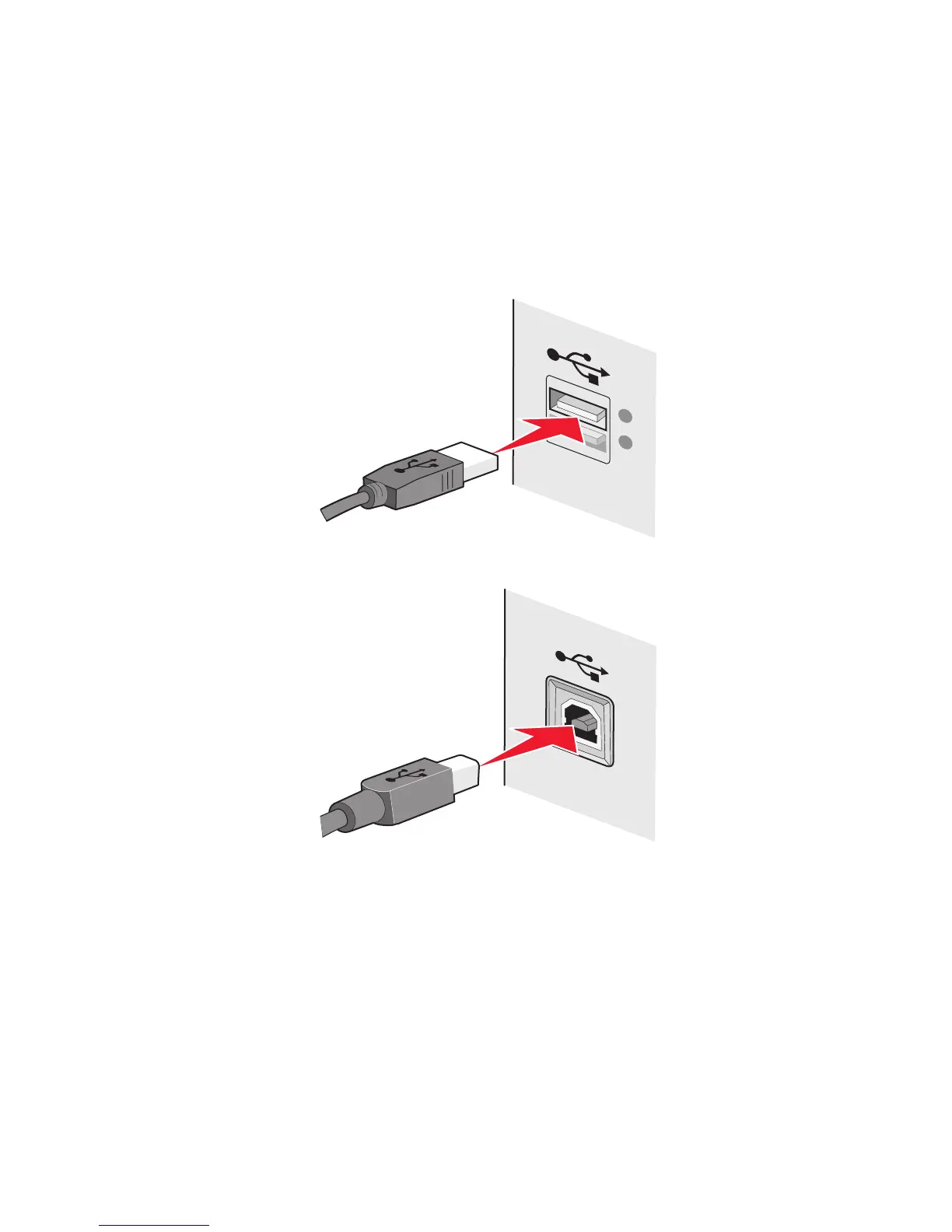The installation cable connects to a rectangular USB port on the installing computer and the square USB port on the
printer.
How do I attach the installation cable?
The installation cable attaches to a USB port on the computer and to the square connector on the back of the printer.
This connection allows you to configure the printer for a networked or locally attached installation.
1 Attach the large, rectangular connector to any USB port on your computer. USB ports may be on the front or the
back of the computer, and may be horizontal or vertical.
2 Attach the small, square connector to the printer.
3 Continue following the on-screen instructions.
How are infrastructure and ad hoc networks different?
Wireless networks can operate in one of two modes: infrastructure or ad hoc.
In infrastructure mode, all devices on a wireless network communicate with each other through a wireless router
(wireless access point). Devices on the wireless network must have valid IP addresses for the current network and share
the same SSID and channel as the wireless access point.
In ad hoc mode, a computer with a wireless network adapter communicates directly with a printer equipped with a
wireless print server. The computer must have a valid IP address for the current network and be set to ad hoc mode.
The wireless print server must be configured to use the same SSID and channel that the computer is using.
Networking
104