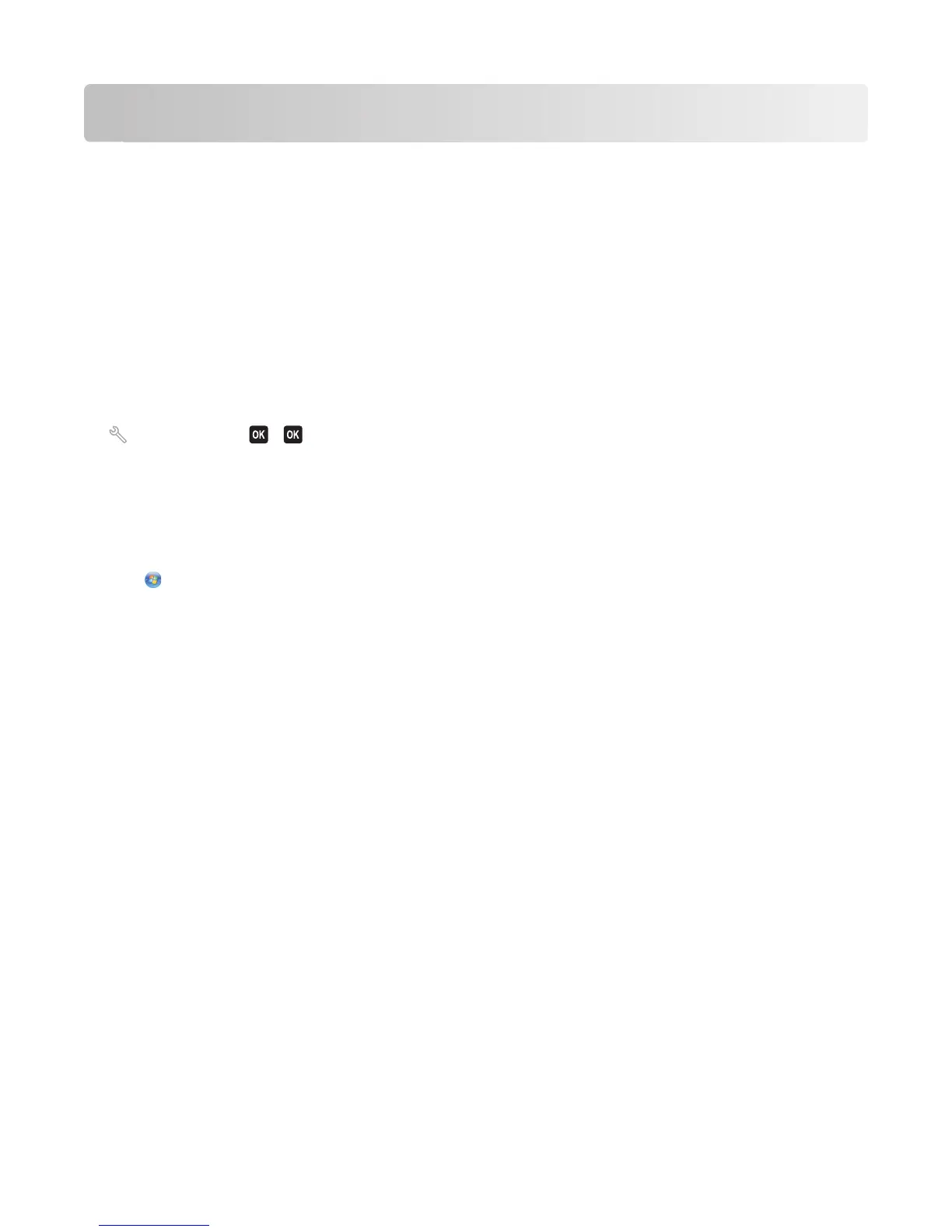Maintaining the printer
Maintaining ink cartridges
In addition to the following tasks that you can perform, your printer performs an automatic maintenance cycle every
week if it is plugged into an electrical outlet. It will briefly come out of Power Saver mode or will temporarily turn on
if it is turned off.
Checking ink levels
Using the printer control panel
1 From the printer control panel, navigate to:
> Maintenance > >
2 Press the arrow buttons to check the ink level in each cartridge.
Using the printer software
For Windows users
1
Click or Start.
2 Click All Programs or Programs, and then select the printer program folder from the list.
3 Navigate to:
Printer Home > select your printer > Maintenance tab > Check ink levels
For Macintosh users
In Mac OS X version 10.6
1 From the Apple menu, navigate to:
System Preferences > Print & Fax > select your printer
2 Click Options & Supplies or Print Queue.
3 Click Supply Levels.
In Mac OS X version 10.5 or earlier
1 From the Finder desktop, double-click the printer folder.
2 Double-click the Printer Utility icon.
3 Check the ink levels from the Maintenance tab.
Maintaining the printer
112