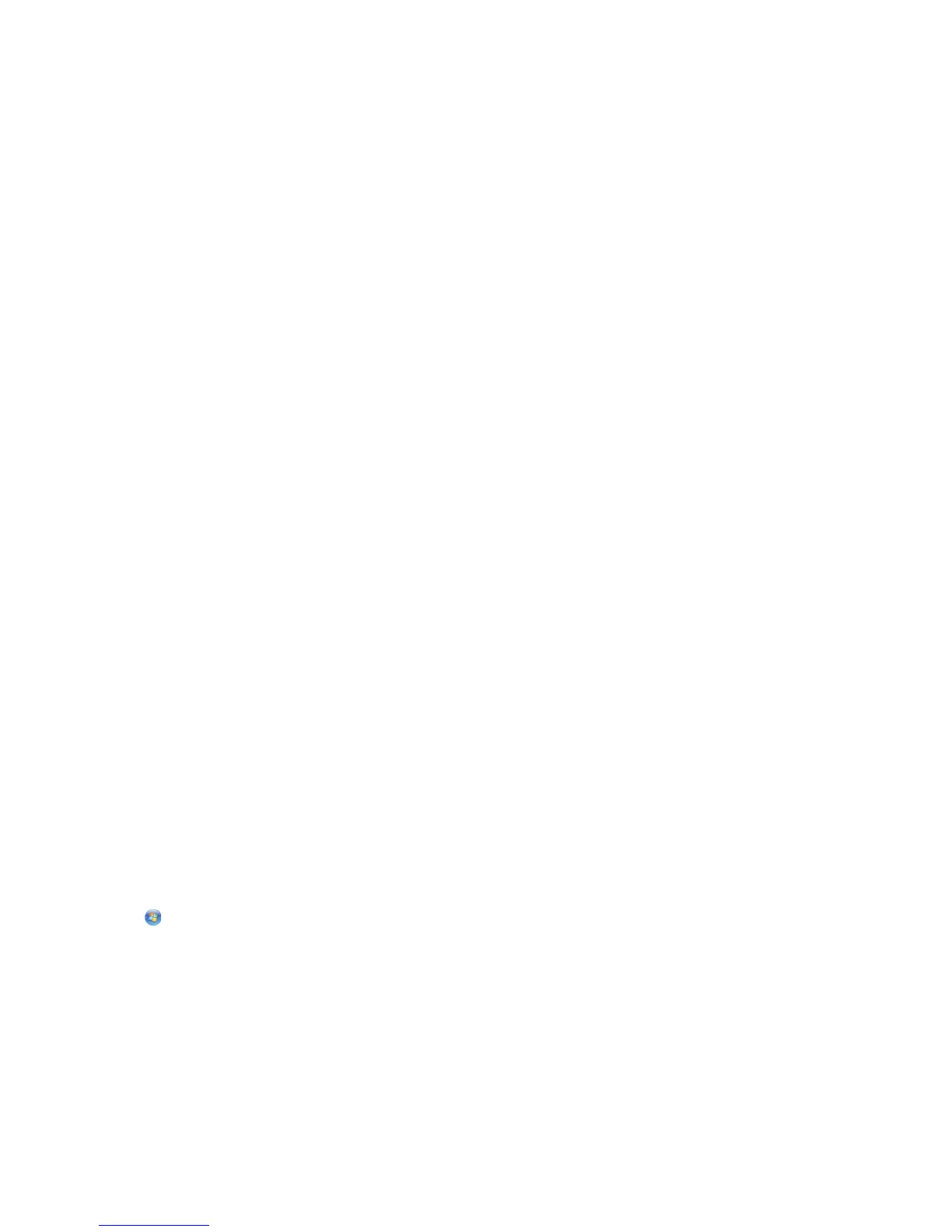3 Navigate to:
Printer Home > select your printer > Support tab > Check for Software Updates
4 Follow the instructions on the computer screen.
For Macintosh users
In Mac OS X version 10.6
1 From the Finder, navigate to:
Applications > select your printer folder > Web Links > Lexmark Software Updates
2 From the Web site, select your printer and then download the driver.
In Mac OS X version 10.5 or earlier
1 From the Finder desktop, double-click the printer folder.
2 Double-click the Printer Utility icon.
3 From the Web Links tab, click Customer Support.
4 From the Web site, select your printer and then download the driver.
Enabling automatic software updates (Windows only)
1 With a document open, click File > Print.
2 Click Properties, Preferences, Options, or Setup.
3 Navigate to:
Advanced tab > More Options > Allow automatic updates from the web for my software > OK
Reinstalling the printer software
When you set up the printer using the installation software CD, all the necessary software was installed. If you
encountered problems while installing, or if your printer does not appear in the printers folder or as a printer option
when you send a print job, then try removing and reinstalling the printer software.
Uninstalling the printer software
For Windows users
1 Click or Start.
2 Click All Programs or Programs, and then select the printer program folder from the list.
3 Select the uninstall option.
4 Follow the instructions on the computer screen to remove the software.
5 Once the uninstall process in complete, restart your computer.
Using the printer software
26