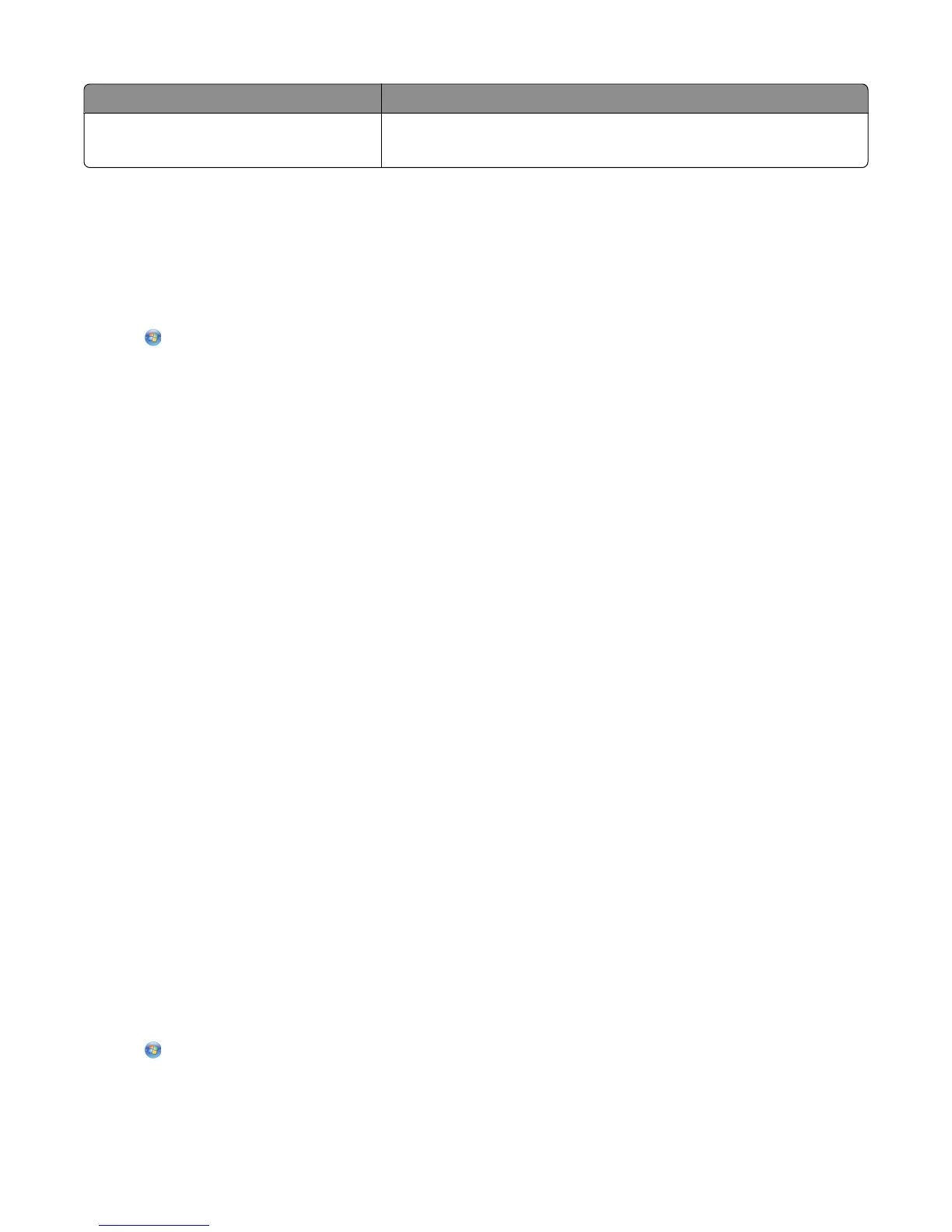Use To
Visit Lexmark SmartSolutions
• Visit the SmartSolutions Web site.
• Choose your custom solutions.
Note: Your printer may not come with these Web Links, depending on the features of the printer that you purchased.
Finding and installing optional software
For Windows users
1 Click or Start.
2 Click All Programs or Programs, and then select the printer program folder from the list.
3 Navigate to:
Printer Home > select your printer > Support tab > On-line support
4 From the Web site, select your printer and then download the driver.
5 Install additional or optional software.
For Macintosh users
In Mac OS X version 10.6
1 From the Finder, navigate to:
Applications > select your printer folder > Web Links > Lexmark Software Updates
2 From the Web site, select your printer and then download the driver.
3 Install additional or optional software.
In Mac OS X version 10.5 or earlier
1 From the Finder desktop, double-click the printer folder.
2 Double-click the Printer Utility icon.
3 From the Web Links tab, click Customer Support.
4 From the Web site, select your printer and download the driver.
5 Install additional or optional software.
Updating the printer software
Checking for software updates
For Windows users
1 Click or Start.
2 Click All Programs or Programs, and then select the printer program folder from the list.
Using the printer software
25