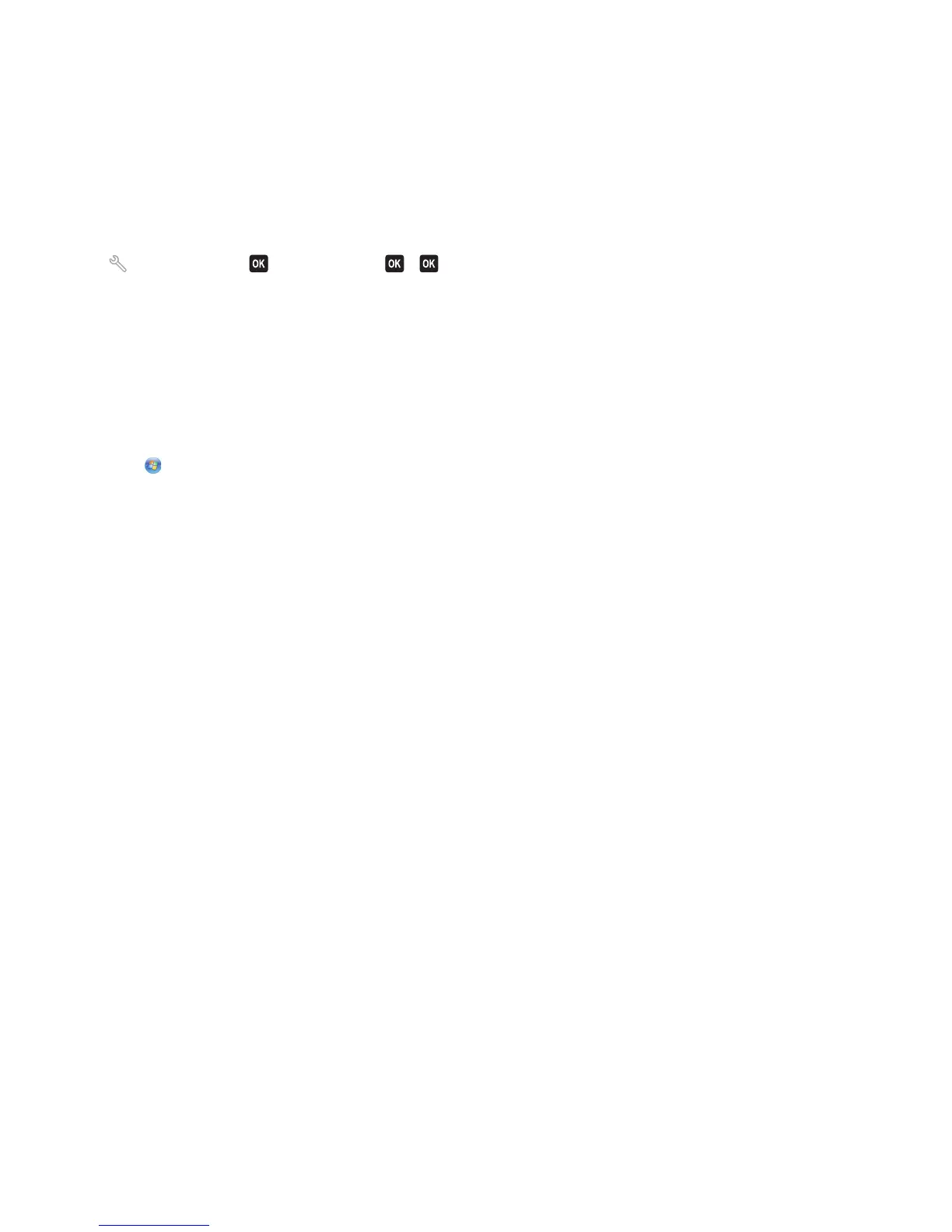Aligning the printhead
If the characters or lines on your printer image appear jagged or wavy, then you may need to align the printhead.
Using the printer control panel
1 Load plain paper.
2 From the home screen, navigate to:
> Maintenance > > Align Printer > >
An alignment page prints.
Note: Do not remove the alignment page until printing is finished.
Using the printer software
For Windows users
1
Load plain paper.
2 Click or Start.
3 Click All Programs or Programs, and then select the printer program folder from the list.
4 Navigate to:
Printer Home > select your printer > Maintenance tab > Align cartridges
5 Follow the instructions on the computer screen.
For Macintosh users
Note: This feature is available only in Mac OS X version 10.5 or earlier.
1 Load plain, unmarked paper.
2 From the Finder desktop, double-click the printer folder.
3 Double-click the Printer Utility icon.
4 From the Maintenance tab, click Print Alignment Page.
5 Follow the instructions on the computer screen.
If you aligned the cartridges to improve print quality, then print your document again. If print quality has not improved,
then clean the printhead nozzles.
Maintaining the printer
113