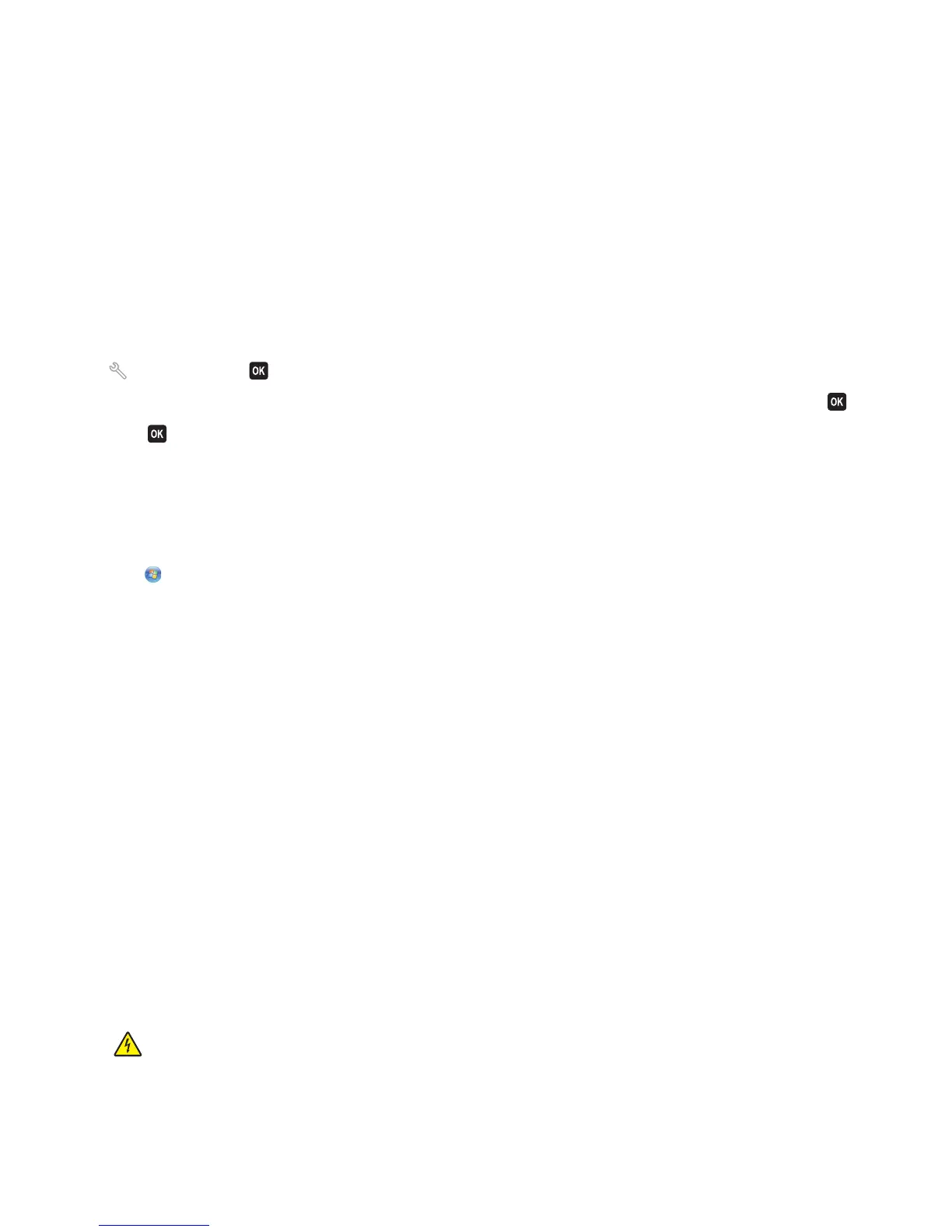Cleaning the printhead nozzles
Poor print quality is sometimes due to clogged printhead nozzles. Clean the printhead nozzles to improve the quality
of your prints.
Notes:
• Cleaning the printhead nozzles uses ink, so clean them only when necessary.
• Deep cleaning uses more ink, so try the Clean Printhead option first to save ink.
• If the ink levels are too low, you must replace the ink cartridges before you can clean the printhead nozzles.
Using the printer control panel
1 From the printer control panel, navigate to:
> Maintenance >
2 Press the arrow buttons to scroll to Clean Printhead or Deep Clean Printhead, and then press .
3 Press .
A cleaning page prints.
Using the printer software
For Windows users
1
Click or Start.
2 Click All Programs or Programs, and then select the printer program folder from the list.
3 Navigate to:
Printer Home > Maintenance > Clean cartridges
A cleaning page prints.
For Macintosh users
Note: This feature is available only in Mac OS X version 10.5 or earlier.
1 Load plain paper.
2 From the Finder desktop, double-click the printer folder.
3 Double-click the Printer Utility icon.
4 From the Maintenance tab, select Clean Print Nozzles.
A cleaning page prints.
Cleaning the exterior of the printer
1 Make sure that the printer is turned off and unplugged from the wall outlet.
CAUTION—SHOCK HAZARD: To avoid the risk of electric shock when cleaning the exterior of the printer,
unplug the power cord from the wall outlet and disconnect all cables to the printer before proceeding.
2 Remove all paper from the printer.
Maintaining the printer
114