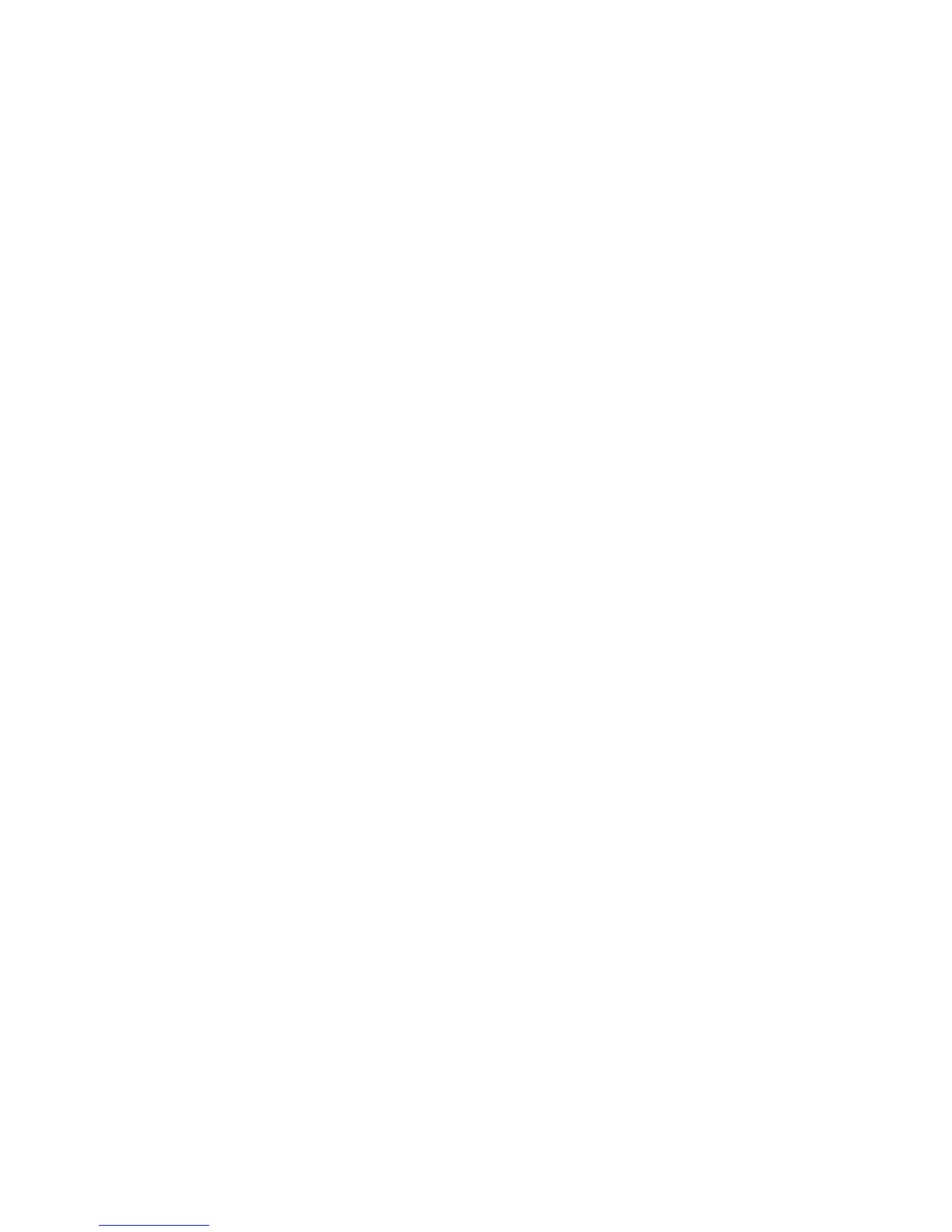Printing on custom-size paper
For Windows users
1 With a document open, click File > Print.
2 Click Properties, Preferences, Options, or Setup.
3 Navigate to:
Print Setup tab > Paper Size list > select Custom Size
4 Adjust the settings as needed to create a custom size, and then click OK.
5 Click OK to close any printer software dialogs.
6 Click OK or Print.
For Macintosh users
1 With a document open, choose File > Page Setup.
2 From the “Format for” pop-up menu, choose your printer.
3 From the Paper Size pop-up menu, choose Manage Custom Sizes.
4 Adjust the settings as needed to create a custom size, and then click OK.
5 From the Paper Size pop-up menu, choose the custom size you created, and then click OK.
6 From the menu bar, choose File > Print.
7 From the printer pop-up menu, choose your printer.
8 Click Print.
Printing
40