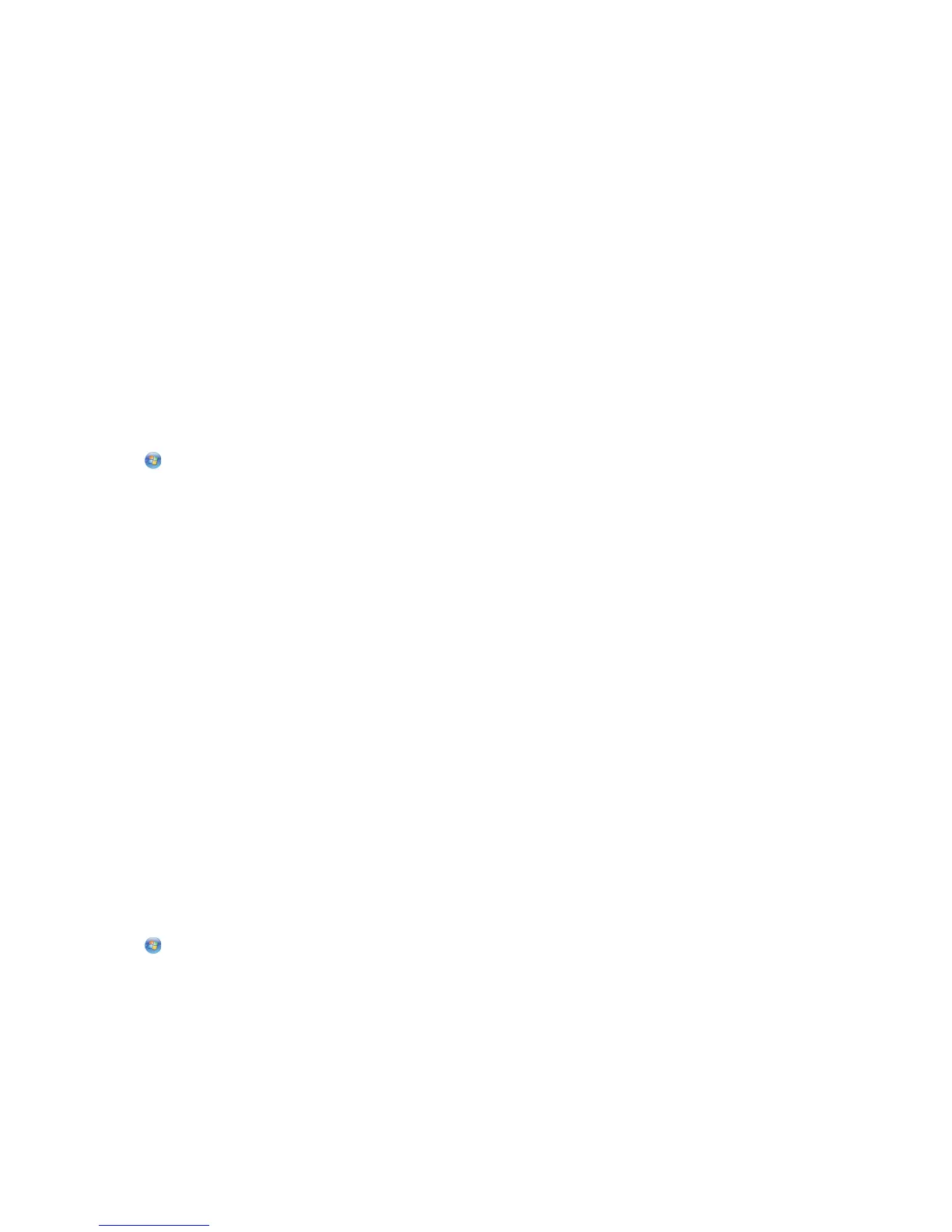3 Set up the Bluetooth device to print to the printer. For more information, see the documentation for your Bluetooth
device.
4 See the documentation for your Bluetooth device to begin printing.
Note: If the Bluetooth Security Level on the printer is set to High, you must enter a pass key.
Managing print jobs
Setting your printer as the default printer
Your printer should be selected automatically from the Print dialog when you send a print job. If you have to manually
select your printer, then it is not the default printer.
To set the default printer:
For Windows users
1 Click , or click Start and then click Run.
2 In the Start Search or Run box, type control printers.
3 Press Enter, or click OK.
The printers folder opens.
4 Right-click the printer, and then select Set as Default Printer.
For Macintosh users
1 From the Apple menu, navigate to:
System Preferences > Print & Fax
2 Select the printer from the Default Printer pop-up menu, or select the printer and click Make Default.
Changing the printing mode
To conserve ink, you can change the default printing mode for all print jobs to Draft or Quick Print. It uses less ink and
is ideal for printing text-only documents. If you need to print photos or other high-quality documents, then you can
select a different mode from the Print dialog before sending the print job.
To change the default print mode:
For Windows users
1 Click , or click Start and then click Run.
2 In the Start Search or Run box, type control printers.
3 Press Enter, or click OK.
The printer folder opens.
4 Right-click the printer, and then select Printing Preferences.
5 Select Quick Print as the printing mode.
Printing
49